The Amazon Kindle Fire HD 8.9" is just what you might expect: a larger, higher resolution Kindle Fire HD. You also get a faster CPU and graphics that give the tablet a little more punch, and it needs it to drive that lovely 1920 x 1200 IPS display. Like all Kindle Fire tablets, the HD 8.9" runs an extremely customized version of Android with Amazon's carousel UI and dedicated shelves for books, videos, music, apps, web and magazines. Amazon's aggressive pricing has positioned the Kindle Fire series as some of the best tablets for the buck. The larger 8.9-inch versions, however, are reaching upwards of $300 and even $500. Does the Full HD display justify the price increase?
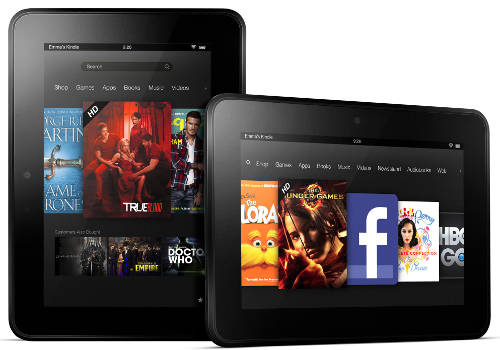
If you have any problems when enjoying videos on Kindle Fire HD 7"/8.9", pls refer to
Know Your Kindle - Apps, Tools, Tutorials for Viewing Movies on Kindle Fire HD
Kindle Fire HD 8.9 Review
Pros
![]() Dual core processor
Dual core processor
![]() Very fast processor (1500 MHz)
Very fast processor (1500 MHz)
![]() Lots of RAM (1024 MB RAM)
Lots of RAM (1024 MB RAM)
![]() High pixel density screen, over 250ppi (254 ppi)
High pixel density screen, over 250ppi (254 ppi)
![]() HDMI connector for TV-out
HDMI connector for TV-out
Cons
![]() No camera
No camera
![]() Lacks microSD slot for storage expansion
Lacks microSD slot for storage expansion
![]() Lacks global positioning system (GPS)
Lacks global positioning system (GPS)
Kindle Fire HD 8.9 Specs
OS: Android 4.0
Display: 8.9 inches, 1920 x 1200 pixels, 254 ppi, IPS LCD, Capacitive, Multi-touch
Processor:Dual core, 1500 MHz, ARM Cortex-A9
Graphics processor: PowerVR SGX544 @ 384 MHz
System memory: 1024 MB RAM
Built-in storage: 32 GB
Front-facing camera: 1.3 megapixels; Video calling
Organizer: Calendar, Document viewer (Office 2007, Office 2003, PDF, Kindle (AZW), TXT, PDF, unprotected MOBI and PRC)
Positioning: Wi-Fi positioning
Verdict
As the third iteration of Amazon’s Kindle Fire series, the Kindle Fire HD 8.9 offers no surprises. Everything we praised about the Kindle Fire HD 7-inch has made its way here, including the very bright display, strong build quality for the price, easy-to-use Amazon apps and acceptable speakers. The battery life has taken a small hit from the larger display size and denser pixel count, but it is good nonetheless and should be able to last for a standard full day of use.
The major improvement in this model is the addition of the 1080p display which makes onscreen text and images exceptionally clear, though actual performance is tangibly no better than it was on the Kindle Fire HD 7. In addition, the new resolution is also showing limitations of the Amazon home screen. The carousel is not aging well and is leaving even more empty space that could have otherwise been used for additional icons or tabs. It shows a lost opportunity for Amazon to fully exploit the resolution gain and provide better usability for the end-user.
Even so, the Kindle Fire HD 8.9 does what it was intended to do extremely well, which is to offer Amazon services through a clean and barebones UI. The App library remains nowhere near as developed as the ones from Google or Apple, so users will need to sideload their favorite apps and hope for the best in terms of compatibility. We’re still astounded how Amazon can offer a 16:10 Full HD tablet for under $300, which is a great value in itself. The largest factor holding us back from a full recommendation is the mediocre Amazon ecosystem as it lacks both the customization and appeal of a pure Android experience and the charm of an iOS interface. Users with little or no interest in Amazon services are better off with an Android or Apple alternative.
Frequently Asked Questions of playing movies on Kindle Fire HD
Q: How can I play 1080p MKV movies on my Kindle Fire HD?
A: The Kindle HD supports video content in format of MP4, 3GP, and VP8 (.webm), so any videos you have not in one of these formats will need to be converted, including MKV. If you intend to watch 1080p MKV movies on your device, you may read the tips for playing MKV files on Kindle Fire HD.
Q: Are you able to download already existing AVI onto Kindle Fire HD to watch them?
A: This is in the same situation as playing MKV movies on Kindle Fire HD. As neither Amazon nor its subsidiaries provide any content in .avi format that may be the reason it's not supported. If that is the case, Kindle Fire HD owners need to render AVI movies to MP4 for smooth playback on their Amazon tablets.
Q: Is it possible to view VOB files on Amazon Kindle Fire HD?
A: The Kindle Fire HD is good for reading books/magazines, playing games and watching movies. Whe it comes to watching movies, the Kindle Fire HD only supports video files in MP4, 3GP, and VP8 (.webm) format. If you would like to view movies that are not in these file types (e.g. VOB), you need to convert them before transferring them to your Kindle Fire for displaying. Here is a guide telling how to transcode VOB files to watch them on Amazon Kindle Fire HD.
Q: How can I play Flash video (FLV, F4V) on Kindle Fire HD?
A: From the online documentation for the Kindle Fire HD we know that Flash content is not supported on Kindle Fire HD. There are ways to get around it, though, using certain browsers. For example, you can use Amazon Silk web browser to view online Flash content on Kindle Fire HD. Amazon Silk web browser does support flash, and it's just disabled by default. If you would like to open the flash file, you will need to enable Flash through your Silk Settings menu. If you have downloaded a lot of videos (.flv, .f4v) on the Internet (YouTube, etc.) and want to watch them on your Kindle Fire HD, you will need a Flash Video Converter for Fire HD. Here comes a article presenting how to watch downloaded FLV and F4V flash videos on Fire HD.
Q: How to enable Kindle Fire HD 8.9 to play MPG video files?
A: The MPG is not a format that supported by Kindle Fire HD 8.9. If you have many MPG movies stored on your PC, and intend to transfer them to Fire HD for playback, you can use the profile called “Amazon Kindle Fire HD H.264 (*.mp4)” within Pavtube Video Converter to convert MPG to a standard .mp4 file that the Kindle Fire HD would play. Here’s how to convert MPG movies to MP4 for viewing on Kindle Fire HD 8.9.
Tips and Tricks for Kindle Fire HD
There’s always a lot to learn when getting started with a new tablet, and these tips can help everyone from the beginner to the advanced user get more out of their Kindle Fire HD tablets.
1. Kindle Fire HD Help and Support - Here’s the link to the Kindle Fire HD help section at Amazon where you can find user guides and help articles on getting started, setting up Wi-Fi, navigating the user interface, troubleshooting, shopping, transferring content, setting up email, and plenty more. The Kindle also comes with an app and has a section in the settings menu called “Help & Feedback” to access Amazon’s help pages from the device itself.
2. Access Notifications and Settings Menu - The notifications menu is accessed by swiping down from the top of the screen. There are a number of quick settings here and the main settings menu is accessed by pressing the "More" button.
3. Install 3rd Party Apps – In order to install apps from outside the Amazon appstore, including several linked to below, you need to turn on "Allow Installation of Applications from Unknown sources" located in Settings > Device.
4. Password Protection – In Settings > Security there’s an option to set a lock screen password so that other people cannot access your Kindle.
5. Uninstalling Apps and Removing Content – Simply long-press on any app, ebook, movie, or other icon to bring up the option to "Remove from Device". For Amazon’s content this moves the item to the cloud and it won’t be deleted permanently.
6. Remove Items from Carrousel – Long-press icons for the option to remove them.
7. Remove Ads – After logging into your Amazon account, go to the Manage Your Devices section of your Kindle account. From there you can choose to "Edit" the Special Offers to unsubscribe from them. It costs $15 plus tax.
8. File Manager – The Kindle Fire doesn’t come with any file management software, which can make things a lot easier if you need to move files or access folders you can’t normally get access to. Our favorite is ES File Explorer, and it’s free in the Amazon appstore. Highly recommended.
9. Micro HDMI – The Kindle Fire HD has a micro HDMI port that works great for connecting to a TV or monitor. On Amazon, micro HDMI cables are only a few bucks. Or you can get an adaptor to fit a full size cable connector. Just make sure to get one with a "Micro" (Type D) connection to fit the Fire.
10. YouTube – You can access YouTube with the Silk web browser but the actual YouTube app is a lot better. We sideloaded the version from the Nexus 7 and it works great, even in HD. It just won’t let you login. Here’s the link: download YouTube apk.
Useful Tips
- How can I Play Flash Video (FLV, F4V) on Kindle Fire HD?
- Connect Kindle Fire HD to Computer (Windows/Mac) for Files Transfer
- Enable Surface RT & Pro Tablet to Play MKV/AVI/MPG/TiVo/VOB Files Effortlessly
- How to Play VOB on Kindle Fire without any Hassle ?
- Enable Microsoft Surface RT/Pro Tablet to Play Flash FLV/F4V Videos
- Samsung Galaxy Tab AVI – put and play AVI on Galaxy Tab


 Home
Home Free Trial Video Converter
Free Trial Video Converter





