Nowadays, it’s easy to download MKV movie torrents from different websites at no cost. The list below sums up some of these websites to download MKV movies for free.
Where can I download MKV movies for free?
thepiratebay.org | mediafiremoviez.com | http://moviesmobile.net/ | mediafirefilms.com | Kickass torrents
http://www.Moviesjudge.com | http://www.freewatchtvpro.com | 300mbfilms.com
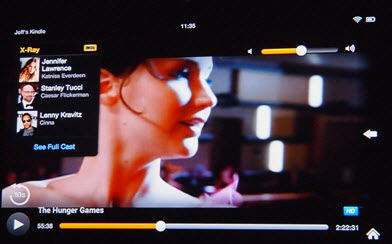
If you have any problems when enjoying videos on Kindle Fire HD 7"/8.9", pls refer to
Know Your Kindle - Apps, Tools, Tutorials for Viewing Movies on Kindle Fire HD
Play MKV movies on a Windows PC is an easy thing, because there are so many MKV players available. Here are some recommended MKV Players for playing .mkv files and .mka files.
* VLC media player - Free cross-platform media player.
* BSPlayer - Windows player for playing back avi/asf/mpeg/mkv video files.
* SMPlayer - Multiformat video player that doesn't need codecs.
* FantasyDVD Player - Stylish and well equipped DVD player.
* Media Player Classic - Extremely light-weight media player for Windows.
But we are afraid that uploading and playing 1080p MKV video files on Amazon Kindle Fire HD tablets is not as easy as that on a Windows PC. In that case, you might consider converting 1080p MKV movies to a format that is best suited for playback on Kindle Fire HD, such as MP4. Actually, there are so many converters here. They are usually useful changing video from one format to another, but always have a flaw that sometimes can not let audio and video match well in the generated files when viewing on Kindle Fire HD 7/8.9. Fortunately, Pavtube Video Converter works without this issue, it makes audio and film in sync. More than that, it allows users adjusting video and audio parameters like bit rate, frame rate, sample rite, aspect ratio, etc., so that you can reset these options to keep the original quality as much as possible. Here comes a guide on how to convert 1080p HD MKV movies to Kindle Fire HD with best image and sound quality.
Required software:
HD MKV to Kindle Fire HD Converter for Windows | 1080p MKV to Kindle Fire HD Converter for Mac
How to transcode HD MKV to Kindle Fire HD with best settings?
Step 1: Load MKV files for MKV to Kindle Fire HD conversion
Launch Pavtube Video Converter as the best HD MKV to Kindle Fire HD Converter, and click “Add video” or “Add from folder” button to load MKV files. Besides HD MKV movies, this program also supports a wide variety of other file types, your AVI, MPG, MTS, TiVo and other HD videos can be imported for conversion as well.
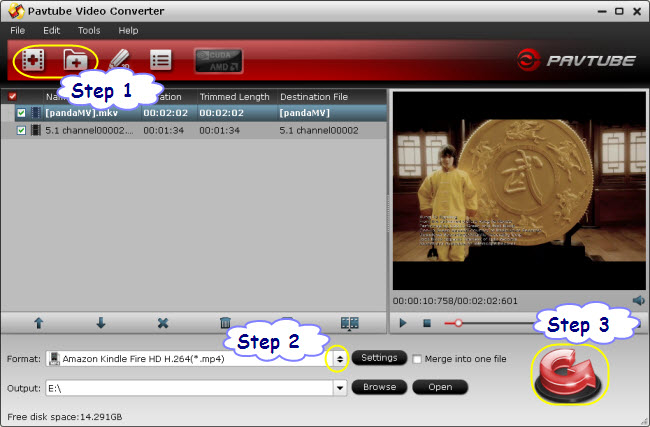
Step 2: Select output format for Kindle Fire HD
Pavtube Video Converter offers optimized file format for Amazon Kindle Fire HD, so you can simply select “Amazon Kindle Fire HD H.264 (*.mp4)” as target format from “Android” column in “Format” menu.
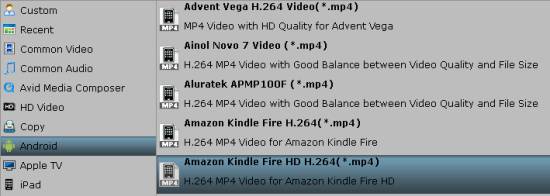
Notes:
If you can not find the “Amazon Kindle Fire HD H.264 (*.mp4)” profile in the current version of Pavtube Video Converter you are using, you can download a profile patch here.
By default, the “Amazon Kindle Fire HD H.264 (*.mp4)” profile uses the following video and audio settings:
Video Encoder: H.264, Audio Encoder: AAC
Resolution: 1280*800, Video Bitrate: 1500 kbps, Frame Rate: Original
Audio Sample Rate: 44100 hz, Audio bit rate: 128000 bps, Audio Channels: Stereo
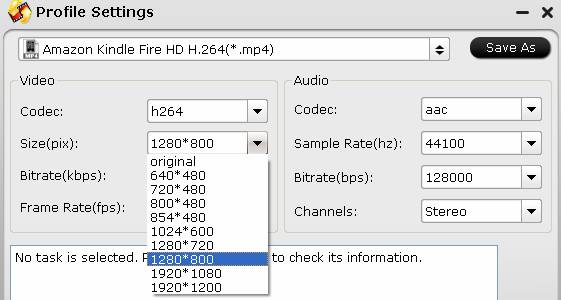
If you prefer to create 1080p videos for Kindle Fire HD 8.9” or generate 720p videos for Kindle Fire HD 7’, you can click “Settings” button and enter “Profile Settings” window to reset video resolution to 1920*1080(1080p), or 1280*720(720p).
Step 3: Convert 1080p HD MKV to Amazon Kindle Fire HD optimized H.264 MP4
Click “Convert” button to start converting MKV to Kindle Fire HD optimized MP4 video. If you would like to join imported MKV files together into one file, just highlight these files and tick off the checkbox “Merge into one file” before pressing “Convert”. When conversion completes you can click “Open” button to get the generated files and transfer generated videos to Your Kindle Fire HD via USB connection.
Useful Tips
- How can I Play Flash Video (FLV, F4V) on Kindle Fire HD?
- Connect Kindle Fire HD to Computer (Windows/Mac) for Files Transfer
- Enable Surface RT & Pro Tablet to Play MKV/AVI/MPG/TiVo/VOB Files Effortlessly
- How to Play VOB on Kindle Fire without any Hassle ?
- Enable Microsoft Surface RT/Pro Tablet to Play Flash FLV/F4V Videos
- Samsung Galaxy Tab AVI – put and play AVI on Galaxy Tab


 Home
Home Free Trial Video Converter
Free Trial Video Converter





