How to transfer MKV, MOV, MTS, M2TS, TiVo, etc. to Samsung Galaxy S on Mac?

Pavtube Samsung Galaxy S Video Converter for Mac is specially designed for Mac users to transfer MKV, MOV, MTS, M2TS, TiVo, etc. to Samsung Galaxy S phones for playback, like Samsung Vibrant, Samsung Captivate, Samsung Epic 4G and Samsung Fascinate. The following guide will elaborate the detailed steps on how to convert videos to Samsung Galaxy S by using Samsung Galaxy S Video Converter for Mac.
Video and music compatibility of Samsung Galaxy S: (for your reference)
Video: HD Video Player & Recorder (1280 x 720) @ 30fps codec: DivX, XviD, MPEG4, H.263, H.264, WMV, VC-1 format: 3gp(mp4), AVI(divx), MKV, FLV, H.263Sorenson
Music: Music Player with SoundAlive. MP3/AAC/AAC+/eAAC+/OGG/WMA/AMR-NB/AMR-WB/WAV/MID/AC3/IMY/FLAC/XMF
Step-by-step guide:
How to transfer MKV, MOV, MTS, M2TS, TiVo, etc. to Samsung Galaxy S on Mac?
Step 1: Free download Samsung Galaxy S Video Converter for Mac, install and launch it
Click “Add” button to load your various video files, including MKV, MOV, MTS, M2TS, TiVo, and more. The program supports batch conversion, so you can add multiple files into it at a time to do format conversion.
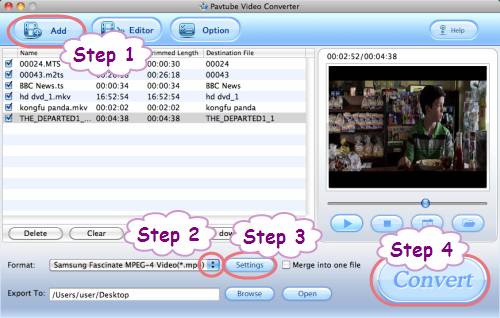
Step 2: Select output format for Samsung Galaxy S
To transfer MKV, MOV, MTS, M2TS, TiVo, etc. to Samsung Galaxy S for playback, you just need click on the pull down menu of “Format” to select a format for your phone. Please follow “Android”> “Samsung Fascinate MPEG-4 Video (*.mp4)”.
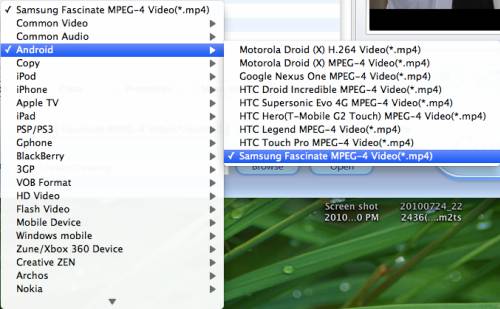
Step 3: Customize video and audio settings
To convert videos to Samsung Galaxy S, Samsung Galaxy S Video Converter for Mac allows users clicking “Settings” button to customize video and audio settings. The adjustable options include codec name, aspect ratio, bit rate, frame rate, sample rate and audio channel.
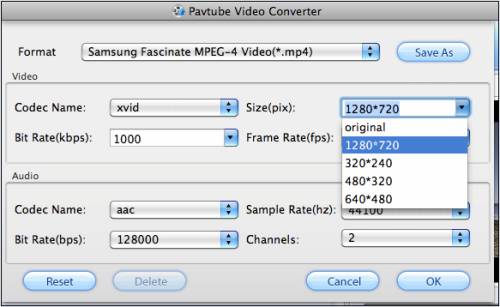
Step 4: Transfer MKV, MOV, MTS, M2TS, TiVo, etc. to Samsung Galaxy S
Once the above mentioned 3 steps are finished, you can click the big button “Convert” to convert videos to Samsung Galaxy S. Pavtube Samsung Galaxy S Video Converter for Mac will finish conversion at speed without any audio and video out of sync issues. Once conversion is done, you can click “Open” button to get the final output files for your Samsung Galaxy S for entertainment. Hope this helps.
Learn more:
How to transfer videos, Blu-rays and DVD movies to Samsung Galaxy S Android phones, like Samsung Vibrant, Captivate, Epic 4G, and Fascinate?
How to convert Blu-ray to Samsung Galaxy S Android phone on Mac?
How to transfer Blu-rays and DVDs to Samsung Epic 4G on Mac?

