So you just have got the new Samsung Galaxy S Android phones like Samsung Vibrant, and Samsung Captivate? Wanna make full use of that 4-inth display with 480 x 800 resolution to watch your favorite Blu-ray/DVD movies or various videos? But what is the best way for Mac users to transfer videos, Blu-rays and DVD movies to Samsung Galaxy S, like Samsung Vibrant, Captivate, Epic 4G, and Fascinate? No worry, this article will be of some help for you, because it focuses on the point of how to watch videos, Blu-rays and DVD movies on Samsung Vibrant, Captivate, Epic 4G, and Fascinate? Go to find a step-by-step instruction from the following contents.
Required Software:
Pavtube iMedia Converter for Mac
Detailed guide:
How to transfer videos, Blu-rays and DVD movies to Samsung Galaxy S Android phones, like Samsung Vibrant, Captivate, Epic 4G, and Fascinate? (For Mac users)

STEP 1: Launch iMedia Converter for Mac application on your computer and select your video/BD, DVD movie source
Click “Add Video” to load common video files like TiVo, MKV, MOV, WMV, MTS/M2TS etc., and click “BD/DVD Folder”, or “IFO File” to load Blu-ray or DVD movie files.
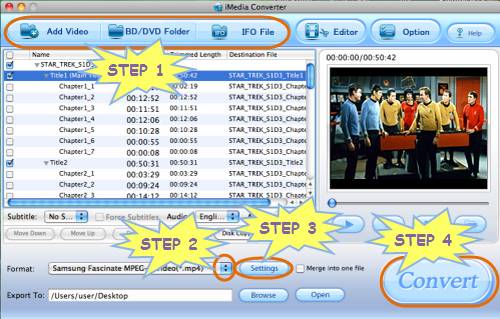
STEP 2: Select output format for Samsung Vibrant, Captivate, Epic 4G, or Fascinate
Click on the pull down menu of “Format” and then follow “Android”> “Samsung Fascinate MPEG-4 Video (*.mp4)”. This format is suitable for all Samsung Galaxy S series Android phones, including Samsung Vibrant, Captivate, Epic 4G, and Fascinate. To convert BD/DVD/video to Samsung captivate, this format is your choice.
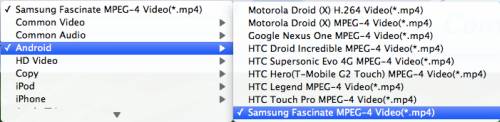
STEP 3: Optimize audio and video parameters
Click “Settings” button, then you will enter the following interface, on which you are allowed to adjust video and audio parameters like codec name, aspect ratio, bit rate, frame rate, sample rate and audio channel to customize the output file quality. Notice that if your source is larger than 800x480, you need set the aspect ratio to a maximum of 800x480.
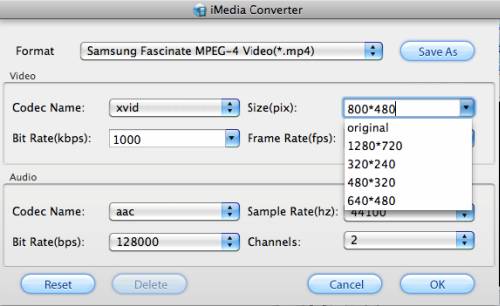
STEP 4: Convert BD/DVD/video to Samsung Captivate, Vibrant, Epic 4G, and Fascinate
Once the above mentioned three steps are finished, you can click “Convert” button to transfer videos, blu-rays and dvd movies to Samsung Galaxy S. Pavtube iMedia Converter for Mac is able to complete conversion at speed without any video and video out of sync issues. When the conversion task is finished, you can click “Open” button to get the resulted files for your Samsung Galaxy S for entertainment.
If you are using a Windows PC, you can learn more about How to convert Blu-rays, DVDs, and different videos to Samsung Galaxy S phones on Windows.
Useful Tips
- Convert/Transfer Videos to Samsung Galaxy Tab for Playback
- Samsung Galaxy Note 3 Review, Specs, and Video Playback Tips
- Transfer files from internal memory to SD card for Samsung Galaxy Note II
- Three ways to transfer videos/movies from PC/computer to Samsung Galaxy S3
- Download 1080p/720p MKV movies to Galaxy S4
- How to play Videos, Music and Movies on your Galaxy S3?


 Home
Home Free Trial iMedia Converter for Mac
Free Trial iMedia Converter for Mac





