
So you just have got a new Samsung Epic 4G on hand? Wanna find a tool to convert your beloved Blu-rays and DVDs for viewing on the little gadget? If so, you may come to the right place, because this article aims to provide Mac users with a solution on how to transfer Blu-rays and DVDs to Samsung Epic 4G for watching. Just feel free to see a detailed guide.
The software we will use is called Pavtube Blu-ray DVD to Epic 4G converter for Mac, which is professional at ripping both Blu-rays and standard DVDs for playback on your powerful Samsung Epic 4G, besides that, it also supports output files for viewing on a wide variety of Android smartphones, like HTC Evo 4G, Motorola Droid, Motorola Droid X, Samsung Fascinate, and more.
Let’s start the step-by-step instruction on how to transfer Blu-rays and DVDs to Samsung Epic 4G on Mac.
Step 1: Launch Pavtube Blu-ray DVD to Epic 4G converter for Mac
Once you launch it, click “BD/DVD Folder” to load your BD/DVD movie files or click “IFO” button to load your DVD files.
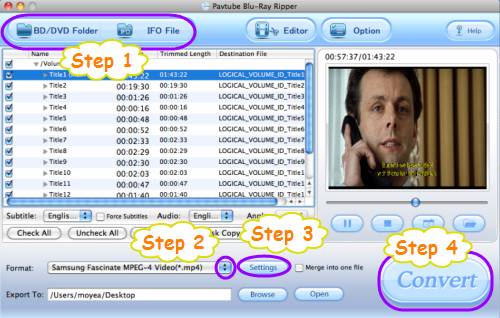
Step 2: Select output format for Samsung Epic 4G
To transfer Blu-rays and DVDs to Samsung Epic 4G, you need convert BD/DVD to Epic 4G compatible file formats by using Pavtube Blu-ray DVD to Epic 4G converter for Mac. Just click on the drop-down list of “Format”, and then follow “Android”> “Samsung Fascinate MPEG-4 Video (*.mp4)”. As Samsung Fascinate and Samsung Epic 4G are both belonging to Samsung Galaxy S model, so the MP4 format designed for Samsung Fascinate is available for Samsung Epic 4G as well.
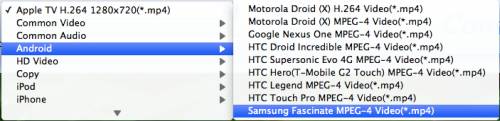
Step 3: Set advanced settings
When using Pavtube Blu-ray DVD to Epic 4G converter for Mac to convert BD/DVD to Epic 4G supported file format, you are allowed to adjust audio and video parameters to custom the output file quality. Click “Settings” button, then you are able to adjust all the options shown in the following window, including codec name, aspect ratio, bit rate, frame rate, sample rate and audio channel.
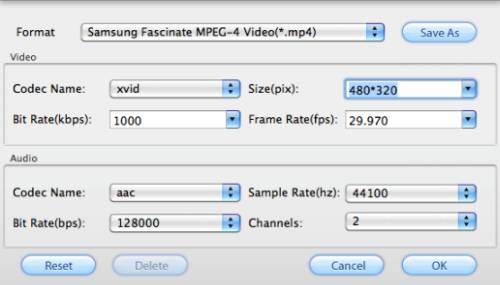
Step 4: Tnsfer Blu-rays and DVDs to Samsung Epic 4G
Once the above mentioned 3 steps are finished, you can click the big button “Convert” to convert BD/DVD to Epic 4G supported file format. When the conversion is done by Pavtube Blu-ray DVD to Epic 4G converter for Mac, you can click “Open” button to get the final output files. Hope this helps.
Useful Tips
- Convert/Transfer Videos to Samsung Galaxy Tab for Playback
- Samsung Galaxy Note 3 Review, Specs, and Video Playback Tips
- Transfer files from internal memory to SD card for Samsung Galaxy Note II
- Three ways to transfer videos/movies from PC/computer to Samsung Galaxy S3
- Download 1080p/720p MKV movies to Galaxy S4
- How to play Videos, Music and Movies on your Galaxy S3?


 Home
Home Free Trial Blu-ray Ripper for Mac
Free Trial Blu-ray Ripper for Mac





