How to rip Blu-rays, DVDs, and convert videos to HTC Evo 4G on Mac?
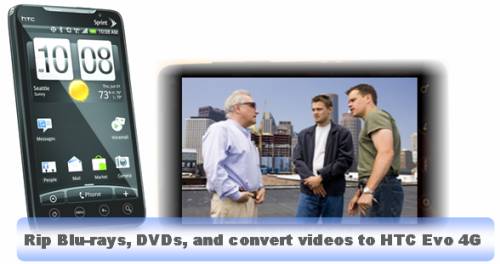
The Android HTC Evo 4G comes with a huge, clear, beautiful 4.3-inch screen that makes video-watching experience even better than previous “big” Android screens like that on the HTC Droid Incredible. But what is the best way for you to rip Blu-rays, DVDs, and convert videos to HTC Evo 4G for viewing? In this guide, we show Mac users how to transfer Blu-rays, DVDs, and videos to HTC Evo 4G for playback.
Requirements:
- Installed copy of Pavtube iMedia Converter for Mac software
- Blu-rays, DVDs or any sorts of videos you want to convert
Guide in detail:
How to rip Blu-rays, DVDs, and convert videos to HTC Evo 4G on Mac?
Step 1: Launch the PavtubeiMedia Converter for Mac application on your computer and select the video source
click “Add Video” to load common video files, like TiVo, MKV, MTS/M2TS, FLV, MOV, TS, TP, MXF, etc., or click “BD/DVD Folder” to import standard DVD or Blu-ray movie files, or click “IFO File” to load general DVD files. Once movie source are loaded, you are ready to transfer Blu-rays, DVDs, and videos to HTC Evo 4G on Mac.
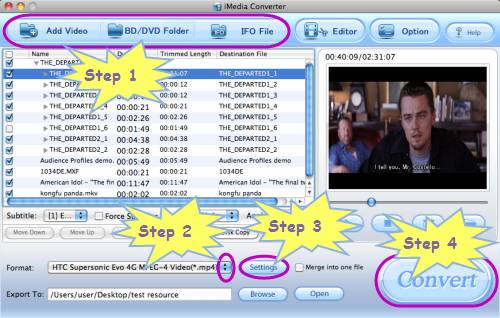
Step 2: Select output format for HTC Evo 4G
Click on the drop-down list of “Format”, and then follow “Android” > “HTC Supersonic Evo 4G MPEG-4 Video (*.mp4)”. By the way, besides HTC Evo 4G, this program also supports output video files specialized for other popular Android smartphones, like Motorola Droid X, Google Nexus One, HTC Legend, etc., so you can totally use it as a versatile Android Converter.
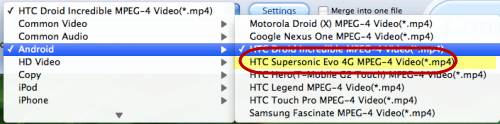
Step 3: Adjust audio and video parameters
When transfer Blu-rays, DVDs, and videos to HTC Evo 4G compatible file format by using Pavtube iMedia Converter for Mac, you are allowed to customize video and audio settings in your own ways. Click “Settings” button, then you are free to change all the A/V settings listed in the following interface, including codec name, bit rate, frame rate, aspect ratio, sample rate and audio channel. If you have no idea about how to adjust them, you can totally let them be, because the default settings will export you an acceptable file quality for your fantastic HTC Evo 4G as well.
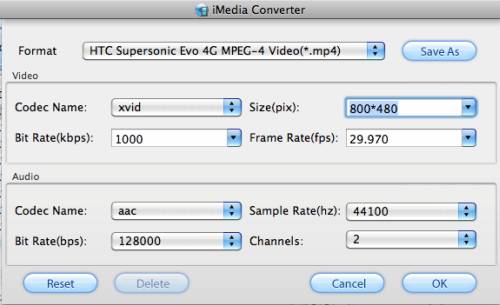
Step 4: Rip Blu-rays, DVDs, and convert videos to HTC Evo 4G on Mac
Click “Convert” button to transfer Blu-rays, DVDs, and videos to HTC Evo 4G, PavtubeiMedia Converter for Mac adopts advanced audio and video in sync technology, so it guarantees you a satisfactory file quality without letting audio and video go in separate ways. Once the conversion is completed, just click “Open” button to get the newly converted videos onto your HTC Evo 4G.
Read More:
How to watch Blu-rays, DVDs and different videos on HTC Evo 4G?

