Why Can't Edit Shadowplay Video in Windows Movie Maker
Shadowplay is a good screen capture software for most PC game fans, user can record the wonderful game video and upload to Youtube, Facebook for share or discussing with other PC gamer fans. Upload the Shadowplay video directly is boring, edit the Shadowplay video and add some special effect, then share with friends will be better, For Windows user, edit Shadowplay video in Windows Movie Maker is a good choice which is easy to do. However, some user feedback that they can't edit Shadowplay video in Windows Movie Maker as they desired.
Some user can't import Shadowplay video in Windows Movie Maker or Some user are facing is that the footage is in a bad resolution and there is a black border around it. From the data collection, Shadowplay most uses the H.264 codec for video and the AAC codec for Audio in a MP4 container, even though MP4 can be supported by Windows Movie Maker, it's not the best supported video format, user may meet some troubles in editing Shadowplay video in Windows Movie Maker. Another reason is Shadowplay can record video up to 4K resolution at 130 Mbps, the high resolution will affect the video editing.
TIP: Some user are recording video on Shadowplay, actually in the software, user can choose the video size, frame and bit rate, like the following picture:
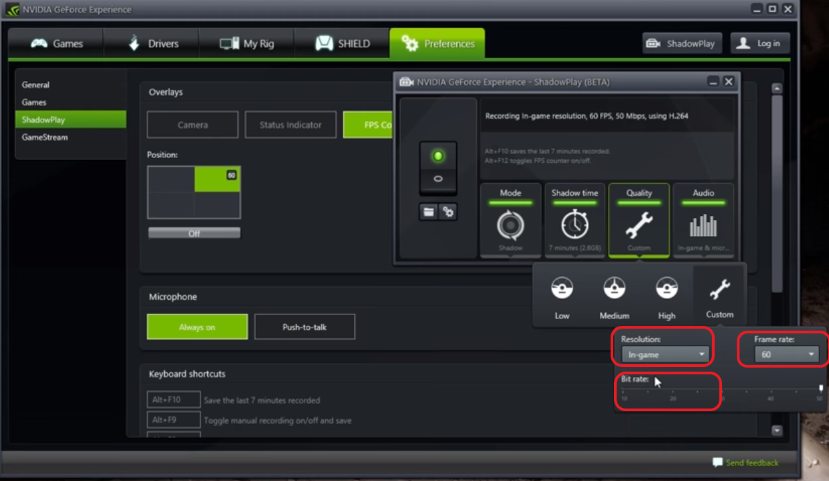
Solutions for Edit Shadowplay Video in Windows Movie Maker Well
For importing Shadowplay video to Windows Movie Maker issue, the wisdom decision is to convert Shadowplay video to Windows Movie Maker best acceptable vidoe format: WMV, then user will solve all the video editimng problems. Mention to video conversion, a video converter is necessary, here, user can try Pavtube Video Converter for Windows which can work on Windows and Mac operating system well. This video converter is high stable and safe interface.
By this video converter, user can choose any Windows Movie Maker supported video formats as the output video files, like: WMV, AVI, MPEG and so on, also, user can edjust the video and audio related parameters, for example: Adjust video and audio codec, video size, video frame or audio channels, etc. If user don't know these video and audio factors well, user can keep the original settings, this video converter has preinstalled all the settings well.
Shadowplay can record high quality and long tiome video, it's good, maybe not be good, why? When user want to edit Shadowplay video in Windows Movie Maker for better watching and upload to Youtube, Facebook. User will meet various issues, Youtube nad Facebook is stick to video parameters, like: Video length, video bit rate, video size, etc. User can change the Shadowplay video to Youtube or Facebook best compatible type by this software setting and editing feature, user can cut the video into clips, in addition, user can change the video effects: Add subtitles, add watermarker, replace audio... More surprise is here.
How to User Video Converter for Editing Shadowplay Video in Windows Movie Maker?
Step 1. Load Shadowplay videos to Video Converter
Want to try this video converter? Install and launch this software on your computer, click "File" > "Add Video/Audio" to load Shadowplay videos files to the program. The high stability allows you to click the "Folder" button to batch load multiple Shadowplay videos files into the program which can save much time and energy.

Step 2. Choose Shadowplay Videos to Windows Movie Maker Supported Formats
Best safe way is to convert Shadowplay Videos to Windows Movie Maker best supported format: WMV. Click "Format" bar, from its drop-down list, select: WMV. also MPEG-1 is a good selection too.

TIP 1: Adjust the Shadowplay Video Codec (Optional)
User can change the video files related parameters for getting better video editing in Windows Movie Maker, such as: video size, frame, video bit rate, video resolution, audio codec, audio channel, etc.

TIP 2: Make Your Own Video (Optional)
Before starting the magic conversion, user can edit the video to the desired effect, such as: Video background color, video brightness, video length and so on, more features are waiting for you to explore.

Step 3. Begin Shadowplay videos Conversion
Final step is to go back to main interface, hit right-bottom "Convert" button to start Shadowplay videos to Windows Movie Maker supported format process. When you are waiting the conversion result, you can watch the video at the preview window.
Best of all, edit XAVC, MXF, H.265 4K video in Windows Movie Maker whcih are all unsupported by Windows Movie Maker. This video converter all can solve these video editing troubles. Download this software and have a try, good luck to you.
NOTE: Better Video Editing in Windows Movie Maker
When user are editing video in Windows Movie Maker, user can choose Movie Maker Option for better video editing, for example:
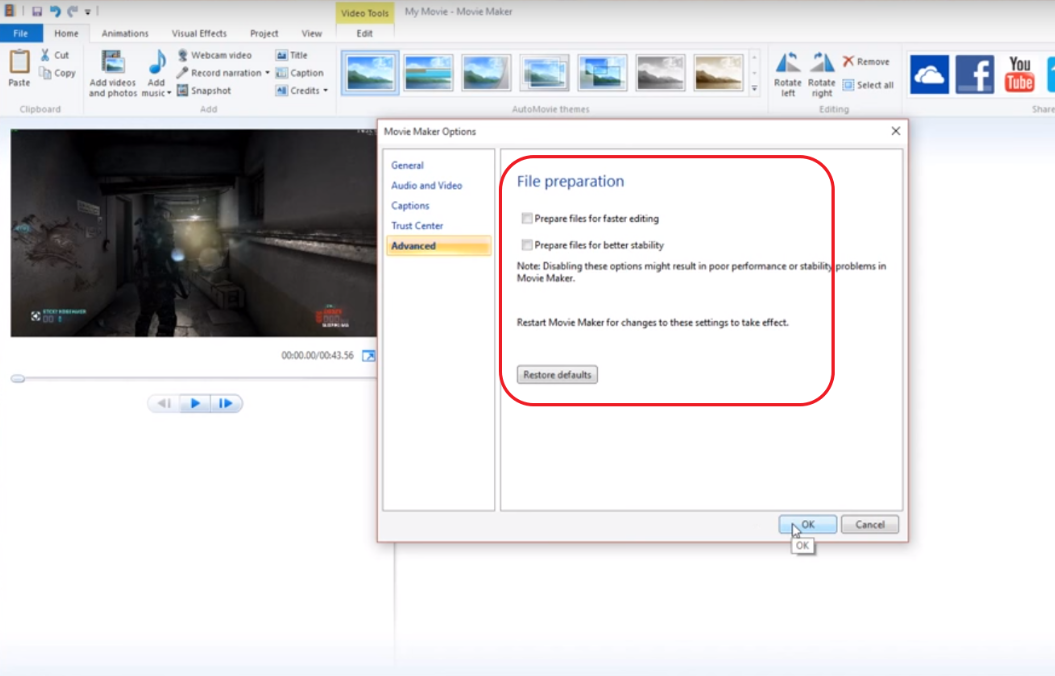
Useful Tips
- How to Flip or Rotate Videos using Handbrake?
- Play Tivo Recordings with Windows Media Player
- How to Use VLC to Convert AVI to MP4 on PC/Mac?
- MOV Compressor: How to Compress MOV to a Smaller Size on Windows/Mac?
- Stream 4K Video to Chromecast Ultra via Plex
- Get Chromebook Pro/Plus to Play MKV Files without Any Problem


 Home
Home

 Free Trial Video Converter
Free Trial Video Converter





