Instagram is a mobile, desktop, and Internet-based photo-sharing application and service that allows users to share pictures and videos either publicly, or privately to pre-approved followers. By September 2017, it has 800 million users. Everyday, millions of people share pictures and videos on Instagram. When you upload videos to Instagram, you should know that Instagram has strict video format limitation and only supports MP4 and MOV container format. What's more, even Instagram supports MOV, you also will meet the situation that you can't upload MOV videos to Instagram from time to time.
Why Can't Upload MOV Videos to Instagram?
First of all, we should know that MOV is a video container like MP4 (Learn: MP4 can't upload to Instagram). As a video container, MOV can hold different video and audio codec like H.264 and H.265. For example, the leader of drones, DJI Phantom 4 Pro can record videos as both H.264 and H.265 MOV. But for Instagram, it doesn't support any MOV video with various codec.
Instagram Best Video and Codec Settings
From Instagram support page, we can learn clearly the supported video and audio format, codec, bitrate, video length of Instagram.
Size: maximum width 1080 pixels (any height)
Frame Rate: 29.96 frames per second
Bit rate: 3,500 kbps video bitrate
Audio: AAC (Advanced Audio Coding). 128kbps is the best for Instagram
Video length: 3 secs - 60 secs.
File size: 15MB. If your video is larger than 15MB, you need to compress the video file size, trim or split it to separate parts.
Best video codec: H.264. Instagram accepts H.264 video compression.
Best video format: MP4 and MOV. Instagram supports MP4 and MOV container format.
From Instagram supported settings, we know that Instagram supports MP4 and MOV container format but it only supports H.264 codec videos. And the best video format for Instagram upload is MP4 with H.264 codec and AAC audio, 3,500 kbps video bitrate. Therefore, when you can't upload MOV video to Instagram, the major reason will be the wrong codec. In this case, you can use an Instagram video converter to convert the unsupported MOV video to H.264 MOV or MP4 video for Instagram.
Best MOV to Instagram Video Converter
Pavtube Video Converter has a lot of useful, built-in options for inputs and outputs, along with editing tools for tweaking the videos you're looking to convert. With it, you can convert SD/HD/4K MOV files downloaded from the Internet, H.264/H.265 MOV files recorded by DJI Phantom 4 Pro and iPhone X/iPhone 8 MOV files to H.264 MP4 and MOV video files for Instagram. When your MOV video is 4K resolution, it can compress 4K MOV to 1080p MOV/MP4 for Instagram.
Beside MOV, it also can convert MKV, HEVC, AVI, TS, VOB, XAVC and other video files to Instagram video format. You can adjust video size to 1080p or 720p, video bit rate to 5,500 kbps or 3,500kbps, video frame to 29.96 frames per second or 30fps and adjust audio codec to AAC, audio bitrate to 128kbps to meet all the specs of Instagram. With the built-in video editor, you can trim video length to make it during 3 seconds to 60 seconds. By spliting or compressing video, you can make sure the video smaller than 50MB. In addition, you can select the best video aspect ratio for Instagram. For Mac users, this video converter can work on Mac well too.
Step-by-Step to Convert MOV to Instagram
Step 1. Load MOV video files
Install and launch the Video Converter forInstagram on your computer, click "File" > "Add Video/Audio" to load MOV video files. At the right window, user can watch the video and listen to audio first. If you have multiple MOV video which are needed to convert, you can put all the video files to one folder, then load the folder to this software, do batch video conversion. Aside from MOV, you also can add MP4, AVI, MKV, 4K video to convert to Instagram.

Step 2. Set Instagram Best Video Format
Click "Format" button to open drop-down list and there you can choose MP4 format. You can choose MP4 format for Instagram in "Common Video" and "HD Video" categories. You also can choose H.264 MOV video format for Instagram from "Common Video" and "HD Video".

Step 3. Set Video file for Instagram
Now, click "Settings" on the main interface to start to adjust video and audio parameters to fit in Instagram according to the below specs.
|
Video Size: 1080p Video Bitrate: 3,500 kbps Video Frame Rate: 29.96 fps |
Audio Codec: AAC Audio Bitrate: 128kbps |

Now, click "Edit" to open video editing window. In “Video Editor” there are seven edit tabs: Trim, Crop, Text Watermark, Image/Video Watermark, Effect, Audio Editor and Subtitle. You are the host of video, you can do anything on video, just enjoy the happy video editing.

Step 4. Start MOV to Instagram Conversion
After all the settings, just click "Convert" button, this software will do the complicated job, wait for a while, you can get your dreamed MP4 video files, then you can upload the converted MOV video to Instagram without any trouble.
How to Upload MOV to Instagram with Desktop?
Dropbox works for both Mac and PC and will transfer files to iPhone, Android, and Windows phones. You will need both a Dropbox account on your computer and the Dropbox App on your phone.
1. Sign into your Dropbox account
2. Drag and Drop the compressed Instagram video file
3. Open the Dropbox App on your phone
4. Download the compressed Instagram video file to your phone
5. Open the Photos / Gallery app on your phone
6. Verify the file fully transferred
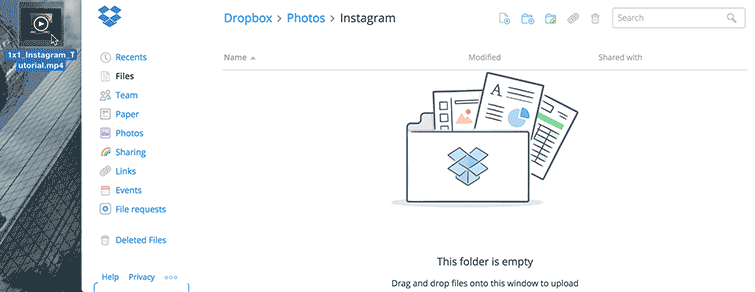


 Home
Home

 Free Trial Video Converter
Free Trial Video Converter





