WMV is basically a developed by Microsoft that is used to hold several audio video codecs developed by Microsoft and to run on Microsoft supported operating systems and machines. It's a common format used to store video in Windows. For example, many people like to edit video files with Windows Movie Maker on Windows, the export video from Windows Movie Maker is exactly .wmv format. The WMV videos can be played with Windows Media Player but if you want to upload this WMV videos to Instagram for sharing, you will get failure.
Instagram is a mobile, desktop, and Internet-based photo-sharing application and service that allows users to share pictures and videos either publicly, or privately to pre-approved followers. But when you upload videos to Instagram, the video format is limited. Not all video files can be posted onto Instagram including WMV. So what video formats are supported by Instagram?
What type of video files does Instagram support?
From Instagram support page, we can learn clearly the supported video and audio format, codec, bitrate, video length of Instagram.
Size: maximum width 1080 pixels (any height)
Frame Rate: 29.96 frames per second
Bit rate: 3,500 kbps video bitrate
Audio: AAC (Advanced Audio Coding). 128kbps is the best for Instagram
Video length: 3 secs - 60 secs.
File size: 15MB. If your video is larger than 15MB, you need to compress the video file size, trim or split it to separate parts.
Best video codec: H.264. Instagram accepts H.264 video compression.
Best video format: MP4 and MOV. Instagram supports MP4 and MOV container format.
From the list, we can know that Instagram supports MP4 and MOV only. So if you want to post WMV video to Instagram, you need to use an Instagram video converter to convert WMV to MP4 or MOV video for Instagram.
Best WMV to Instagram Video Converter
Pavtube Video Converter is a fantastic piece of free-to-try software that can handle conversions to everything from WMV to MP4 and MOV, and more than 180+ other input formats (including 4K) all within an attractive and minimalist interface. It can WMV1 WMV, WMV3 WMV and other codec WMV files to Instagram supported H.264 codec MP4 and MOV. Beside WMV, it also can convert MKV, HEVC, AVI, TS, VOB, XAVC and other video files to Instagram video format. It also can compress 4K video to 1080p for sharing to Instagram.
What's more, you can adjust video size to 1080p or 720p, video bit rate to 5,500 kbps or 3,500kbps, video frame to 29.96 frames per second or 30fps and adjust audio codec to AAC, audio bitrate to 128kbps to meet all the specs of Instagram. With the built-in video editor, you can trim video length to make it during 3 seconds to 60 seconds. By spliting or compressing video, you can make sure the video smaller than 50MB. In addition, you can select the best video aspect ratio for Instagram. For Mac users, this video converter can work on Mac well too.
Step-by-Step to Convert WMV to Instagram
Step 1. Load WMV video files
Install and launch the Video Converter forInstagram on your computer, click "File" > "Add Video/Audio" to load WMV video files. At the right window, user can watch the video and listen to audio first. If you have multiple WMV video which are needed to convert, you can put all the video files to one folder, then load the folder to this software, do batch video conversion. Aside from WMV, you also can add MP4, AVI, WMV, MKV, MOV, 4K video to convert to Instagram.

Step 2. Set Instagram Best Video Format
Click "Format" button to open drop-down list and there you can choose MP4 format. You can choose MP4 format for Instagram in "Common Video" and "HD Video" categories.

Step 3. Set Video file for Instagram
Now, click "Settings" on the main interface to start to adjust video and audio parameters to fit in Instagram according to the below specs.
|
Video Size: 1080p Video Bitrate: 3,500 kbps Video Frame Rate: 29.96 fps |
Audio Codec: AAC Audio Bitrate: 128kbps |

Now, click "Edit" to open video editing window. In “Video Editor” there are seven edit tabs: Trim, Crop, Text Watermark, Image/Video Watermark, Effect, Audio Editor and Subtitle. You are the host of video, you can do anything on video, just enjoy the happy video editing.

Step 4. Start WMV to Instagram Conversion
After all the settings, just click "Convert" button, this software will do the complicated job, wait for a while, you can get your dreamed MP4 video files, then you can upload the converted WMV video to Instagram without any trouble.
How to Upload Converted WMV to Instagram from Phone?
We know Instagram can support iOS, Android, Windows Phone, you can install this app on phone, then you can record any moment and upload video to Instagram.
1. Open the Instagram App on your phone
2. Tap on the Camera icon
3. Go to the Gallery
4. Select your Instagram MP4 video file
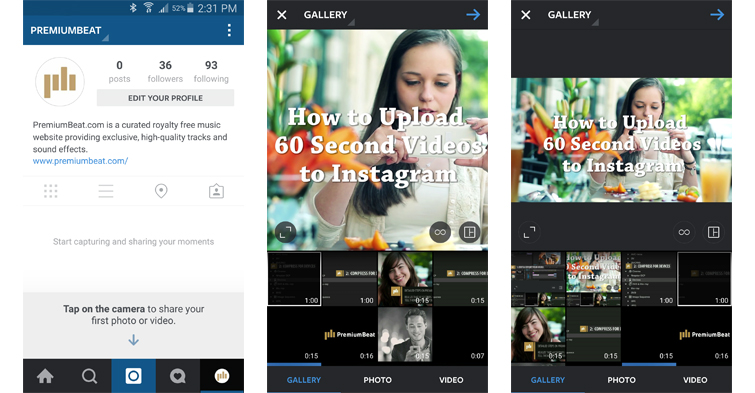


 Home
Home

 Free Trial Video Converter
Free Trial Video Converter





