Instagram makes our distance smaller, even we are not together with our family and friends, we still can share the wonderful life on Instagram with people. At present, Instagram has more than 700 million users, more and more people like to upload the video on Instagram, we know Instagram only can support MP4 and MOV video format, MP4 is a popular and common video format, how to post MP4 to Instagram? If can't upload MP4 to Instagram, how to do? All your confusions will be solved at here. You can get 3 ways to post MP4 video to Instagram and learn to upload any video yo Instagram easily.
How to Upload MP4 to Instagram from Phone?
We know Instagram can support iOS, Android, Windows Phone, you can install this app on phone, then you can record any moment and upload video to Instagram.
1. Open the Instagram App on your phone
2. Tap on the Camera icon
3. Go to the Gallery
4. Select your Instagram MP4 video file
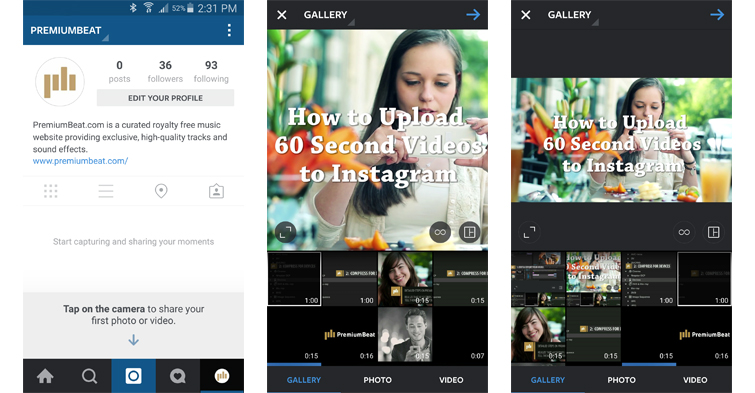
How to Upload MP4 to Instagram with Desktop?
Dropbox works for both Mac and PC and will transfer files to iPhone, Android, and Windows phones. You will need both a Dropbox account on your computer and the Dropbox App on your phone.
1. Sign into your Dropbox account
2. Drag and Drop the compressed Instagram video file
3. Open the Dropbox App on your phone
4. Download the compressed Instagram video file to your phone
5. Open the Photos / Gallery app on your phone
6. Verify the file fully transferred
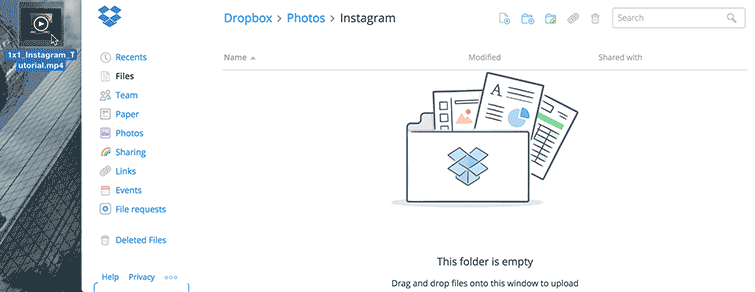
How to Post MP4 video to Instagram with Google Drive?
Google Drive works for both Mac and PC and will transfer files to iPhone and Android phones. You will need both a Google Drive account on your computer and the Google Drive App on your phone.
1.Sign into your Google account and open Google Drive
2. Drag and Drop the compressed Instagram video file
3. Open the Google Drive App on your phone
4. Download the compressed Instagram video file to your phone
5. Open the Photos/Gallery app on your phone
6. Verify the file fully transferred
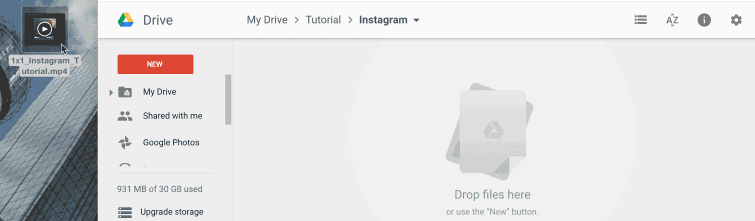
How to Post MP4 to Instagram with Best Video Converter?
All above stpes are based on this: Your MP4 video files are supported by Instagram perfect, in other words, the MP4 video files is perfect and compatible with Instagram: MP4 video and audio codec, MP4 video frame, MP4 video aspect ratio, MP4 video bitrate, etc. Following table is the detailed information.
| Reolution | Aspect Ratio | Video and Audio codec |
| 1920*1080 or 1080*1080 | 16:9 widescreen ratio or square 1:1 ratio | H.264 codec / MP4 and AAC audio codec |
| Frame Rate | Bit Rate | Duration |
| <30fps | 3,500 kbps | 3 to 60 seconds |
Since the MP4 video is so limited, how to upload any MP4 video to Instagram smoothly? Or Instagram only can support MP4 and MOV video, if you get the video from Youtube which are FLV video format and want to share with friends on Instagram, how to post video to Instagram? A Video Converter for Instagram can break the limitation and help you to take full use of Instagram.
Pavtube Video Converter is one of the best video converter, which stands out from the countless videoconveeter software due to thehigh stability, user-friendly interface, powerful operating compatibility, fast video conversion speed, etc. You can input any video which are not acceptable by Instagram, such as: FLV, AVI, MKV, WMV, H.265, etc. From above table, you know not all the MP4 video can be supported by Instagram, here, you can adjust the MP4 video parameters, like video resolution, video frame, video botrate, video and audio codec, etc.
Except the video related parameters, Instagram also can't support the large video size, ususally the video size is smaller than 15MB, in other words, the video time is between 3 and 60 seconds, so short, how to choose the best wonderful moment from a long video? In this video converter, you can use the Trim feature and select your desired video clips. In addition, you can select the best video aspect ratio for Instagram. For Mac users, this video converter can work on Mac well too.
How to Use the Best Video Converter for Instagram?
Step 1. Load video files
Install and launch the Video Converter forInstagram on your computer, click "File" > "Add Video/Audio" to load any video files to the program, like: 4K video file, even you can input video from other NLE software, Cameras, etc. At the right window, user can watch the video and listen to audio first. If you have multiple video which are needed to convert, you can put all the video files to one folder, then load the folder to this software, do batch video conversion.

Step 2. Set Instagram Best Video Format
Click "Format" bar, from its drop-down list, there are many category, like: Common Video, HD Video, 3D Video, etc. You can choose MP4 and MOV video formats as the outoput video file. 250+ video formats are here, if you want to find the desired video quickly,you can click Customize and input the video format, you can get all MP4 or MOV video formats in this list.

Step 3. Set Video file for Instagram
Just choose the desired video format is not the final step, for safety reason, you need to adjust the video parameter for better uploading. Click "Setting" which is at the bottom of main interface, then user can refer to above table and set the video and audio parameters, choose the best video frame, bitrate, video resolution, etc.

After the video setting. everything is done? Don't forget the video length: perfect 60 second clips. Here, clik the gray pen at the top of main interface, then cut the video, change the video effects, add watermark in video, etc. you are the host of video, you can do anything on video, just enjoy the happy video editing.

Step 4. Start Video Conversion
Now, everything is done? yes, just click "Convert" button, this software will do the complicated job, wait for a while, you can get your dream MP4 or MOV video files, then you can upload the video to Instagram without any trouble.
Do you like to take the video and want to upload the video to from DJI drone, other cameras? No problem, you can input and convert or compress any video, such as: 4K video. This video converter can help you to enjoy an unforgettable share.
Useful Tips
- How to Flip or Rotate Videos using Handbrake?
- Play Tivo Recordings with Windows Media Player
- How to Use VLC to Convert AVI to MP4 on PC/Mac?
- MOV Compressor: How to Compress MOV to a Smaller Size on Windows/Mac?
- Stream 4K Video to Chromecast Ultra via Plex
- Get Chromebook Pro/Plus to Play MKV Files without Any Problem


 Home
Home

 Free Trial Video Converter
Free Trial Video Converter





