As a amateur of DJI Phantom Drone, we can't wait to share a the amazing video with people. No doubt, Instagram is a good way to share your DJI 4K video achievement which is a simple way to capture and share the world's moments. You can also find other DJI Phantom drone amateurs at here and exchange with them about the drone skills and get joyous praise, maybe you can become a idol on Instagram. Here you will know how to upload the DJI 4K video to Instagram. There is one more thing you must know: Instagram can't support any video format, it's limited. You can know the best video format for Instagram from the following. And most of DJI 4K video formats is MOV H.264 or MP4 H.264, the latest DJI Phantom 4 Pro also can support H.265 format. The video size is larger, you need to compress DJI 4K video for small size, then upload DJI 4K video to Instagram.
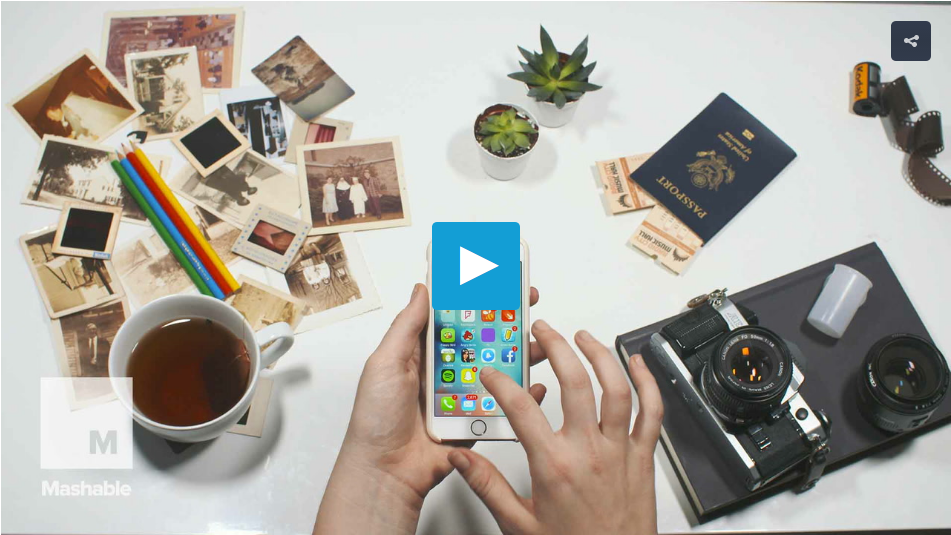
Best video format for Instagram
- Preferred Format: MP4 (with H.264 Codec & AAC audio, 3,500 kbps video bitrate)
- Frame Rate: 30fps or below
- Maximum Dimensions: 1080px Wide
- Playback Length: Maximum of 60 seconds
- File size Limit: 15mb
Your dream Instagram DJI 4K video compression tool
Actually, it's not too difficult as your imagine, you need a DJI 4K video compression tool, Which one can be the best DJI 4K video compression tool in the converter market. No doubt, it's Pavtube Video Converter which can help you to compress the DJI 4K video and upload DJI 4K video to Instagram smoothly. You can't miss it, it must be your best Instagram DJI 4K video compression tool, why?
No 1. Multiple 4K format input and output
There are different 4K video format, such as: 4K MOV, 4K AVI, 4K FLV,etc, also different people use different electronic equipments to watch 4K movies: Apple (iPhone, iPad, Apple TV), Android (Samsung, HTC, Kindle Fire), Microsoft (Windows Phone, Surface, Xbox), etc, This best Instagram DJI 4K video compression tool not only can input most 4K format, but also can support most 4K deivices.
No 2. Powerful DJI 4K video editing function
Instagram limits the video time, the Maximum is 60 seconds. You can change the video length by this tool to choose the most wonderful moment to share with people on Instagram. You can also add your favorite music to the video, which can bring people better hearing and visual enjoyment. This best Instagram DJI 4K video compression tool allows you to add watermark, change the video background color, light, etc.If your video is over 60 seconds, this tool can provide a "Split" function, you can cut your DJI 4K video into some clips, the upload the DJI 4K video to Instagram.
TIP: You can read these articles to help you to edit the video quickly
3. Split the video with small parts
No 3. Easy installation way
A good DJI 4K video compression tool, except the powerful function, the installation is also important. As a customer, we can't install it smoothly or wait too long time, in the majority situation, we must want to find other alternative tool which can be installed quickly. This best t Instagram DJI 4K video compression tool can't let you down, you can press the following "Free'' button to install it, you don't need to download the installation package, you just need to follow the navigation and click next, next, next again, wait for a second, a perfect shortcut will appear on your computer.
TIP: Your system is MAC, please click here to get Pavtube Video Converter for Mac.
No 4. Friendly and clean interface
The worst thing most of people experienced with software is that it constantly nags you to purchase something or other productions advertisements. While these advertisements are easy to exit the prompt, they still occur far too often. Sometimes, you want to delete it, once you delete, your computer will install these software automatically. You have to spend time on unloading these useless software. Pavtube Video Converter can make you relieved, it is safe and clean interface without any littery advertisements.
Switch your video to Instagram compatible MP4 format
Step 1. Click "File" > "Add Video/Audio" to load DJI 4K video into the program, you can also click the red cross icon to load the video or audio to it. You also can use this way to load 4K footage by other 4K recording devices.
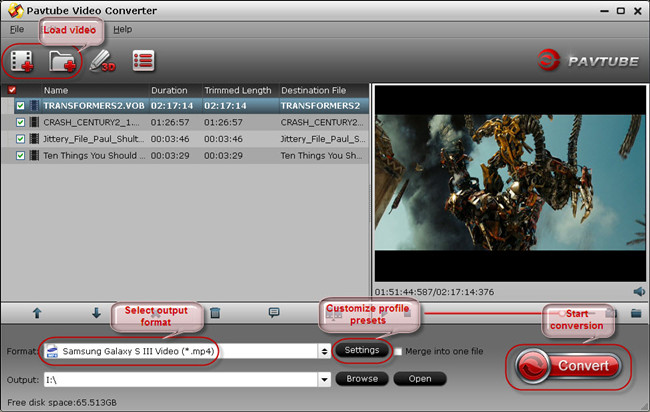
Step 2. Click "Format", at the drop-down list, you can choose Instagram supported video format, such as : H.264 HD Video(*.mp4), you can also choose other format which is acceptable by Instagram. Click the "Browse"to set the output save location.
TIP : Click "Setting" to set the video parameters, you can find the Bitrate(kpbs), Frame Rate(fps), Channels, etc, you can change them to the better upload on Instagram.

Step 3. Edit the DJI 4K video for better uploading on Instagram
Following is the editing interface, you can choose any choice to edit, add audio, add subtitles to the video (It can support .SRT, .ASS, .SSA subtitles), you can add image to the video, etc. More editing operation, you can try by yourself.
TIP: You can get a timeline-oriented editing tool which can help accurately trim and cut clips frame by frame. Pavtube Media Magician (Mac version) is a good assistant for you.
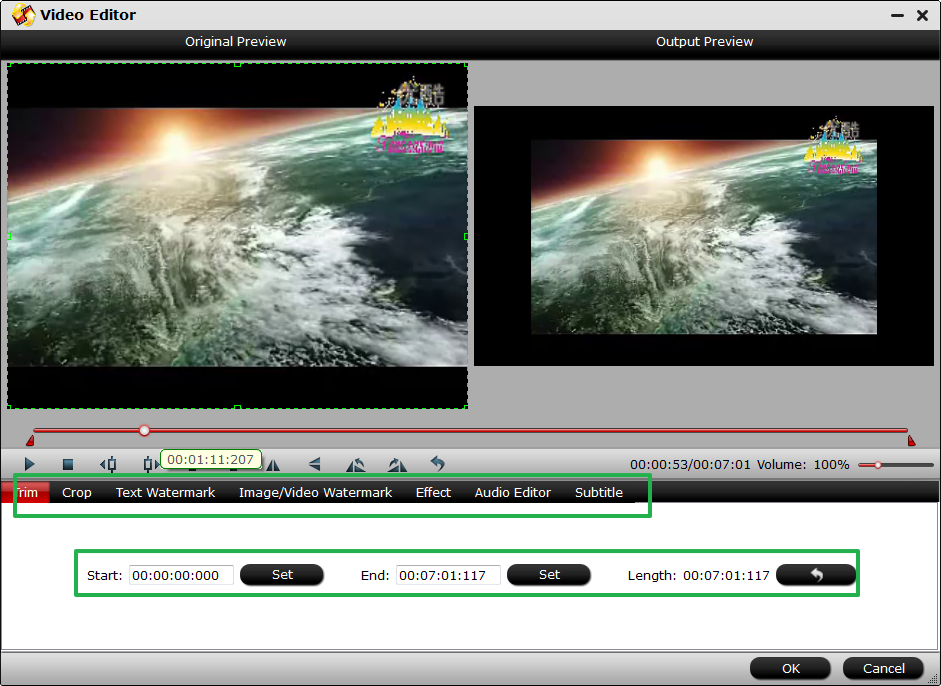
Step 4. Click the "Convert" button to start converting. After conversion, you can click the "Open output folder" to find the output files quickly.
After the perfect compression, next we will upload the compressed DJI 4K video to Instagram. Instagram can support computer and mobile phone, Here will show you 2 ways how to upload the DJI 4K video to Instagram from your computer or your phone.
Condition 1: How to upload compressed DJI 4K Video to Instagram from your computer?
As the Instagram app is limited to mobiles only, you can't upload the DJI 4K compressed vidoe to Instagram from you computer directly, you need a third software to store the video to it, such as: Gramblr, following tells you how to upload DJI Video to Instagram from the third software.
Step 1. Download Gramblr and run it. Sign in to Instagram.
Step 2. Choose the video/photo you would like to upload to Instagram.
Step 3. Gramblr will redirect you to "Caption." Add a caption if you wish.
Step 4. Click Upload.
Sometimes your computer drive makes you crazy, you have to upload DJI Video to Instagram from your phone, you can refer to condition 2.
Condition 2: How to upload compressed DJI Video to Instagram on your phone?
Step 1. First job you need to do: Move the compressed DJI 4K Video to your phone.
Way 1.You just need to insert the phone to your computer buy a USB cable, and find the DJI 4K output video files on your computer, then use the mouse to drag it to your phone video phone.
Way 2. You can send the video to your mail, then you can enter the mail app on your phone and download it to your phone.
Way 3. You can upload your video to Google Drive. You will need both a Google Drive account on your computer and the Google Drive App on your phone.Then open the Google Drive App on your phone and sign into your Google account, finally, download the compressed Instagram video file to your phone.
Step 2. Open the Instagram and touch the bottom "Album" to find the DJI 4K compressed Video and share it with your friends.
TIP: More detailed ways about uploading DJI Video to Instagram, you can click here.
When you master this way, your video can't be uploaded to Instagram smoothly because of the video size, video format, etc. Whatever video problem you meet, you can ask this tool for help. I believe it will be your best video assistant.
Useful Tips
- How to Flip or Rotate Videos using Handbrake?
- Play Tivo Recordings with Windows Media Player
- How to Use VLC to Convert AVI to MP4 on PC/Mac?
- MOV Compressor: How to Compress MOV to a Smaller Size on Windows/Mac?
- Stream 4K Video to Chromecast Ultra via Plex
- Get Chromebook Pro/Plus to Play MKV Files without Any Problem


 Home
Home

 Free Trial Video Converter
Free Trial Video Converter





