Instagram beyong FaceBook has become the most popular personal life sharing site in short videos. You can upload videos with a maximum width of 1080 pixels (height can be anything, square or not) to Instagram but it will be pointless to upload 4K ultra-HD videos (or videos with a very high bitrate) to Instagram cause Instagram doesn't support huge videos especially 4K video. You can refer to the Instagram video specs below to learn what video size and video format Instagram supports.
Instagram video specifications
 Video length: 3 secs - 60 secs.
Video length: 3 secs - 60 secs.
On one hand, Instagram limits videos to 60 seconds, so make sure your video is 60 seconds or less or it will be cropped automatically. On the other hand, videos need to be at least 3 seconds long or Instagram won't let us upload them .
 Detailed video specifications
Detailed video specifications
Videos don't have to be to the below specification: however we recommend that if you're outputting video files specifically for the purpose, keep them close!
Composition Size: maximum width 1080 pixels (height anything, although within the same ratios as images)
Video Frame Rate: Frame Rate 29.96 frames per second (max 30fps, but should be fixed, not variable)
Video Codec and Format: H.264 codec / MP4
Video Bitrate: 5,500 kbps video bitrate (although Instagram may reduce this to 3,500kbps when we post it)
Audio Codec: AAC audio codec at 44.1 kHz mono (up to 128kbps)
Aspect ratio: 1.9:1 to 1:1. 1:1 videos at 1080px1080p are commonly used.
File size isn't specifically limited by Instagram, but we recommend keeping your videos under 50MB. For reference, most 60 second videos uploaded to Schedugram are around 30MB. For More info, please refer to this page.
After we learned Instagram video specifications, we know that we have the chance to upload your 4K video to Instagram only if you make your 4K video to 1080p video in MP4 format by H.264 codec with 3,500 kbps video bitrate and 29.96 frames per second then with AAC audio codec and 128kbps audio bitrate using 4K video converter.
Convert Any 4K Video to 1080p H.264 MP4 with AAC Audio for Instagram
You need third-party software to help you convert, compress, trim 4K video for Instagram. Here, Pavtube Video Converter ( Pavtube Video Converter for Mac) are recommended. This 4K video converter can easily convert any 4K video such as 4K MP4, 4K MOV, 4K MTS, 4K DJI footages, 4K MXF, 4K AVXHD, 4K Tivo, etc to H.264 MP4 video for Instgram. In the conversion process, you can adjust video size from 2160p to 1080p and 720p, video bit rate to 5,500 kbps or 3,500kbps, video frame to 29.96 frames per second or 30fps and adjust audio codec to AAC, audio bitrate to 128kbps to meet all the specs of Instagram.
Since Instagram limits video length, you also can use Pavtube Video Converter to trim video footage, crop black bar, split video to several video clips in 50MB for Instagram. Now, click the right version video converter name to download the software on official page then install it on your PC or Mac. Windows version supports windows 10 and Mac version will work stably on macOS Sierra.
After installed 4K video converter, launch it on your computer. Then click "File" button on the top menu to load your any 4K video that you want to upload to Instagram. You also can simply drag and drop your 4K video to the interface of the video converter to import your 4K video. Below is the main interface of Pavtube Video Converter and Pavtube Video Converter for Mac.
|
Windows version interface:
|
Mac version interface:
|
Make Any 4K Video Compatible with Instagram
Now, it comes the most important part of this guide which is convert, compress and trim your 4K video to meet Instragram specs. The operating steps are the same on Windows and Mac so we only put Windows snapshots below. But you can refer them to finish 4K to Instragram conversion on Mac.
 Choose MP4 Format
Choose MP4 Format
Click "Format" button to open drop-down list and there you can choose MP4 format. You can choose MP4 format for Instagram in "Common Video" and "HD Video" categories.

 Adjust converted 4K video audio bitrate, codec, size for Instagram
Adjust converted 4K video audio bitrate, codec, size for Instagram
Now, click "Settings" on the main interface to start to adjust video and audio parameters to fit in Instagram according to the below specs.
|
Video Size: 1080p Video Bitrate: 3,500 kbps Video Frame Rate: 29.96 fps |
Audio Codec: AAC Audio Bitrate: 128kbps |
You can choose the right settings in this window. When you can't find the settings you want, you can simply tap it in.
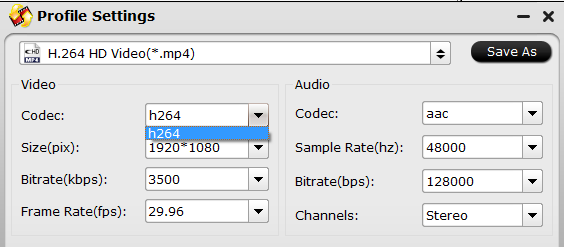
 Trim or split 4K video length for Instagram
Trim or split 4K video length for Instagram
Trim video footage:
Now, click "Edit" to open video editing window. In “Video Editor” there are seven edit tabs: Trim, Crop, Text Watermark, Image/Video Watermark, Effect, Audio Editor and Subtitle.
"The "Trim" feature allows users to decide where to start and where to end when converting the selected clip, so that unwanted segments will be cut out after conversion.
To trim a video, please switch to "Trim" tab in “Video Editor” Interface and follow any of the methods below:
1. Drag the control sliders ![]()
![]() to include the segment you want to remain.
to include the segment you want to remain.
2. Click the left square bracket ![]() to set start point, and click the right square bracket
to set start point, and click the right square bracket ![]() to set end point when previewing the video
to set end point when previewing the video
3. Input specific values to “Start” and “End” box.

Trim frame by frame: Pavtube Video Converter offers "Previous Frame" and "Next Frame" options for users to select frames and trim accurately.
If you want to remove certain frame in your video, you can use Pavtube Media Magician. It is a video editor by frame which can enable you cut off video frame and also trim video length by frame.
 Split video to 50MB for Instagram
Split video to 50MB for Instagram
By clicking the “Split” button ![]() on file list, or from “Edit” menu, you can launch the “Video Split” window. Checking “Enable” to enable it, and then you can split the file by file count, time length, or file size. We recommend video size to 50MB for Instagram, so here we would split video in 50MB to several clips for Instagram.
on file list, or from “Edit” menu, you can launch the “Video Split” window. Checking “Enable” to enable it, and then you can split the file by file count, time length, or file size. We recommend video size to 50MB for Instagram, so here we would split video in 50MB to several clips for Instagram.
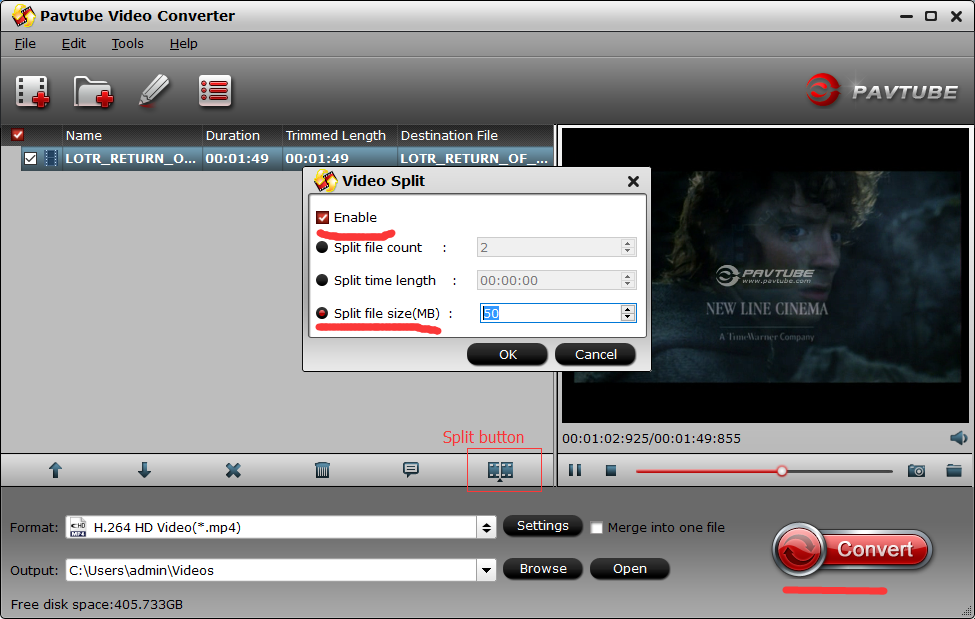
With Pavtube Video Converter, you also can add subtitle to video, add watermark to video, mute audio, replace audio, etc in "Edit" windows. After all the settings, clicking the Convert button on main interface, you can go to Conversion window to start 4K video to Instagram conversion. After the conversion, you can get perfect 1080p video in MP4 format by H.264 codec with 3,500 kbps video bitrate and 29.96 frames per second with AAC audio codec and 128kbps audio bitrate from your 4K video to Instagram.
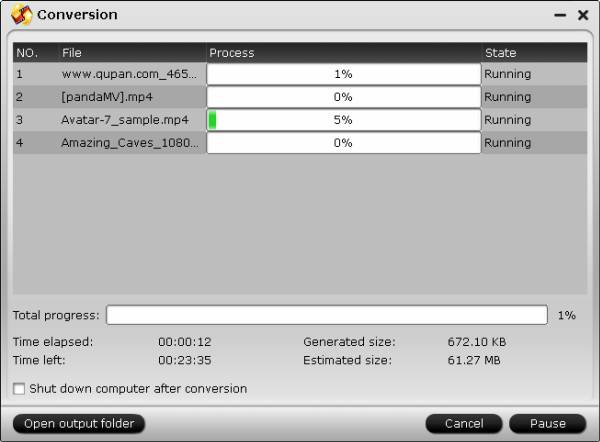
How to Upload Converted 4K video to Instagram from computer?
As the Instagram app is limited to mobiles only, here are many desktop applications that can fill this gap. Among those computer Instagram videos uploading tools, we recommend you Gramblr (or Bluestacks). This Instagram video uploading works seamlessly on Windows (10), Mac and Linux, allowing users to upload to Instagram from PC/Mac directly without the need of a smartphone! (Instagram doen’t allow third-party uploader, so use it on your own risks) The process to upload videos from computer to Instagram with it is quite simple:
1. Download Gramblr and run it. Sign in to Instagram.
2. Choose the video/photo you would like to upload to Instagram.
3. Gramblr will redirect you to “Caption.” Add a caption if you wish.
4. Click Upload.
Useful Tips
- How to Flip or Rotate Videos using Handbrake?
- Play Tivo Recordings with Windows Media Player
- How to Use VLC to Convert AVI to MP4 on PC/Mac?
- MOV Compressor: How to Compress MOV to a Smaller Size on Windows/Mac?
- Stream 4K Video to Chromecast Ultra via Plex
- Get Chromebook Pro/Plus to Play MKV Files without Any Problem


 Home
Home

 Free Trial Video Converter
Free Trial Video Converter





