Do you like to record some 4K fotages with 4K recording devices? You can shoot 4K video using 4K smartphone, 4K camera, 4K DSLR. But the best 4K recording devices must be DJI drones. DJI is the market leader in easy-to-fly drones and aerial photography systems, DJI quadcopters like DJI Phantom 4 Pro, Mavic Pro, Phantom 4, Inspire , etc can record 4096x2160p, 3840x2160p video (Read more DJI Drone resolution output). When recorded 4K footages, the playback is also a headache cause even powerful as VLC often can't play DJI 4K video.
DJI 4K videos are often mp4, mov format with MPEG4/AVC/H.264 codec. Some DJI drones output H.265/HEVC 4k video like DJI Phantom 4 Pro, Inspire 2. But no matter 4K resolution or H.265, H.264, MPEG 4 codecs are all supported by VLC officially. So why it is freezing, jerky, stuttering, choppy, unable to view, skipping a frame every couple of seconds when playing DJI 4K video on VLC? I did plenty of research on Google and tested some PC, Mac to play 4k video on VLC, I gathered all the possibel reasons and solutions here.
Why VLC Can't Play DJI 4K video and How to Solve it?
It is your computer's fault
Stuttering and temporary freezing is related to computer speed. Check the following aspects;
1. newer vlc may use more cpu.
2. computer speed.
3. graphics hardware acceleration
These will affect. Check cpu utilization using Task Manager at freezing points.
On a max-2.7GHz cpu laptop, playing Full HD video on VLC consumes about 34% cpu, while windows media player consumes 25%. Note that 4k videos are four times larger than Full HD videos. If your cpu is not fast enough, you can't play DJI 4K video on VLC.
Low-end Computer or an old computer does not have the processing power to play DJI 4K video on VLC. You need to upgrade your computer or a new computer. Or for video go into the video settings and change to a lower resolution and then try playing back on your computer. Try 1080 first, then 720. You also can compress DJI 4K video to 1080p with some 4K video compressor.
For Mac users, there's a discussion on Mac Rumors regarding performance of the new MacBook Pros (with touch bar) when playing 4K files encoded with h.265 - they don't play (audio plays after video gets stuck on frame) - somebody suggested that VLC just hasn't been updated to play them properly yet (others argue it's a hardware/skylake/kaby lake issue). Another one also said that it's a pity that VLC GPU accelerated decoding in VLC is only working with 4K H.264 video. So when your DJI product is DJI Phantom 4 Pro or DJI Inspire 2 and you record 4K video in H.265 codec, your VLC won' play your DJI 4K video on Mac. You should change H.265 to H.264 codec.
Right VLC version
Theoretically, VLC 2.1 can hanlde 4K video. Make sure your VLC is the right version. A rumor said that higher VLC version takes up larger GPU. So when you updated VLC to the latest version and still play DJI 4K video choppy, you can try to use a lower version but at least version 2.1 VLC. In addition, you can make sure to enable GPU acceleration to play DJI Ultra HD 4K video on VLC. It is called Use GPU acceleration. It is under Input & Codecs.
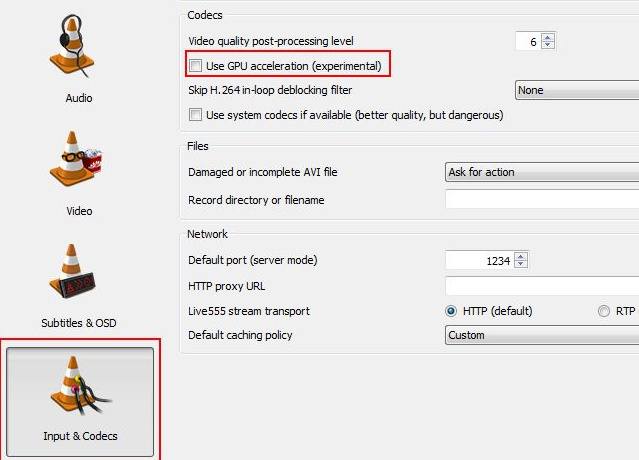
In the test, VLC 2.2.3 is installed on a HP Pavilion and 4k video runs perfectly.
Get VLC Alternatives
On the same computer, testes unveiled that when VLC can't play DJI 4K video, some other video players can play DJI 4K video smoothly.
Top 1: CyberLink PowerDVD PRO 14
PowerDVD can playback DVD and and Blu-ray discs, as well as any video file formats. It supports UltraHD 4K videos, which can be even further enhanced with their unique TrueTheater Lighting technology, that enhances detail and colors.
Top 2: Media Player Classic and K-Lite Codec Pack
Media Player Classic on its own does not yet provide 4K playback capabilities. The key is to also install the K-Lite Codec Pack. This is simply a package of many different codecs, all rolled into one for convenience.
Unfortunately, installing these VLC alternatives may be somewhat money-consuming or need a long time. If you wanna be free and get convenience, you can consider another solution: Convert 4k videos to VLC accepted formats for playing.
Convert DJI H.265 4K, H.264 4K Video to H.264 1080p for VLC
This is the ultimate solution to play DJI 4K video on VLC. You don't worry about that your computer is not high-end enough. You also don't check your VLC version and settings. Generally, H.264 MP4 1080P video can be played on VLC without any hassle. As the pioneer video conversion app, Pavtube Video Converter for Mac (Windows version) can provide you with all the bells and whistles you are looking for in a 4K video converter program. It can compress DJI H.265 4K MP4, H.264 4K MP4, H.265 4K MOV, H.264 4K MP4 to 1080P MKV, 1080P MP4 for VLC playback. It also can convert 4K to HD 720P video for low-end computer VLC playback. It also can change video codec, bitrate without changing video codec.
With this 4K video converter, you also can convert DJI 4K video to ProRes, DNxHD to iMovie, Final Cut Pro, Windows Movie Maker, Sony Vegas, Adobe Premiere Pro, etc editing. This video app have the preset format for NLEs such as AIC for iMovie, ProRes for Final Cut Pro, WMV for Windows Movie Maker, MPEG-2 for Sony Vegas / Adobe Premiere Pro. Pavtube Video Converter for Mac works stably on macOS Sierra while the windows version is fully compatible Windows 10. Now, get the right version on your computer can start to convert DJI 4K video to 1080p for VLC. Below snapshots are Mac version but the steps are also suitable for Windows version.
Step 1: Add DJI 4K videos.
Open the program, click "File" menu, from its drop-down option, select "Add Video/Audio" to load 4K video to the program. This program supports batch conversion, so you can add multiple files into it at a time.

Step 2: Choose output file format.
From "Format" bar drop-down list, choose the formats that you want to output for later use. For compatibility consideration, it is idea for you to choose "Common Video" > "H.264 HD Video (*.mp4)" as output file format.
Since this video converter also provides optimal profiles for kinds of editing programs and media devices, you can also select a proper format that best meets your needs.

Step 3: Compress DJI 4K video to 1080p.
Open "Profile Settings" window, click "Size(pix)" to select 1920*1080 as the final resolution for output video. You can also adjust video and audio settings, including codec, aspect ratio, bit rate, frame rate, sample rate, and audio channel.
Step 4: Convert DJI 4K video to 1080p.
After all the settings is completed, hit right-bottom "Convert" button to start to convert and downscale DJI 4K video to 1080p format videos.
When the conversion finished, check the generated 1080p video in the output folder. Put this 1080p video to VLC playlist to watch your videos.
You can use anyone to solve your "VLC Can't Play DJI 4K Video" issues.
Useful Tips
- MOV to M4V: How to Convert MOV to M4V on Mac OS (macOS High Sierra Included)
- How to Play AVI Videos on MacBook(Air, Pro, iMac)?
- How to Import Android Videos to iMovie for Editing?
- How to Play a WMV File on Mac Computer
- Play H.265 Files with QuickTime Player on Mac
- Convert YouTube to MPG/MPEG with Easiest Way


 Home
Home Free Trial Video Converter for Mac
Free Trial Video Converter for Mac





