Why compress DJI Phantom 4 4K to 1080p
With DJI's new 4K Drobe, the Phantom 4, you can shoot both DCI 4K (4096 X 2160) video at 24/25p and UHD 4K (3480 X 2160) video at 24/25/30p. When the shooting is over, it is idea for you to compress DJI Phantom 4 4K to 1080p for the following reasons:
- 4K video is very large in file size will occupy a lot of physical space on your smartphone, tablet or TV, etc.
- The playback of 4K video is very CPU intensive, if your computer or device is not fast enough, you may find that 4K video plays back very choppy.
- Most video sharing sites like YouTube, Vimeo, Facebook, etc lacks the capability to handle 4K video uploading, even YouTube supports to stream 4K video, however, you are limited to record at 30fps.
- Most smartphone, tablets and even the latest media streaming device like Apple TV 4 do not have the ability to play or stream 4K video
- A lot of free and consumer video editing apps can't import and edit 4K video footage

How to Compress DJI Phantom 4 4K to 1080p?
To conveniently and fluently playing, editing and sharing DJI Phantom 4 4K video footage, it is idea for you to compress DJI Phantom 4 4K to 1080p. Here, you are recommended to complete the file size compression process with our best 4K video compression software - Pavtube Video Converter for Windows/Mac (support Mac OS X El Capitan). Besides enabling you to compress 4K to 1080p, 1080p to 720p, you can also compress DJI Phantom 4 4K video in the following different ways:
1. Trim video file size. Cut off unwanted parts or segments from the video.
2. Lower the bit rate 20%-50% of the default to get small files.
3. Output video to file format with good quality but small file size such as MP4, WMV, FLV, etc.
4. Lower frame rate of your video to 15 or 10 fps can reduce the file size by as much as 1/2 or 2/3
Step by step to Compress DJI Phantom 4 4K Video to 1080p
Step 1: Transfer DJI Phantom 4 4K video to computer.
The DJI Phantom 4 records footage on an SD card, you can remove the SD card from the camera, insert the SD card to a card reader, then plug in the card reader into your computer SD card Port for transferring the video footage to your Mac local hard drive.
Step 2: Import DJI Phantom 4 4K videos.
From "File"drop-down option, select "add Video/Audio"to add source DJI Phantom 4 4K video files to the program.

Step 3: Select output file format.
Click "Format"bar, from its drop-down list, select one of the file format with good quality and small file size such as MP4 from "HD Video" > "H.264 HD Video(*.mp4)"
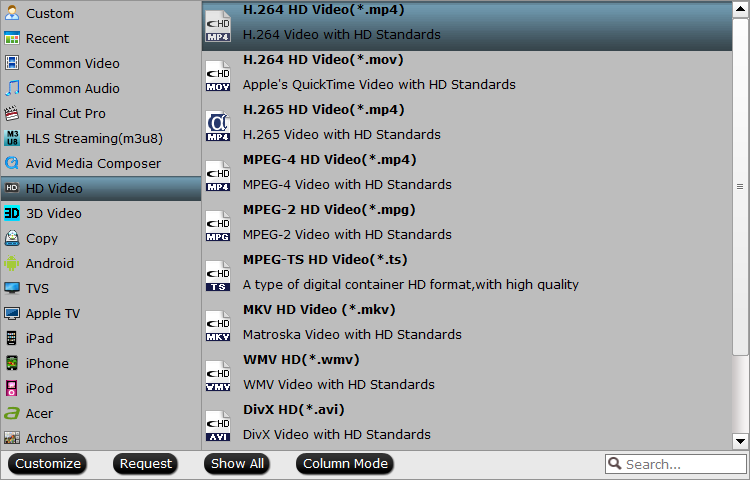
Step 3: Compress 4K to 1080p.
Open "Profile Settings" window, click "Size(pix)" to select 1920*1080 as the final resolution for output video.

Tips: You can further compress DJI Phantom 4 4K video by adjust video bit rate 20%-50%, frame rate to 10/15 fps to reduce video file size.
Step 4: Trim or cut video.
Open "Video Editor" window and switch to the "Trim" tab, you can drag the slider bars to include the segment you want to remain, click the left square bracket to set start point, and click the right square bracket to set end point when previewing the video or directly input specific values to "Start" and "End" box.

Step 5: Start 4k to 1080p video compression process.
After all the settings is completed, hit right-bottom "Convert" button to start to convert and downscale DJI Phantom 4 4K video to 1080p format video for better playing, editing and sharing.


 Home
Home

 Free Trial Video Converter
Free Trial Video Converter





