This guide is written for Galaxy Tab users that would like to put their Blu-ray and DVD movies to Galaxy Tab for playback, and to help you figure out:
What exactly are the best video formats and settings for Galaxy playback?
How to take advantage of NVIDIA CUDA implementation for accelerating BD ripping speed?
The Pavtube Blu-ray Ripper software is known among movie lovers for staying current with Blu-ray encryption schemes. The software is developed for users to back up Blu-ray Disc and standard DVDs to PC in various way: lossless backup, 1080p/720p quality, and specific templates for Galaxy Tab, PSP, PS3, Xbox, Apple TV, iPad, iPhone 4, iPod Touch 4, etc. In addition, Pavtube Blu-ray Ripper is a CUDA enabled Blu-ray Ripper software that lets you take advantages of GPU encoding work. By default NVIDIA CUDA implementation is activated to accelerate Blu-ray ripping process. CUDA implementation improves the ripping speed to 3-4 times faster (learn exactly data).

Step-by-step guide of ripping Blu-ray to Galaxy Tab:
Download a free trial of Pavtube Blu-ray Ripper first. NOTE the trial puts a watermark on generated videos. To get watermark off you need to purchase the retail version.
Step 1. Load source BD to the Pavtube Blu-ray Ripper v3.7.
Connect an external BD drive to PC, place in source Blu-ray Disc. Ensure the desktop is networked. Install and launch the Pavtube Blu-ray Ripper v3.7 software (trial), click the BD icon to load Blu-ray from BD drive.
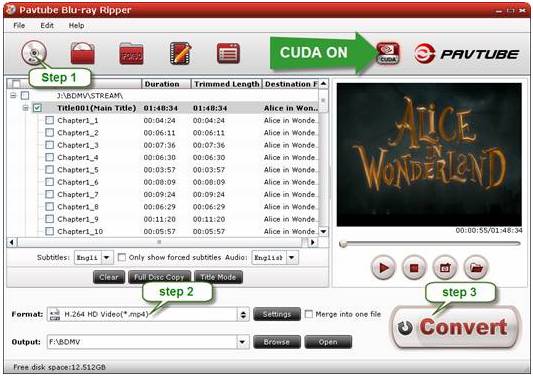
Step 2. Set an optimal video format for Samsung Galaxy Tab
Although Galaxy Tab exports videos up to 1080p, the 1920*1080 HD formats are not ideal solution for watching videos from Galaxy Tab. Comparing with SD video formats, the HD formats generate much bigger files. And you can hardly tell the differences between SD and HD quality when playing on Galaxy Tab. A 90min movie could takes up 6-18GB if it is encoded with 1080p HD formats comparing with 2-4GB in SD. There are visibly differences on a 48’ HDTV, but not on a 7’ Galaxy Tab. So you are encouraged to click on the pull down menu of “Format”, and then follow “Common Video” to choose > DivX, Xvid, MPEG4, H.263, H.264 encoded formats.
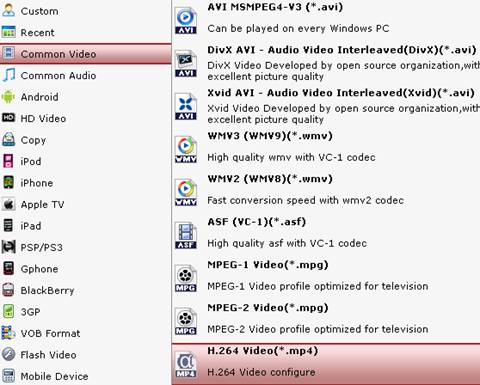
According to my test, the AVI, MP4, WMV and MKV format work well with Galaxy Tab. 3GP format is not recommended, for this format gives vague image for Galaxy Tab playback. The best format for Galaxy Tab? H.264 encoded MP4 or MKV format must be the top choice. The two clips I tested not only play great on Galaxy Tab, but also take up less disk space. If you also have an iPad, “iPad>> iPad Video H.264 (*.mp4) format” is your top choice, because this format is good for both iPad and Galaxy Tab.
Step 3: Put and Blu-ray movies/DVD on Samsung Galaxy Tab
Click "Convert" button to start converting videos to Samsung Galaxy Tab on Mac. After conversion completes you can click the "Open" button to find the converted files. Now the videos are optimized to be friendly for Samsung Galaxy Tab.
Tips:
- To get higher video quality, simply click “Settings”, find “Bitrate” in Video column, and set it to “high quality” before the video to Galaxy Tab conversion starts.
- To watch HD contents on HDTV from Galaxy Tab, you may choose 1080p video. Just follow “HD Video” and choose DivX HD AVI or MPEG-4 HD MP4 video format. Note 1080p MKV is not acceptable for Galaxy Tab.
If you wanna backup Blu-ray movies to MKV with multiple audio tracks and subtitles streams included, you can try Pavtube ByteCopy software.
If you have problems when playing back MKV files on your PCs or with your HD Media Players, you can visit MKV Playback Page to learn more available MKV playback solutions.
See more info about MKV container format.
Useful Tips
- How can I Play Flash Video (FLV, F4V) on Kindle Fire HD?
- Connect Kindle Fire HD to Computer (Windows/Mac) for Files Transfer
- Enable Surface RT & Pro Tablet to Play MKV/AVI/MPG/TiVo/VOB Files Effortlessly
- How to Play VOB on Kindle Fire without any Hassle ?
- Enable Microsoft Surface RT/Pro Tablet to Play Flash FLV/F4V Videos
- Samsung Galaxy Tab AVI – put and play AVI on Galaxy Tab


 Home
Home Free Trial Blu-ray Ripper
Free Trial Blu-ray Ripper





