Q: How can I convert a .wmv file to an .mp4 file that will play properly on my Kindle Fire HD?
“Hi, guys. I am attempting to convert a .wmv file to an .mp4 file so that it can be played on my new Kindle Fire HD tablet. I am having problems - the video converter I am currently using produces files that stagger or jump when played on the Fire HD tablet. I try to vary video frame rate and bit rate, but with no luck, this issue still happens. Is there a known converter app that will create files playable on my Kindle Fire HD? Any suggestion is appreciated.”

If you have any problems when enjoying videos on Kindle Fire HD 7"/8.9", pls refer to
Know Your Kindle - Apps, Tools, Tutorials for Viewing Movies on Kindle Fire HD
A: Pavtube Video Converter software is highly recommended doing this job. It works fine to convert WMV files to Kindle Fire HD supported MP4 format in your wanted 720p or 1080p Full HD quality. The key selling point of this program is that it keeps users far away from audio and video out of sync issues, and no choppy video, no audio/video delay issues will happen to disturb your video viewing experience.
Another new feature of this Kindle Fire HD WMV Converter is that it packages a Streaming Server app for users to stream any audio and video files from your local PC to Android, Windows and iOS devices over wireless network. You can now easily access the video in shared folder at home anywhere! The biggest advantage of Streaming Server is that it does not take up storage on your tablet and smartphones. Working together with Pavtube video converters, the app enables you to watch any video on DLNA compatible HDTV, HD media player, Android devices, iPad, Windows Surface tab and smartphones! You can Download Pavtube Streaming Server here if you haven’t installed it. For the detailed operating steps of Streaming Server, you can read the tutorial how to use Pavtube Streaming Server.
You are suggested to use the free trial version of Pavtube Video Converter to see if it would be able to produce video files that play properly on your Amazon Kindle Fire HD tablet.

Keep in mind that the free trial version will generate files with PAVTUBE logo standing in the center of the image. To get around the watermark, you should buy its full version.
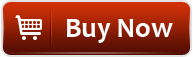
How to make WMV movies playable on Kindle Fire HD using Pavtube converter software?
Step 1: Load WMV files for WMV to Kindle Fire HD conversion
Launch Pavtube Video Converter as the best WMV to Kindle Fire HD Converter, and click “Add video” or “Add from folder” button to load WMV files. Besides WMV movies, this program also supports a wide variety of other file types, your MKV, AVI, MPG, MTS, TiVo and other HD videos can be imported for conversion as well.
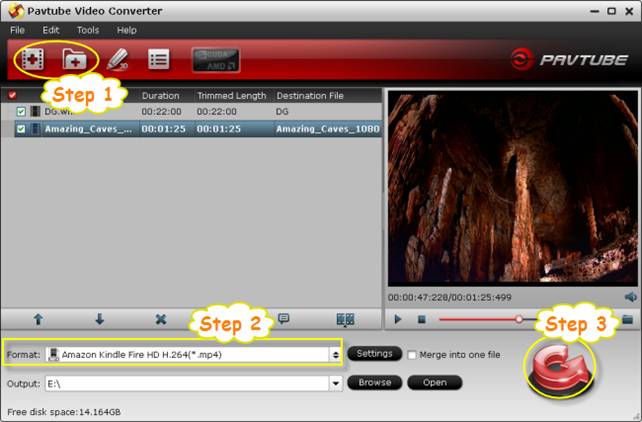
Step 2: Select output format for Kindle Fire HD
Pavtube Video Converter offers optimized file format for Amazon Kindle Fire HD, so you can simply select “Amazon Kindle Fire HD H.264 (*.mp4)” as target format from “Android” column in “Format” menu.
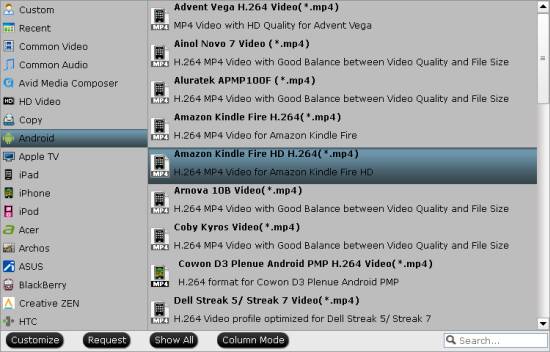
Note: If you can not find the “Amazon Kindle Fire HD H.264 (*.mp4)” profile in the current version of Pavtube Video Converter you are using, you can download a profile patch here.
By default, the “Amazon Kindle Fire HD H.264 (*.mp4)” profile uses the following video and audio settings:
Video Encoder: h264, Audio Encoder: aac
Resolution: 1920*1080, Video Bitrate: 1500 kbps, Frame Rate: original
Audio Sample Rate: 44100 hz, Audio bit rate: 128000 bps, Audio Channels: Stereo
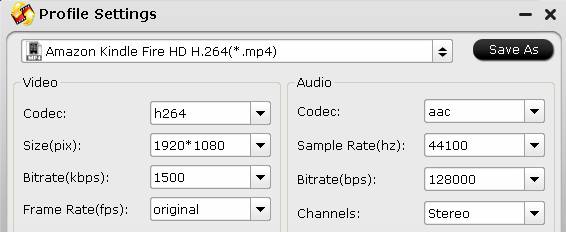
These settings can ensure you to get decent 1080p video playback on your Kindle Fire HD. If you would like to get 720p video for your Kindle, you can vary the resolution down to 1280*720.
Step 3: Convert WMV videos to Amazon Kindle Fire HD optimized H.264 MP4
Click “Convert” button to start converting WMV to Kindle Fire HD optimized MP4 video. If you would like to join imported WMV files together into one file, just highlight these files and tick off the checkbox “Merge into one file” before pressing “Convert”. When conversion completes you can click “Open” button to get the generated files and transfer generated MP4 videos to Your Kindle Fire HD via USB connection.
Also, the Streaming Server app enables you to use your web browser to visit the HTTP server and select your wanted media contents for streaming from your shared folder to your Kindle Fire HD tablet via Wi-Fi network.
Related links:
MKV to Kindle Fire HD | AVI to Kindle Fire HD | MPG to Kindle Fire HD
VOB to Kindle Fire HD | Flash (FLV, F4V) to Kindle Fire HD
Useful Tips
- Convert 1080p HD Videos to Top 5 Android Tablets or Phones on Windows or Mac
- Make Blu-ray films playable on Nexus 7 FHD 2013 Second Generation
- How to make WMV movies playable on Kindle Fire HD?
- 10 Best Android Video Players for Kindle Fire HD
- The Hottest Android games for Kindle Fire HD: the 10 Best Kindle Fire HD Games
- Top 20 Must-Have Free Apps for Kindle Fire HD


 Home
Home Free Trial Video Converter
Free Trial Video Converter





