If you have multiple MP4 videos that you want to enjoy them at the same time , then you must pop up one way which is to merge them together. But how to merge bunch of MP4 files into one? Combining MP4 files into an intact one will allow you to mange and playback easily and continuously with a better video visual feast. But when you merge multiple MP4 files, you may want to change the output format to compatible with different play platforms. Or you even want to do some simple edits before the combing. Is that possible to do all with one Video Converter?
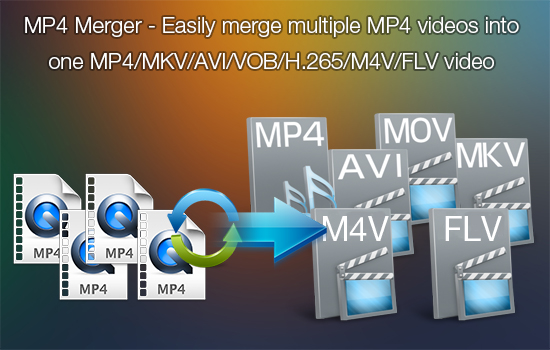
It's easy to allow MP4 files join together with Pavtube Video Converter which is an ideal MP4 joiner with powerful features. With it, you are able to combine MP4 or MOV files into a complete one files which can play it in different ply platform-iPhone, iPad, PSP, Android smartphone, Samsung Tab, etc. What's more, build-in editor will help you to create your own unique videos.
How to Join Multiple MP4 Videos into one MP4/MKV/AVI/VOB/H.265/M4V/FLV video?
Step 1. Load Multiple MP4 files into this MP4 joiner
Download this MP4 Joiner on your PC, and then run it to load your multiple files by clicking "File">"Add Video/Audio". "Add from folder" may save you many times by loading your numerous MP4 files.No conversion limitation, and no unnecessary bundle apps or even virus. You have no worry about install it on your PC.
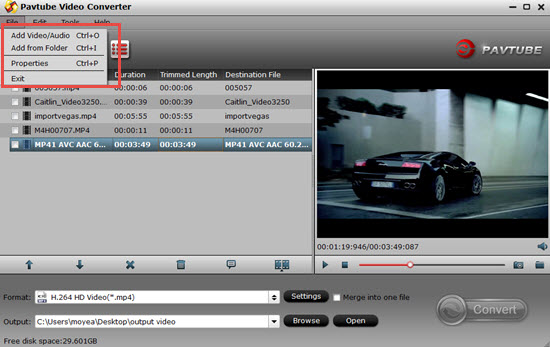
Step 2. Choose H.264 HD Video (*.mp4) for your multiple MP4 files
Go to the format bar to choose the proper format you want. Here suggest you this "HD Video">"H.264 HD Video (*.mp4)" options, which can be outputted as H.264 high profile, it will maintain the most quality of your HD raw videos. Even more, if your videos don't own very high quality , with this option it can bring your files into a higher level.

Tips:
Since there are many output options for you to choose ,no matter you want to merge your MP4 files then load into NLEs like Adobe Premiere Pro, Pinnacle, Sony Vegas, or just want to keep the best quality and save your local disk space. This Joiner can meet all your needs. H.265/HEVC output option can save half of file size compared to other format while the quality is stunning.
Step 3. Adjust your multiple MP4 settings to fit your needs
Go to the "Settings" UI by clicking "Settings" beside the "Format" bar. Then adjust your Bit rate , Frame rate or Audio Channels according to your needs.
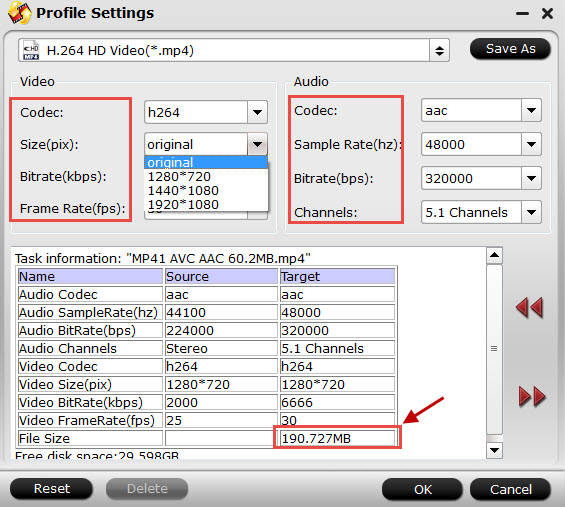
Tips:
In the bottom of this "Task information", you can see the whole file output size here.
Step 4. Choose the MP4 files you want to merge
After finishing setting the output format you want. Then back to the main UI and check the box before MP4 files you want to convert. Then click this "Merge into one file".
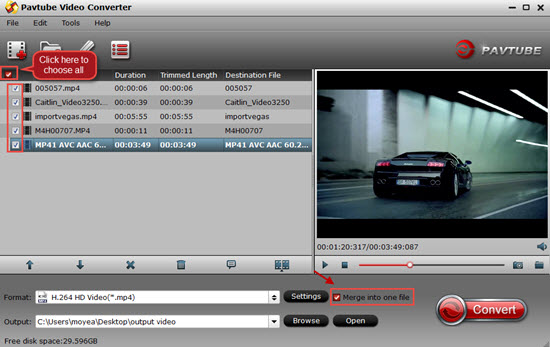
Step 5. Start to merge multiple MP4 files into one intact video file
After settings the file location, then click the "Convert" in the main UI. If you forget to set location, you can find your converted files in the default file by clicking "Open output folder" in the Conversion Tab. Then you can enjoy this whole one videos on your difference devices.
Additional Tips:
For Mac users, Video Converter for Mac can run on Yosemite smoothly.
If you have bunch of videos from HD camera like Sony Handycam or Canon, or even the latest Samsung NX 1, you can still merge them into one file with high qualiy.


 Home
Home

 Free Trial Video Converter
Free Trial Video Converter





