If you are a handheld games lover, Sony PS Vita is a must have handheld device for you to play games anywhere you like. Being known as a new brand of hand-held game player and released on Nov of 2011, the Sony PS Vita seems to replace the PSP and is expected to be the most popular hand-held game console in the world. Sony PS Vita has a beautiful OLED high resolution widescreen which supports HD videos for playback as well. If you are also a movie fan, you can regard it as a portable DVD player. Although the PlayStation Vita doesn't own a DVD drive, you can still watch DVD movie on PS Vita.
[Read More about PS Vita: Transfer Movies to PS Vita]
In order to watch DVD movie on PS Vita, you need rip dvd for PS Vita on Window 7. Sony PS Vita supports many video formats for playing. Below are the video formats it supports, according to the official Website of Sony:
MPEG-4 Simple Profile Level 3, Maximum 320x240 pixels, AAC
H.264/MPEG-4 AVC Baseline/Main/High Profile Level 3.1, Maximum 720p, AAC
Pavtube DVD Ripper is a useful DVD to PS Vita converter which helps you conduct DVD ripping for PS Vita on Windows platform and make it possible to watch DVD movie on PS Vita. Well, check out the step by step guide instructions for this top PS Vita DVD converter.
Step 1: Download & Install Pavtube DVD Ripper
Free download the best DVD ripper for PS Vita. To get the best conversion experience, you are recommended to upgrade your OS to Windows 7 or at Windows Vista.
Step 2: Load DVD movies to Pavtube DVD to PS Vita converter.
In order to put DVD to PS Vita for playing, you should put the DVD disc to DVD ROM of your PC. Then launch Pavtube PlayStation Vita DVD ripper and click the import from DVD ROM button to load DVD movie to the program.
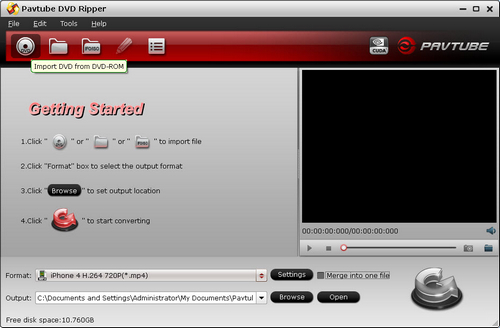
Step 3: Select Output format for transcoding DVD movie to PS Vita.
According to its manual/spec, it recognizes MP4 well. And the definition of its screen looks much like that of iPhone 4. So you are recommended to click the format bar and choose iPhone >> iPhone 4 H.264 720p (*.mp4).
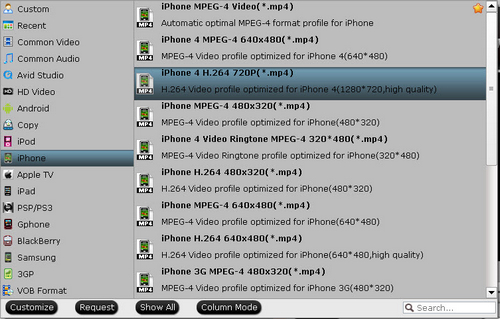
Step 4: Optimize the profile settings for DVD to PS Vita conversion.
The default settings are compatible with the PS Vita. But if you want to change settings by yourself, you may click the settings button and freely adjust the video and audio parameters.
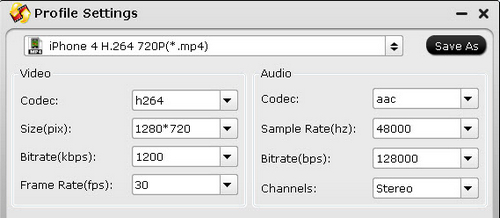
Step 5: Convert DVD to PS Vita 720p MP4 video.
Click the convert button to start to convert DVD to PS Vita 720p MP4 video with Pavtube DVD to PS Vita converter. After the conversion finished, you can transfer the 720p MP4 video to PS Vita for enjoying whenever and wherever.
Related links:
Blu-ray to PS Vita
Blu-ray to PS Vita Ripper – rip blue ray movies for PS Vita
Watch BD on PS Vita – transfer Blu-ray DVD movies to PS Vita
How to Convert Blu-ray Movie to PS Vita for Playing with Subtitles?
Video to PS Vita
PS Vita Video Converter - How to Enjoy 1080p Video on PS Vita?
MKV to PS Vita Converter - Is It Possible to Play MKV on PS Vita?
AVI to PS Vita Converter - How to View AVI on PS Vita in Full Screen?
iTunes to PS Vita Converter - How to View DRM Video on PS Vita?
Digital Copy to PS Vita Converter - How to Play Digital Copy on PS Vita?
We know more about PS Vita
Ø Top 10 PS Vita FAQs
Ø Recommended video format and settings
Ø PS Vita Games List
Ø PS Vita supported AV Content Format
Ø Free PS Vita wallpapers


 Home
Home Free Trial DVD Ripper
Free Trial DVD Ripper





