Nexus 10 is the newest 10-inch tablet from Google. With the world’s highest 2560x1600 display and powerful graphics processor, Nexus 10 delivers users with sharp text, clear photos and vivid HD movies. Unfortunately, like many other Android tablets and Apple iPads, the powerful Nexus 10 does not comes with a DVD ROM, that means you can not play DVD movies on this device natively. “I just have a Nexus 10 tablet on hand. What I’ve read online is that if I attempt to watch DVD movies on it, I need to convert video DVDs to files that I can play on my Nexus 10. I am a newbie for DVD ripping. My question is, what’s the best software for ripping my purchased DVD titles to Nexus 10 with best quality?”

To answer this question quickly, Pavtube DVD Ripper (it also has a Mac version of DVD Ripper) is the appropriate tool to help you make full use of Nexus 10’s dazzling 2560-by-1600 high-resolution display for viewing DVD movies. It comes with optimal format presets for various devices, including Google Nexus 10, Nexus 7, Apple iPad, Microsoft Surface RT/Pro, Samsung Galaxy Tab, Galaxy Note, Amazon Kindle Fire HD and more. These optimized profiles provide users with great image and sound quality files when playing back on specific devices. The currently released version of Pavtube DVD Ripper has enhanced DVD importer and conversion module, which made the operating efficiency higher and more stable. Best of all, with the recently added DVD burning feature, now you can finish any of the following process in simple steps: (it’s more than a DVD to Nexus 10 Converter)
Burn DVD to DVD disc
Burn DVD to DVD ISO
Burn DVD ISO to DVD disc
Try out Pavtube DVD to Nexus 10 Converter
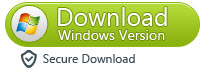
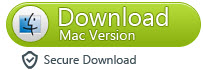
How to rip/convert DVD movies to MP4 for Nexus 10 by using Pavtube DVD Ripper?
(Also read how to transfer Blu-ray movies to Nexus 10 on Mac)
The steps:
1. Add DVD movie to the DVD to Nexus 10 Converter software
Launch Pavtube DVD Ripper as the best DVD Ripper for Nexus 10. This opens up the main interface, on which you can click “DVD disc” icon to load source files directly from your DVD disc inserted into your DVD drive, or click “DVD folder” icon or “IFO/ISO” icon to import from a DVD folder, a DVD IFO/ISO file stored on your computer’s hard disk drive.
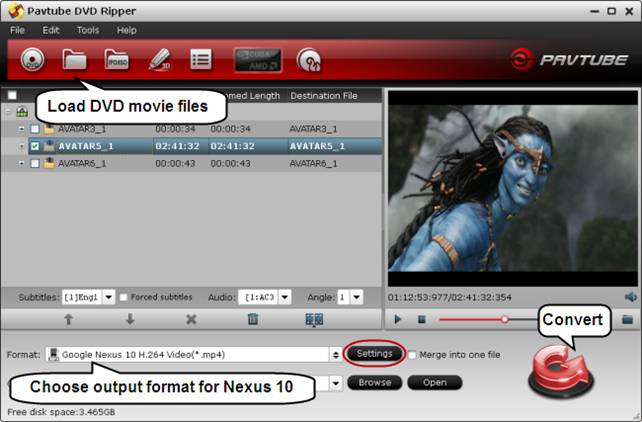
2. Choose output format for Nexus 10 tablet
Move to “Format” menu and choose “Google Nexus 10 H.264 Video (*.mp4)” as output format from “Android” option.
Tips:
1. If you can not find out a specific preset for Nexus 10, you may go to profile patches page to download a profile patch for Nexus 10 (this patch is Windows only).
2. If you are working with a Macintosh computer, you need to learn how to customize a suitable profile for your portable devices with Pavtube Mac software
In the mean time, you are allowed clicking “Settings” button to custom file quality by adjusting video and audio settings.
The best settings for Nexus 10 (the default settings for Nexus 10)
Video
Codec: h264
Size (pix): 1280*720
Bitrate (kbps): 2000 - to generate files with better image quality, adjust the video bit rate higher than 2000 kbps. Notice that the higher bit rate will produce video with larger file size.
Frame Rate (fps): 24
Audio
Codec: aac
Sample Rate (hz): 44100
Bitrate (bps): 128000
Channels: Stereo
3. Start DVD to Nexus 10 Conversion
Click “Convert” button to start ripping DVD disc/IFO/ISO to MP4 files for Google Nexus 10. When finished, click “Open” button to get the converted MP4 files for playing with Nexus 10. (See how to transfer videos to Nexus 10)
Extended reading - How to rip DVD to Nexus 10 with wanted subtitles and audio track?
Highlight the movie title you want to rip, then click the dropdown menu after “Subtitles” and “Audio” respectively to select your wanted subs and audio track to be preserved in the resulted MP4 files for watching on Nexus 10.
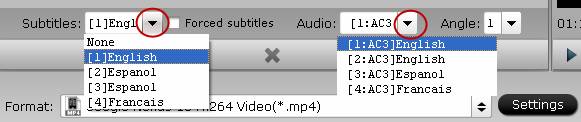
Useful Tips
- How can I Play Flash Video (FLV, F4V) on Kindle Fire HD?
- Connect Kindle Fire HD to Computer (Windows/Mac) for Files Transfer
- Enable Surface RT & Pro Tablet to Play MKV/AVI/MPG/TiVo/VOB Files Effortlessly
- How to Play VOB on Kindle Fire without any Hassle ?
- Enable Microsoft Surface RT/Pro Tablet to Play Flash FLV/F4V Videos
- Samsung Galaxy Tab AVI – put and play AVI on Galaxy Tab


 Home
Home Free Trial DVD Ripper
Free Trial DVD Ripper





