The second generation Google Nexus 7 comes with Android 4.3, Jelly Bean - the latest version of the world’s most popular mobile operating system, so it’s fast, fun, and easy to make your own, according to Google.
Google also declares the Nexus 7 2013 version features the sharpest 7" tablet screen ever. With 323 pixels packed into every inch, you can view images more vivid than the highest quality photo magazine, read text that’s sharper than the printed page, and see videos come to life in vibrant Full HD 1080p quality.

Have you ever thought of putting some movies in your DVD collection to the device for entertainment? With up to 9 hours of HD video playback, you will find there are plenty of funs to get you through the day with your favorite DVD movies. But some of you may probably doubt that there isn’t a DVD drive inside the device, then how to realize DVD playback on the second generation Nexus 7? As a matter of fact, a DVD Ripping program is all you need to do so. Considering the easy-of-use, the perfect audio and video synchronization, the fast conversion speed and the great image and sound quality, Pavtube DVD Ripper would be one of our highly recommended programs. Besides the Windows version, the software manufacturer also released a Mac version DVD Ripper for Apple fans.
Download Pavtube DVD Ripper for Google Nexus 7 2013
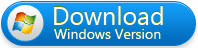
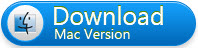
Rip DVDs to Nexus 7 2nd Gen compatible video using Pavtube DVD Ripper
1. Load DVD
Launch Pavtube DVD Ripper, click “Load file(s)” icon to load your DVD movie. You can load from:
- a DVD disc
- a DVD IFO or ISO image file
- a DVD Folder (a VIDEO_TS folder)
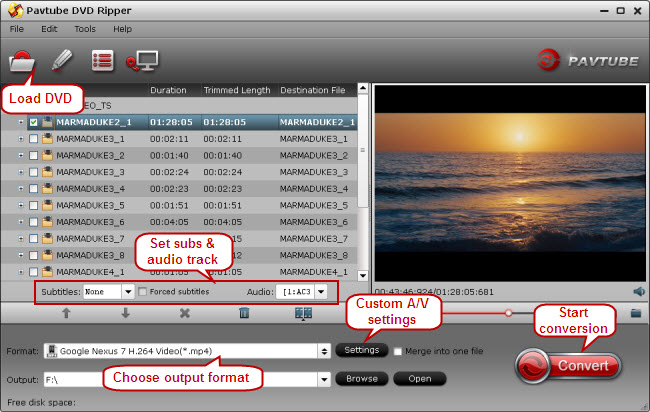
2. Set subtitles stream and audio track
By clicking the dropdown list of “Subtitles” and “Audio”, you are able to select one of your wanted subs and audio tracks to be preserved in the output file.
3. Choose output format for the second generation Google Nexus 7
From the Format menu, navigate to “Android” catalog and choose “Google Nexus 7 H.264 Video (*.mp4)” as target format.
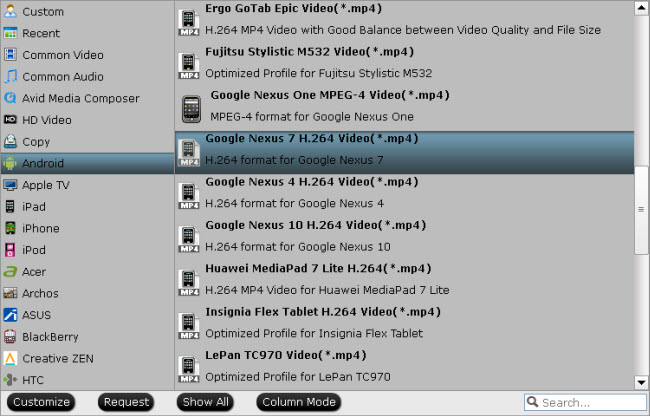
Generally speaking, this Nexus 7 format ensures a well playback quality on your device. In case that you would like to customize the file quality by yourself, you can click “Settings” button and go to “Profile Settings” panel to adjust video and audio parameters such as video codec, size, bit rate, frame rate, audio codec, sample rate, and audio channels.
4. Start conversion
Once the above mentioned steps finished, click “Convert” button in the bottom right corner to start conversion. When the conversion finished, you can either click the “Open output folder” icon in the conversion window or the “Open” button in the main interface to get the generated MP4 files for using with the second generation Google Nexus 7.
How to transfer video files from PC to Nexus 7 2nd Gen?
a. Connect your Google tablet to your PC using a USB cable
b. After connected the cable to both devices, your computer will install the drivers to facilitate the connection.
c. The tablet is instantly mounted as another storage device. Now you can copy media files/document to Nexus 7 from PC freely.
If you are running a Mac PC, you can refer to how to transfer files from a Mac computer to Nexus 7.
Useful Tips
- How can I Play Flash Video (FLV, F4V) on Kindle Fire HD?
- Connect Kindle Fire HD to Computer (Windows/Mac) for Files Transfer
- Enable Surface RT & Pro Tablet to Play MKV/AVI/MPG/TiVo/VOB Files Effortlessly
- How to Play VOB on Kindle Fire without any Hassle ?
- Enable Microsoft Surface RT/Pro Tablet to Play Flash FLV/F4V Videos
- Samsung Galaxy Tab AVI – put and play AVI on Galaxy Tab


 Home
Home Free Trial DVD Ripper
Free Trial DVD Ripper





