The iPad Mini is no longer just a rumor, it's official. The iPad Mini is an iPad in every way, shape, and slightly smaller form. The 1,024x768-pixel resolution matches that of the iPad 2, but on a 7.9-inch display, text is more readable at smaller fonts. This definitely isn't Retina Display, but it's better-than-iPad-2 display. Videos look excellent, and the IPS screen has great wide-viewing angles. Overall, the iPad Mini absolutely rocks for watching movies. This article mainly shows you the easiest way to get movies off of DVD discs and onto iPad Mini.

As with all Tablets, the iPad Mini can't directly play DVD movies. To watch DVD movies on iPad Mini, you need to convert DVD to iPad Mini compatible video formats first and then transfer the converted video files to your iPad Mini via iTunes. To get the work done, a professional DVD to iPad Mini Converter is necessary.
Pavtube DVD Ripper (30% Off now) can help you fast crack the DVD protection and rip DVD to iPad Mini supported H.264, MPEG-4 MP4 videos with high output video quality and fast ripping speed. Moreover, the DVD Converter can also help you convert DVD to all other popular video formats like AVI, MOV, MKV, WMV, FLV, MPG, etc. for playing and sharing on iPhone, iPad, Archos, Zen, Blackberry, YouTube, Facebook, etc. It is easy to use for editing and conversion and makes great quality copies of my DVDs. The audio/video synchronization is very good, the size of the subtitles too. The equivalent Mac version is Pavtube DVD ripper Mac, which can rip and convert DVD movies to iPad Mini on Mac OS X (Include Lion and Mountain Lion). Just download it now and follow the steps below to download and copy DVD movies to iPad Mini for playing in just a few clicks.
How to Rip DVD to iPad Mini supported video formats
Note: This guide uses Pavtube DVD Ripper for Windows screenshots. The way to encode DVD movies to iPad Mini on Mac(Mountain Lion) is almost the same. Just make sure you get the right version according to your computer operating system. You can also add ISO file, IFO file or DVD folder.
1. Load DVD movies to the program
Insert the DVD disc to your DVD-rom and then click "DVD disc" icon to add the DVD files. As you can see, added files can be previewed on the right viewing window. You can adjust the video volume and take snapshots of your favorite movie scenes.
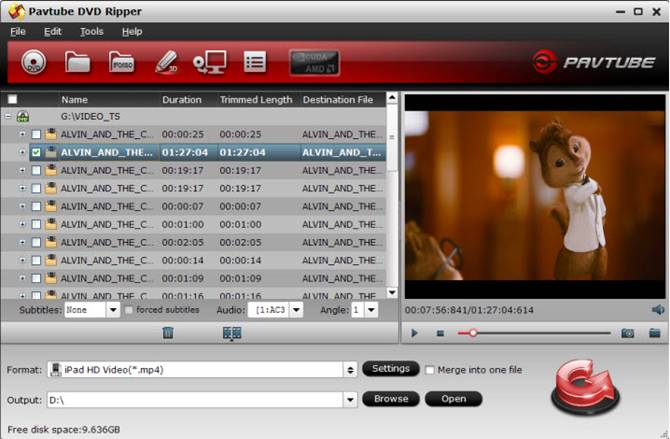
2. Set output options for iPad Mini
Now choose the output format for playback on your iPad Mini. You can get optimized videos for iPad under iPad > iPad HD Video (*.mp4)". And choose the destination folder to save the converted videos.
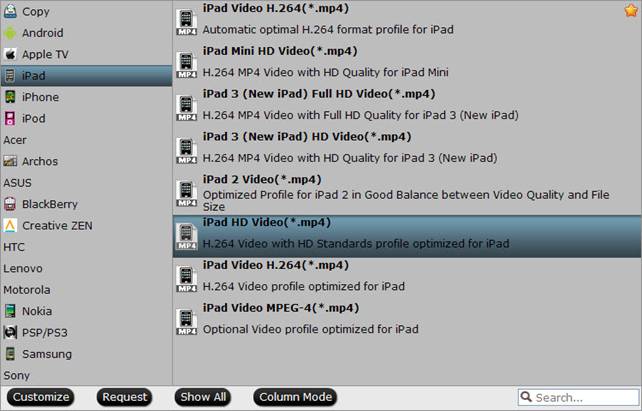
Tips: You can click "Settings" to tweak the detailed video and audio encoding settings. Remember the file size is based more on bitrate than resolution which means that bitrate higher results in big file size, and lower visible quality loss.
3. Start DVD to iPad Mini conversion
After all the above settings, simply click "Convert" button to start converting DVD to iPad Mini videos. Just wait for the converting process to be done. After that, find the converted videos in your output folder and transfer them to your iTunes library and sync your iPad Mini. In this way, you can play DVD movies on iPad Mini and enjoy them on the go.
P.S. If you have any problems about enjoying movies on iPad 2, the original iPad and the new iPad OR iPad Mini, just check out the iPad Video Specials Column to find solutions.


 Home
Home Free Trial DVD Ripper
Free Trial DVD Ripper





