So you just have lots of AVI movies downloaded from the internet or captured by a camera, or came from somewhere else, and wanna watch them on your iPad or iPad 3G. As we all know, Apple's products refuse giving perfect supports for AVI files, so if you want to watch AVI, DivX, and XviD videos on the magical iPad, it is essential to convert AVI, DivX, XviD to iPad with a practical iPad Converter. In the purpose of giving a solution for those people who have AVI, DivX, and XviD files, this tutorial will detail you a step-by-step instruction on how to convert AVI, DivX, XviD to iPad with Pavtube iPad Converter.

In the purpose of giving a solution for those people who have AVI, DivX, and XviD files, this tutorial will detail you a step-by-step instruction on how to convert AVI, DivX, XviD to iPad with Pavtube Video Converter. This Converter is tailor for the iPad conversion, streaming, playing functions. All those codecs can be accpted by this converter and output as the most compatible format for iPad.
Hot search: MKV to iPad, iPad Column Page, Top 10 Adobe Flash Player
Detailed guide about convert AVI, DivX, and XviD, etc, files to iPad for playing
Step 1. Free download iPad video converter, install and launch it
Run this video to iPad converter, and when the following main interface pops up, click "Add Video" button to load your AVI, DivX, and XviD files to it. This iPad video converter supports batch conversion, so you are allowed to add multiple AVI files to convert at a time.

Tip:
Other than that, if you wanna combine several files into a single file for playback on your iPad/iPad 3G without any intervals, you can tick off the checkbox "Merge into one file" to join your checked AVI files.
Step 2. Select an output format for iPad/iPad Wi-Fi+3G
Click on the pull down menu at the opposite side of "Format", and then tap on "iPad" option, after that, you will see the following window, on which it offers 4 formats optimized for iPad. You are free to choose anyone of them on the basis of your own requirements. I select "iPad HD Video (*.mp4)" for instance.
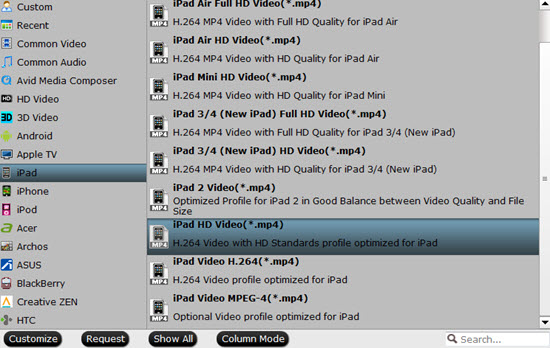
Tips:
If you don't know which one to choose, here is a brief list for you:
iPad supported video formats:
H.264 video: up to 720p, 30 frames per second, Main Profile level 3.1 with AAC-LC audio up to 160 Kbps per channel, 48kHz, stereo audio in .m4v, .mp4, and .mov file formats.
MPEG-4 video: up to 2.5 Mbps, 640 by 480 pixels, 30 frames per second, Simple Profile with AAC-LC audio up to 160 Kbps, 48kHz, stereo audio in .m4v, .mp4, and .mov file formats; Motion JPEG (M-JPEG) up to 35 Mbps, 1280 by 720 pixels, 30 frames per second, audio in ulaw, PCM stereo audio in .avi file format.
See more detailed tech specs of iPad
Step 3. Optimize audio and video settings
Click "Settings" button, then the interface as below will show up, on which you are permitted to adjust settings like codec name, aspect ratio, bit rate, frame rate, sample rate and audio channel. For example, if you prefer 720P video to 768*576, then you can set the size at 1280*720 instead of 768*576 to meet your needs. Please notice that the default settings provided by the iPad video converter are capable of producing you a quite well file quality while playing back on your iPad, so if you are not professional in adjusting audio and video parameters, we suggest you'd better use the default settings, or the incorrect adjustment may cause you jumpy video or audio and video out of sync issues.
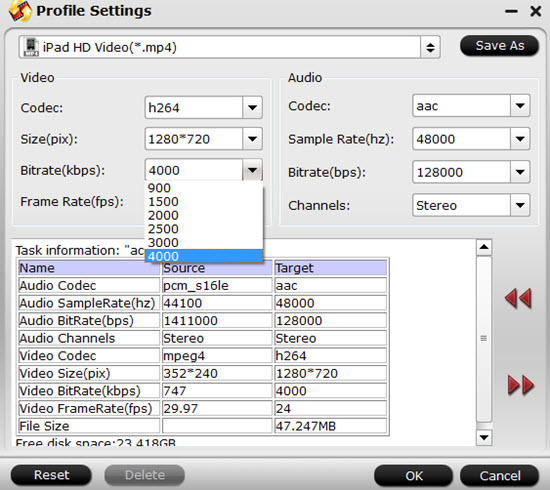
Tip:
Additional info you may need if you would like to change the above mentioned audio and video settings when converting AVI, DivX, XviD to iPad with iPad video converter.
Step 4: Convert AVI, DivX, XviD to iPad with video to iPad converter
Click "Convert" button to start converting AVI, DivX, XviD to iPad friendly format. This iPad video converter will complete conversion at super high speed with perfect file quality, which will ensure audio and video matching very well and won't bring you audio and video out of sync issues. Once finished, you can click "Open" button to get the result files for syncing to your iPad with iTunes.
Further Reading:
Importing/Converting Sony PXW-X70 XAVC (.MXF) to Adobe Premiere Pro CS6 on Windows 8.1
XAVC S Workflow: Explore Sony AX-1 4K XAVC S in FCP X or Other NLEs


 Home
Home

 Free Trial Video Converter
Free Trial Video Converter





