Less than a year after the first generation of smaller tablets gained traction, a second generation of 7-inchers has arrived - the Google Nexus 7 in July and the Amazon Kindle Fire HD in September. The new Aamzon Tablet comes with a 1280x800 resolution with a 16:10 aspect ratio and supports videos up to 1080p which make it ideal for movie and TV watching on the go.

Of course, most of you're not about to pay Amazon' ridiculous prices to watch movies and TV shows you already own on DVD. Instead, you'll just rip DVD to Kinde Fire HD friendly formats. To help those who're interested in doing this likewise, below, I will throw a quick tutorial up to show you how to convert DVDs for playback on Kindle Fire HD.
To achieve your goal smoothly, you'll need to get some help from third-party software. Pavtube DVD Ripper is a dynamic DVD ripping tool that can help you encode DVD also DVD ISO/IFO to Kindle Fire HD highly supported MP4 video files with high output video quality and fast ripping speed. Besides, you are allowed to edit the DVD movies by trimming, cropping, adjusting video effects, etc. to get the very wanted part and effects as you like. Moreover, this DVD converter can also help you convert DVD to all other popular video formats like AVI, MOV, MKV, WMV, FLV, MPG, etc. for playing and sharing on iPhone, iPad, Archos, Zen, Blackberry, YouTube, Facebook, etc. bypassing the DVD copy protection. Just get it now and follow the steps below to download and put DVD movies to Kindle Fire HD for smoothly playing!
The Easy Way to Convert DVD movies to Kindle Fire HD compatible video formats.
The quick start guide below uses DVD Ripper Windows screenshots. The way to rip DVD movies to Kindle Fire HD on Mac is almost the same. Just make sure you get the right version according to your computer operating system.
1. Add DVD movies
Open Pavtube DVD Ripper, insert the DVD disc to your computer drive, and then click the "DVD Disc" icon on the interface to navigate to the videos you want to convert. You can also add ISO file, IFO file or DVD folder.
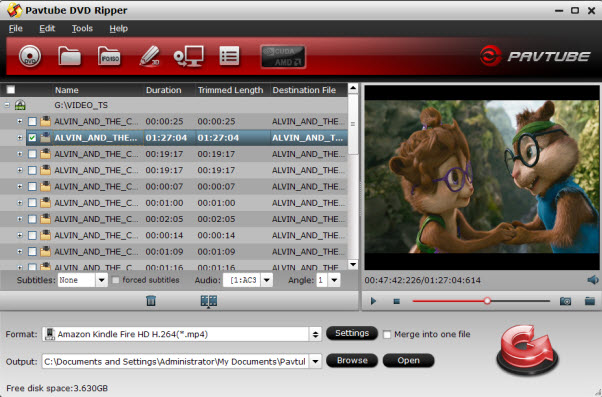
2. Choose the output video format and output folder
Now choose the output format for playback on your Kindle Fire HD. You can get optimized videos for Kindle Fire HD under Format > Android > Amazon Kindle Fire HD H.264(*.mp4) (To get the customized profile, you'll need to download a patch here). The output videos could fit on your device perfectly. You can also click "Settings" to change the video encoder, frame rate, resolution, etc.
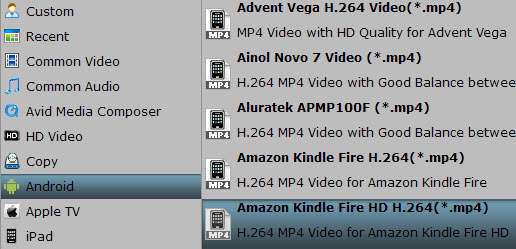
3. Start the DVD to Kindle Fire HD Conversion
When you are satisfied with all the settings, you can click "Convert" and let the software do the DVD to Kindle Fire HD MP4 conversion. After the ripping, you can click "Open" to locate the converted MP4 video files and just transfer them to your Kindle Fire HD without limitations!
Tips: Before the conversion, you can click on the dropdown list of "Subtitles" to select your needed subtitles so that you can view DVD films on Kindle Fire HD with proper subtitles.
Useful Tips
- How can I Play Flash Video (FLV, F4V) on Kindle Fire HD?
- Connect Kindle Fire HD to Computer (Windows/Mac) for Files Transfer
- Enable Surface RT & Pro Tablet to Play MKV/AVI/MPG/TiVo/VOB Files Effortlessly
- How to Play VOB on Kindle Fire without any Hassle ?
- Enable Microsoft Surface RT/Pro Tablet to Play Flash FLV/F4V Videos
- Samsung Galaxy Tab AVI – put and play AVI on Galaxy Tab


 Home
Home Free Trial DVD Ripper
Free Trial DVD Ripper





