If you want to make lossless DVD copy with chapter markers, subtitles streams, as well as audio tracks preserved, try Pavtube ByteCopy. This software is specially developed for users to backup DVDs and Blu-ray movies to MKV container format with original image and sound quality for playback on personal computer and HD Media Players that supports MKV playback, e.g. WD TV Live Plus Media Player, Popcorn Hour A-400, Iomega ScreenPlay MX HD Media Player and more.
Other than keeping multiple subtitles and audio tracks, maintaining chapter markers is important for those who would like to watch their movie file on media players. The ability to copy (and encode) the movies using original chapters structure from the DVD makes Pavtube ByteCopy a standout DVD backup tool.
You may download a trial of Pavtube ByteCopy and copy a DVD movie to MKV with chapter structure kept.
[Quick Guide]
DVD to MKV copying with chapter markers, subtitles, and audio streams retained
1. Insert your DVD disc into your DVD-ROM, run Pavtube ByteCopy, and press “Load files” button to import your DVD videos directly from your disc. You can also load IFO/ISO image file as well as DVD folder that stored on your computer’s HDD.
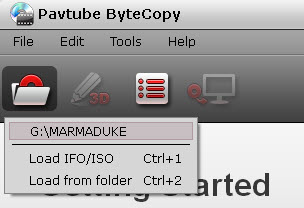
The main title in a DVD is checked by default once loaded. This avoids you wasting time to choose main title from a number of movie titles.
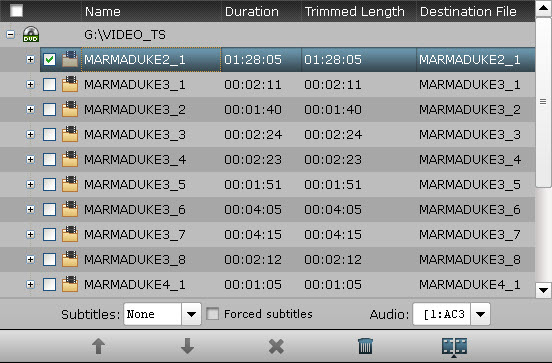
2. Click on the main title, navigate to Format Bar and choose “Multi-track/subtitle HD Media Player Video (*.mkv)” as output format under “HD Media Player” catalogue.
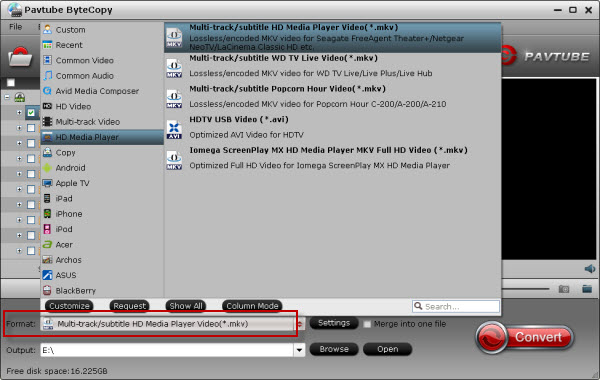
The “Multi-track/subtitle HD Media Player Video (*.mkv)” is playable in most commonly-used HD Media Players, such as Seagate FreeAgent Theater+, WD TV Player, NETGEAR NeoTV, and so on.
3. Click “Settings” button, the “Multi-task Settings” dialogue box appears. By default the software keeps all subtitles and audio streams, and uses original chapters’ structure from the DVD media. You can switch to Audio tab and Subtitle tab to deselect unwanted audio tracks and subtitles streams.
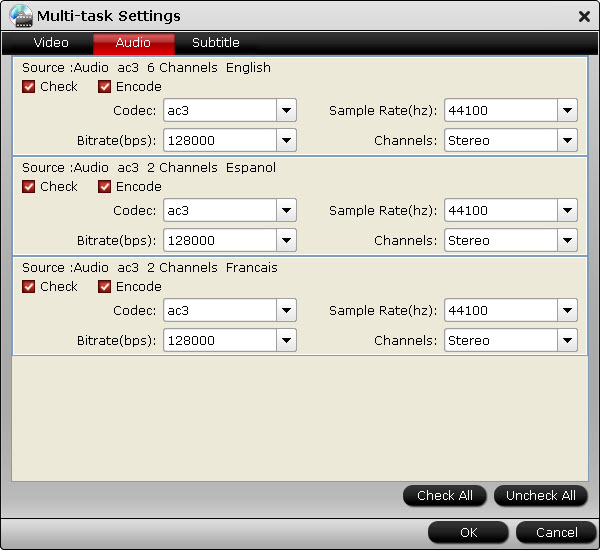
When finished, click “OK”.
4. Click the “Convert” button ![]() to backing up DVD movie to MKV with chapter markers in the file. Pavtube ByteCopy packages videos, chapter markers, audio tracks as well as subtitles streams into the MKV without changing anything, so that you can easily skip to play your wanted chapter, audio & subs track at will using your HD Media Player.
to backing up DVD movie to MKV with chapter markers in the file. Pavtube ByteCopy packages videos, chapter markers, audio tracks as well as subtitles streams into the MKV without changing anything, so that you can easily skip to play your wanted chapter, audio & subs track at will using your HD Media Player.
It usually takes around 10 minutes to complete lossless DVD to MKV backup. After conversion just press "Open output folder" to find generated MKV video. You can set auto shut down by checking “Shut down computer after conversion" box.
Skip to wanted chapter when playing DVD backup in VLC Media Player
The ripped DVD MKV file can be played well in various media players. The screenshot below shows how to select a specific chapter to play in VLC Media Player.
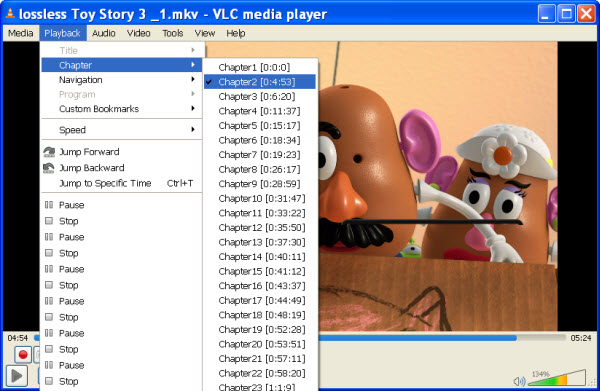
Other spotlights in Pavtube ByteCopy:
1.Besides retaining DVD’s original information in an MKV video without transcoding and quality loss, Pavtube ByteCopy is also able to encode latest Blu-ray and DVD movies to MP4 and MOV container with multi-track audios, as well as convert Blu-ray and DVDs to many other formats for playback on iOS/Android/Windows Tablets/Phones, or for editing within Avid Media Composer, Adobe Premiere, Windows Movie Maker, etc.
2. Pavtube ByteCopy equipped with Directly Copy feature so that you could save 100% intact .vob main movie from original DVD disc.
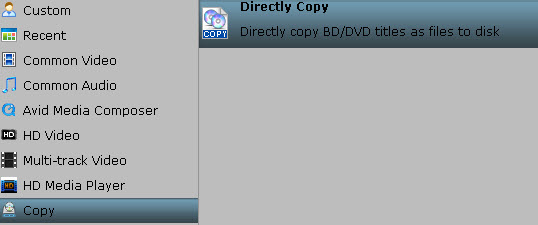
3. ByteCopy supports embedding *.srt and *.ass/*.ssa external subtitles as hard subs (Currently it's not available for Multi-track Video formats)


 Home
Home Free Trial ByteCopy
Free Trial ByteCopy





