Want to play games without the limit of time and place? Would like to enjoy movies whenever and wherever? Perhaps a handheld games player can satisfy you with the above two needs. Sony has recently released a powerful portable game console which is called PlayStation Vita. It ships the 960 x 544 pixels definition display touch screen and offers 3G or WiFi network connecting.
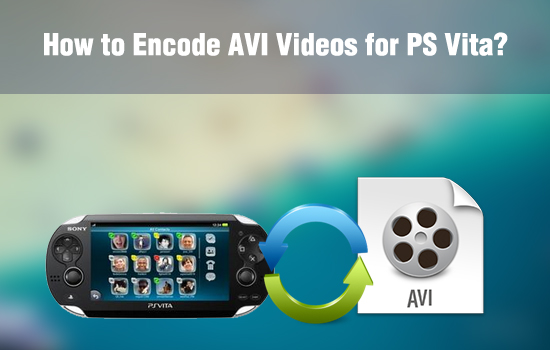
However, it seems not so successful for transferring videos for PS Vita playing. Most of the time, the PS Vita is not able to recognize the videos and you even think the videos are broken. But is it the truth? Actually it is PS Vita that to blame. It only supports MP4 videos for playback for the moment. For detailed PS Vita compatible media file formats, you may check out its manual or specs. Types of files you can watch with the PS Vita Videos application:
* MPEG-4 Simple Profile Level 3, Maximum 320 x 240 pixels, AAC
* H.264/MPEG-4 AVC Baseline/High/Main Profile Level 3.1, Maximum 720p, AAC
So, if you would like to view AVI videos on PS Vita, you have to conduct AVI to PlayStation Vita ripping first. Among all the PS Vita AVI converters, Pavtube Video Converter stands out with its friendly UI, easy-to-use operation and super fast converting speed.
How to Easily Convert AVI to Playback on PS Vita?
Step 1: Import AVI videos to PS Vita Video Converter
Click the add button and browse the input path to import the AVI video files into Pavtube PS Vita AVI converter. The files will be displayed on the file tab after successfully importing.
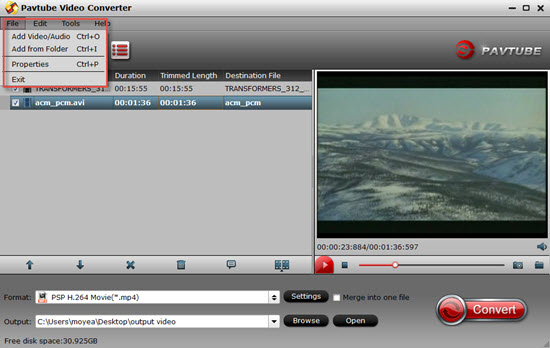
Step 2: Select "PSP H.264 Movie (*.mp4)"as your output format
To encode AVI videos for PS Vita, you are recommended to click the format bar and choose "PSP/PS3">"PSP H.264 Movie (*.mp4)". Because PS Vita supports H.264 video better than the MPEG-4 do.
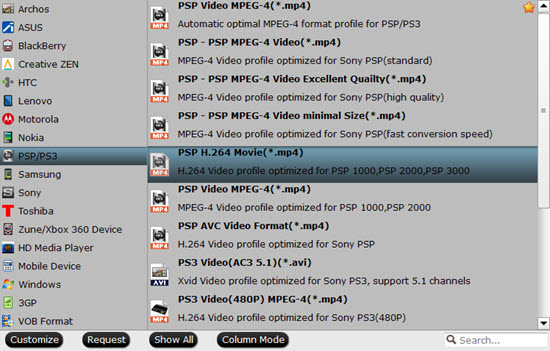
Tips:
H.264 high profile (*.mp4) or all the format decoded under H.264 in the "HD Video"option can support this "high profile"which will bring your videos into a higher level.
Step 3: Custom profile settings for AVI to PS Vita conversion
As the definition of PS Vita is higher than that of the PSP, you can get higher video size for playing on PS Vita by clicking the settings bar and change the video size into 960*544. And the Bitrate can also be adjusted to 1500 so that you can enjoy high definition of videos on PS Vita in full screen.
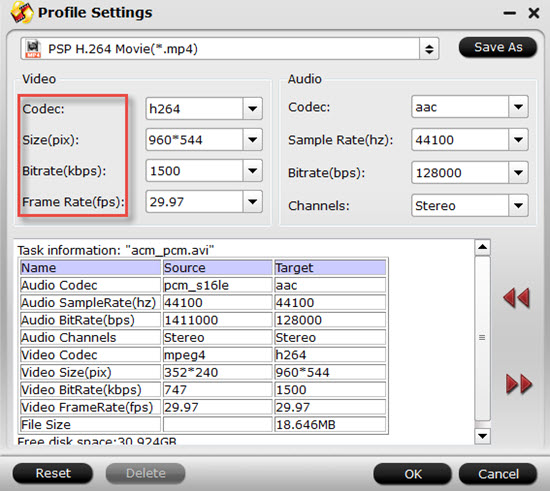
Step 4: Start to convert PS Vita AVI to MP4 video
After changing the settings, you need click the convert button to start to convert PS Vita AVI to MP4 video with Pavtube AVI to PS Vita converter. When the conversion is finished, you can freely transfer the MP4 videos to PS Vita for enjoying.
About how to transfer your media files into PS Vista, this tutorial will be very helpful.
For Mac users, Video Converter for Mac can run on Yosemite system flawlessly. And you can enjoy your AVI files not only on PS Vita but also on your iPad.
Related links:
Blu-ray to PS Vita
Blu-ray to PS Vita Ripper – rip blue ray movies for PS Vita
Watch BD on PS Vita – transfer Blu-ray DVD movies to PS Vita
How to Convert Blu-ray Movie to PS Vita for Playing with Subtitles?
DVD to PS Vita
DVD to PS Vita Converter-How to Put DVD to PS Vita for Playing?
Convert DVD discs to PS Vita with subtitles via PS Vita DVD Ripper
Transfer DVD to PS Vita – how to rip DVD to PS Vita MP4 video?
We know more about PS Vita
Ø Top 10 PS Vita FAQs
Ø Recommended video format and settings
Ø PS Vita Games List
Ø PS Vita supported AV Content Format
Ø Free PS Vita wallpapers


 Home
Home

 Free Trial Video Converter
Free Trial Video Converter





