PS Vita was released as a new handheld games player which packs many powerful functions for more usages. Have you ever thought of enjoying movies on PS Vita? Maybe you have ignored the video playing function of the Sony PS Vita. In fact, you can also watch movies on PS Vita with the high definition of 960 x 544 pixels. Is it possible to play MKV on PS Vita? This is a hot question that people most concern. In this article, we will talk about how to enjoy MKV movie on PS Vita.

MKV is a video format that is basically a compressed container for various streams. However, PS Vita does not support this video container format for playing. In order to enjoy MKV movie on PS Vita, you need convert MKV for PS Vita playable format first with an easy-to-use and professional PS vita MKV converter. [Read More about PS Vita: Transfer Movies to PS Vita]
Here recommend you the best MKV TO PS Vita Converter: Pavtube Video Converter
System Requirement:
----Operating System: Windows 2000/XP/2003/Vista/Windows 7/8/8.1
----DirectX Version: 9.0 or above
----Memory: 64MB at least
----Processor: 500MHz Intel or 500MHz AMD CPU
----Hard Disc Space: 512MB or above
How to convert MKV to PS Vita for smoothly playing?
Step 1: Load MKV files to Pavtube Video Converter.
Just launch Pavtube PS Vita MKV converter and click the "File">"Add Video/Audio"button to browse the input path for loading MKV files to the program.

Step 2: Choose compatible format for PS Vita.
PS Vita supports similar video formats as PSP, so you can click the format bar and choose "PSP/PS3">"PSP H.264 Movie(*.mp4)"
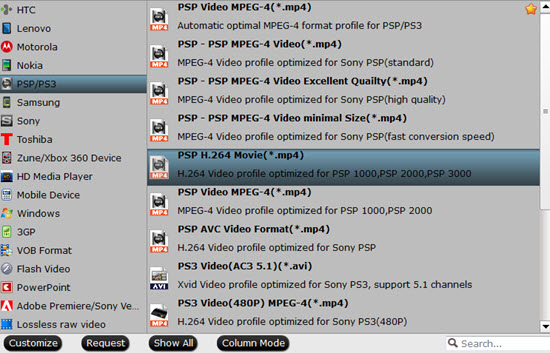
Step 3: Change profile settings for MKV to PS Vita conversion.
To convert MKV to PS Vita, you need optimize the settings for PS Vita. Just click the settings button and then you can adjust the video and audio parameters as you like. Below are recommended settings:
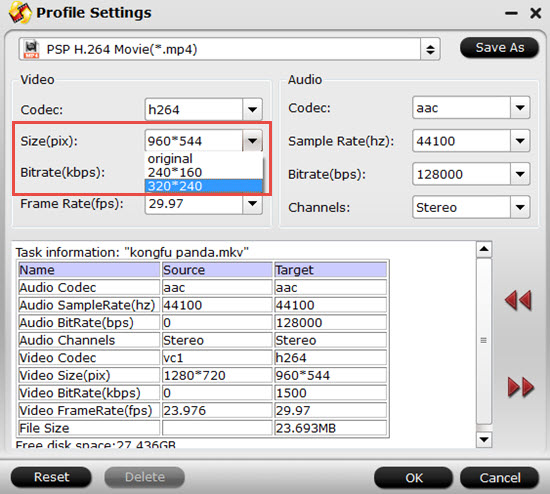
Tips:
If you don't find the Size (pix) you want, you can type "960*544" by yourself.
Step 4: Convert MKV to PS Vita MP4 video.
With Pavtube PS Vita MKV to MP4 converter, finally you need click the convert button to convert MKV to PS Vita MP4 video for playing. After that, you can transfer the converted videos to PS Vita and enjoy MKV movie on PS Vita with full screen.
Related links:
Blu-ray to PS Vita
Blu-ray to PS Vita Ripper – rip blue ray movies for PS Vita
Watch BD on PS Vita – transfer Blu-ray DVD movies to PS Vita
How to Convert Blu-ray Movie to PS Vita for Playing with Subtitles?
DVD to PS Vita
DVD to PS Vita Converter-How to Put DVD to PS Vita for Playing?
Convert DVD discs to PS Vita with subtitles via PS Vita DVD Ripper
Transfer DVD to PS Vita – how to rip DVD to PS Vita MP4 video?
We know more about PS Vita
Ø Top 10 PS Vita FAQs
Ø Recommended video format and settings
Ø PS Vita Games List
Ø PS Vita supported AV Content Format
Ø Free PS Vita wallpapers


 Home
Home

 Free Trial Video Converter
Free Trial Video Converter





