It's not hard to see how popular Instagram remains in recent years. Though being called as "one of the most influential social networks in the world", Instagram is still not perfect enough to satisfy everyone. The question that the most users want to know is that why can't they upload MKV videos to Instagram from a computer, since instagram.com has been available for such a long time. Please read on to learn the reason and solution.
Why Sometimes Can’t Post MKV to Instagram?
Below we give a detailed list of best Instagram video format, specs etc. for your reference.
Size: maximum width 1080 pixels (any height)
Frame Rate: 29.96 frames per second
Bit rate: 3,500 kbps video bitrate
Audio: AAC (Advanced Audio Coding). 128kbps is the best for Instagram
Video length: 3 secs - 60 secs.
Filesize: 15MB. If your video is larger than 15MB, you need to compress the video file size, trim or split it to separate parts.
Best video codec: H.264. Instagram accepts H.264 video compression.
Best video format: MP4 and MOV. Instagram supports MP4 and MOV container format.
Our recommendation going forward to hit all channels is to work within a square sized 1080px video using a 30fps frame rate. This will ensure anything you create can be used on Facebook, Twitter and Instagram without any issues. The best video format for Instagram upload is MP4 with H.264 codec and AAC audio, 3,500 kbps video bitrate.
So, to share videos on Instagram, you need to make sure your video format is accepted by Instagram. Since MKV is unsupported by Instagram, you can transcode MKV or edit MKV video for smooth posting and uploading with best codec and parameter.
Convert and Edit MKV Files for Instagram
To successfully upload MKV to Instagram, Pavtube Video Converter is recommended to you. With it, you can easily transcode MKV to Instagram best format/codec - H.264 codec / MP4. Besides MKV, this software also asssits you to convert any unsupported digital file formats such as 4K H.265/HEVC, XAVC/XAVC S, Prores, MXF, MP4, VOB, FLV, AVI, Tivo, etc to Instagram best comaptible file formats on your PC or Mac. Windows version supports windows 10 and Mac version will work stably on macOS High Sierra.
Edit MKV before uploading to Instagram
With the beneficial video editing function in the Instagram video converter, you can do some simple video editing task before sharing MKV on Instagram. You can trim or cut video to remove unwanted parts or segments, merge separate video clips into one, split large video into small parts by file size, length or count, add video/image/transparent text watermark to video, apply special rendering effect, etc.
Step-by-Step to Post MKV to Instagram
Step 1: Load MKV video
You can simply drag and drop all your MKV files into the software. Batch conversion is supported here. Besides MKV, other video files that you want to post to Instagram can be imported.
Step 2: Decide Video Format
Click "Format" bar to select an output format. H.264 MP4 is the best video format for Instagram. You can choose H.264 MP4 for Instagram in "Common Video" and "HD Video" categories.
Step 3: Advanced Settings
Adjust video audio bitrate, codec, size for Instagram
Now, click "Settings" on the main interface to start to adjust video and audio parameters to fit in Instagram according to the below specs.
|
Video Size: 1080p Video Bitrate: 3,500 kbps Video Frame Rate: 29.96 fps |
Audio Codec: AAC Audio Bitrate: 128kbps |
Compress MKV video size for Instagram
Click "Edit" to open video editing window. In “Video Editor” there are seven edit tabs: Trim, Crop, Text Watermark, Image/Video Watermark, Effect, Audio Editor and Subtitle.
Trim: You can cut off the unwanted parts from a long video to short ones by setting the start time and ending time.
Split: By clicking the “Split” button ![]() on file list, or from “Edit” menu, you can launch the “Video Split” window. Checking “Enable” to enable it, and then you can split the file by file count, time length, or file size.
on file list, or from “Edit” menu, you can launch the “Video Split” window. Checking “Enable” to enable it, and then you can split the file by file count, time length, or file size.
Step 4: Start MKV to Instagram conversion
Click Convert button to start encoding MKV to Instagram friendly format. After the conversion, tap the Open icon in the main interface and you can locate the converted files there. Just sign into Instagram and upload the converted MKV to Instagram sharing with anyone.


 Home
Home

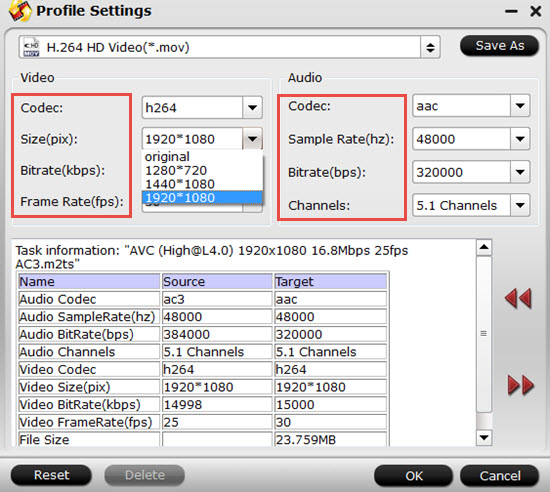

 Free Trial Video Converter
Free Trial Video Converter





