According to Apple official website, only the MOV format encoded with H.264 or MPEG-4 can be supported by iPad. So, if the MOV files you downloaded are encoded with some other codes just like MPEG-1 or VC-1, there is no doubt that such files can not be played on iPad. How to watch these MOV on iPad freely? To solve this problem, a MOV to iPad converter is necessary because it can help us convert the MOV files encoded with unsupported formats to the format friendly with iPad. No more talking, let's go straight in.
Best MOV to iPad converter – Pavtube Video Converter
What's the best MOV to iPad video converter? Here we humbly recommend one of the renowned and good software that can convert MOV to iPad compatible video without making settings yourself - Pavtube Video Converter for Windows / Mac.
Pavtube Video Converter is an all-in-one video converter which is popular with all kinds of users for its multi-functions and convenient operation. Its interface is plain and simple to navigate through. Batch conversion feature enables you to convert multiple audio and video to iPad by batch which can save you lots of time. Furthermore, you can change audio and video preferences when it comes to the channel, codec, sample rate, frame rate, therefore, you can customize output video and audio file to make sure the media file more compatible with your iPad. With the built-in video editor, you can also replace and add audio track and subtitle, split clips by size, merge videos, adjust aspect ratio or crop video black bar and more.
Now follow the guide below to transcode any incompatible MOV files to iPad for smooth playback.
Guide on How to Use Pavtube Video Converter to Convert MOV to iPad
Step 1. Add MOV to video converter
Firstly, open the Pavtube Video Converter and enter the main interface. Click "File">"Add Video/Audio" or "Add from folder" button to load the MOV video file that you are going to play on iPad. You can add multiple MOV video files to use the batch conversion features.
Step 2. Choose output format for your iPad
Open the format list by clicking the Format bar and then we can select the output format. Here we choose to output H.264 MP4 video as the screenshots below. “MOV- QuickTime (*.mov)” is also a good choice.
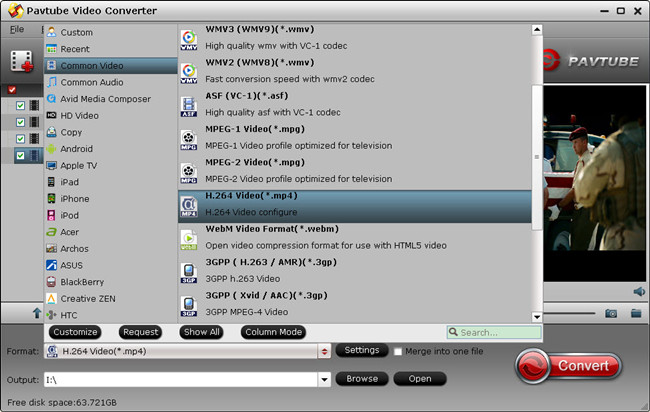
Note: If you think it is hard to find suitable format in so many formats and codecs, the "iPad" category will help you a lot. After entering the format list, freely select your iPad device.
Note: To get full digital enjoyment with iPad, you can click the “Settings” button to go to the “Profile Settings” interface to adjust video size, bitrate, frame rate and sample rate as you like.
Step 3. Start to convert MOV to iPad compatible video
Lastly, click the "Convert" button and all the conversion tasks (if multiple MOV files are added) will be finished automatically by this MOV to iPad Video Converter. Just a few minutes you will get your output video.
Optional: Free Online MOV to iPad Converter
If you don't want to install a desktop program, you can also try online video converter, such as http://www.zamzar.com/ to convert your MOV to iPad compatible format. Try it below:
Step 1: Import source MOV file
It is easy to import source MOV files into this online video converter. Just choose the video files you want to play on iPad from your local hard drive.
Step 2: Choose output device
To convert MOV to iPad, you need to choose “iPad” as output device under “Output format” drop-down list.
Step 3: Enter your email address to receive converted files
The only way for you to receive converted files is by e-mail. Therefore, the correct email address is necessary.
Step 4: Start converting MOV to iPad
Click “Convert” button to start converting MOV to iPad.


 Home
Home
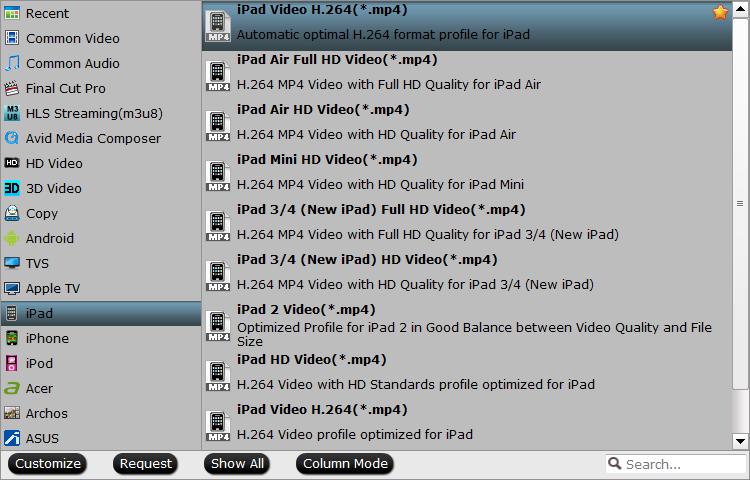
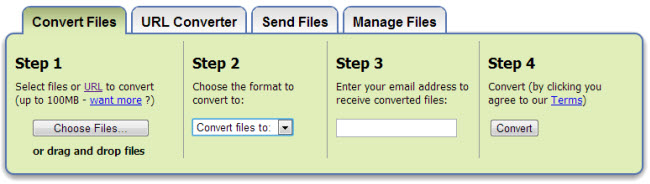
 Free Trial Video Converter
Free Trial Video Converter





