Got a bunch of favorite movies in 2D and wanna convert them to 3D effect and enjoy on 3D TV or other compatible 3D display? You are probably in the situation like this, right? To create 3D movie sources from 2D video for widely playback, a good suggestion is to convert 2D video to 3D side-by-side video. And this guide helps you easily convert 2D video to 3D SBS movies on your PC.
Basic Knowledge about Side by Side 3D
SBS 3D, short for side-by-side 3D, is the best solution which has been a widely used 3D format besides frame-sequential 3D when airing 3D contents over cable onto 3D TV.
How SBS 3D Works?
In side-by-side 3D, a full 1080p or 720p frame is intended for both eyes at the same time with two halves on the left and right, and the entire frame for the left eye and right eye respectively scaled down horizontally to fit the left-half and right-half of the frame. For example, for a 720p content (resolution of 1280 x 720), the frame for the left eye will be 640 x 720 and the frame for the right eye will also be at a 640×720 resolution. When such SBS signal is received by 3D TV, the 3D TV will split each frame to extract the frame for each eye, and then will rescale these individual frames to a full HD resolution. Then these individual frames will then be displayed alternately in a frame-sequential manner which is in sync with your active shutter 3D glasses.
Advantages and Disadvantages of SBS 3D:
It is clear that the disadvantage of SBS 3D is the halving of the horizontal resolution of the image. And the quality of SBS 3D won't be as good as sequential 3D content. But this is not pretty much noticeable and won't affect 3D enjoying very much. Why SBS 3D is popular despite a downgrading of the output quality? For the advantages overweigh the disadvantage.
First, SBS 3D uses the same bandwidth as regular HD content, so it can be transmitted in the same way that current HD signals are transmitted. It is suitable for cable or air television, and also can be used in most of TVs (and some projectors). As a result, you won’t need an expensive set-top-box replacement for viewing 3D content. Besides this, SBS 3D is a nice way for you to copy and backup your 3D BD. With SBS 3D output, your backup disc can be decreased to a half size (or even smaller) of the source 3D to save you money.
How to Select the Top 2D to 3D SBS Video Converter?
To create 3D SBS video out of 2D video, you need a professional 2D to 3D video converter. It is no doubt that with a simple & qualified 3D video converter, you can make extraordinary 3D videos and movies easily, but how to select the best one from hundreds of 3D converters over the Internet? Here I would like to share some primary points on selecting the best 2D to 3D Video Converter.
1. Easy to use. This factor can be a basic point of the best one. It can save much time for you to operate 2D to 3D conversion.
2. Output amazing 3D effect. The output 3D movies need to be played on 3D TV, 3D Players, 3D Projectors, VR headsets in different 3D modes.
3. Safe conversion process. With no doubt, everyone would like to spend their money on the app that would not do any harm to PC with any viruses.
4. Extra functions. The best software should have bonus functions, like video editing option, previewing of 3D content, adjusting the parameter settings and customize their own special 3D, so on and so forth.
5. Fast Conversion Speed. Nobody would like to spend too much time on video conversion, so this factor is also important.
Best 2D to 3D Side-by-Side Video Converter
Now choose your right 3D Video Converter and begin realizing your dream of being a 3D movie director. Here, I stronly suggest you to try Pavtube Video Converter for Windows/ Mac. The best 2D to 3D video converter can be easy-to-use and generate our own cool Side by Side 3D, Top and Bottom or Anaglyph 3D movies for impressive video experience efficiently. You can choose any 3D modes you like. When you get the 3D videos, you can watch the 3D videos on any 3D TV with 3D glasses, VR headsets at will.
You also have a couple of output options to choose from, including video encoder, audio codec, frame rate, video size, bitrate and sample rate. This 3D Video converter has a number of extra features such as title and chapter selection, subtitle adding support, video trimming, cropping, merging and a number of video filters such as deinterlacing and grayscale. Now, download the the 2D to 3D video converter software and learn how to convert 2D to 3D SBS video using our simple step-by-step guide.
Quick Guide: Convert 2D Video to 3D Side by Side Video
Step 1: Add 2D videos
Launch this 2D to 3D SBS video converter to enter the main program interface, and click "File"> "Add Video/Audio" button to browse and add source 2D movies into this 2D to 3D converter.
Step 2: Set 3D SBS effect
Tap on "Format" bar and find "3D Video", you can select “MP4 Side-by-Side 3D Video (*.mp4)”, “MKV Side-by-Side 3D Video (*.mkv)”, “MOV Side-by-Side 3D Video (*.mov)”, “WMV Side-by-Side 3D Video (*.wmv)”, or “AVI Side-by-Side 3D Video (*.avi)” as the output format. Then set the output folder by clicking “Browse” icon as you need.
Tip: Click "Settings" on the main interface to open "Profile Settings" window, in the right-bottom, check "Switch Left Right" option to change from Left/Right to Right/Left or Right/Left to Left/Right. Besides change the image display order for the 3D SBS movie, you can also select between full 3D SBS and half 3D SBS mode or change 3D video depth to get better 3D visual effect.
Step 3: Convert 2D movie to Side-by-Side 3D
At last, click the big red “Convert” button to start 2D movie to 3D SBS movie conversion. When the conversion, click "Open Output Folder" to pop out the folder with your desired SBS 3D movies in the right displaying order.
Related Software: Blu-ray and DVD to 3D Side-by-Side Video
Pavtube ByteCopy for Windows / Mac: Pavtube ByteCopy can decrypt Blu-ray and DVD then convert 2D/3D Blu-ray or 2D DVD to 3D SBS/TB/Anaglyph MP4/MOV/AVI/WMV/MKV.
Pavtube DVDAid for Windows /Mac : Pavtube DVDAid only can remove DVD copy protection and convert DVD to 3D video with various 3D video modes.


 Home
Home


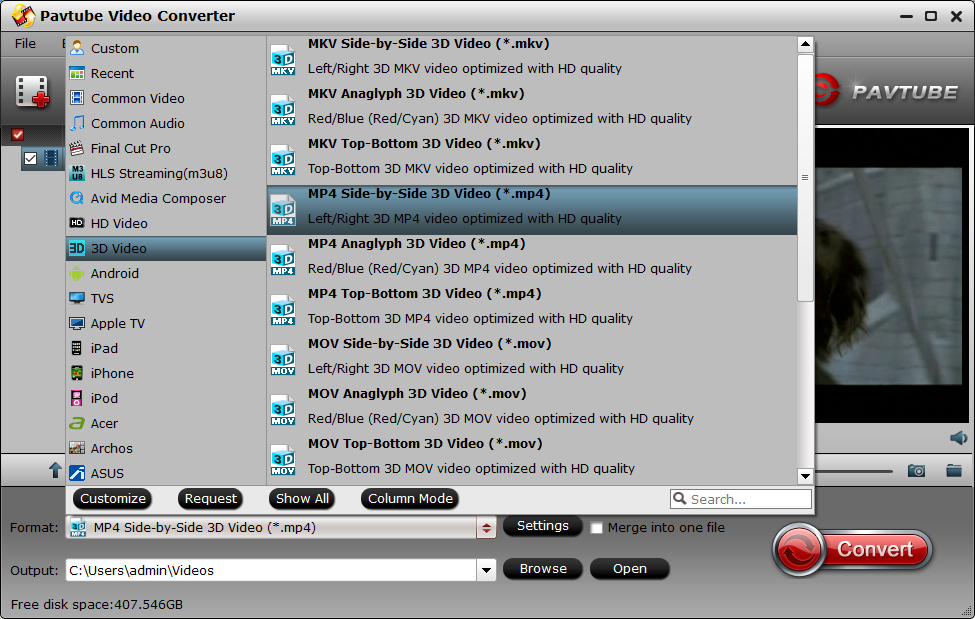
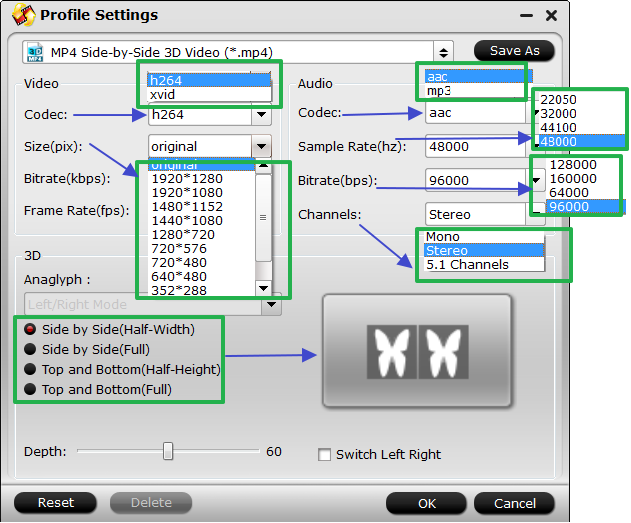
 Free Trial Video Converter
Free Trial Video Converter





