If you are TiVo DVR user, and wanna make full use of your TiVo file like watch them on PC, iPod, iPhone etc, this guide is written for you. In the following paragraphs you will learn how to transfer TiVo file to PC, restore the protected TiVo show to MPEG file, and convert TiVo file to fit for your portable players. A step-by-step guide is displayed below:
Step One. Transfer recorded TV shows to your PC.
In the first place, you got to transfer shows from your TiVo DVR to your PC. TiVo Desktop software for the PC is required, and you can access the instructions on how to transfer TiVo file to PC from their website.
Step Two. Run Pavtube Video Converter and load TiVo files.
Pavtube offers free trial version of Video Converter for you to evaluate the software. So just go ahead, download and install Pavtube Video Converter and try it out! Launch the utility and here pops up an intuitive interface. Click “Add” to load recorded TV shows, or you just drag the files in.
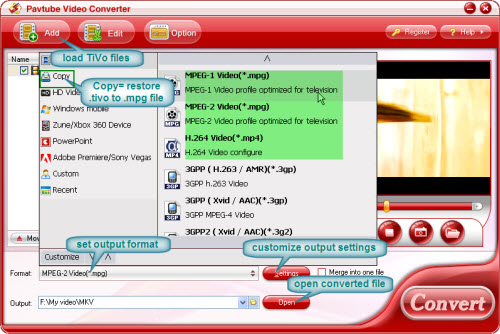
Step Three. Set output format and A/V settings.
Click on “Format” bar and follow either Copy-> Directly Copy or Common Video-> MPEG-1/ MPEG-2/ MPEG-4. If you select Directly Copy, the converter will remove the protection by TiVo and restore the files to MPEG file (*.mpg) without any quality loss. As en-decoding progress is left out, the conversion speed will be much faster than the later. The converter will generate files right what they used to be before they were made into TiVo files (an inverse progress of encryption). If you select Common Video-> MPEG, you will be able to customize video and audio parameter to be compatible your portable player. You can adjust the video codec, resolution, bitrate, frame rate, audio codec, sampling rate etc by clicking “Settings” to enter the panel. Next you specify location for generated files in “Output” box. After conversion you may click “Open” button to find the converted MPEG files.
Step Four. Convert TiVo shows to MPEG files.
Now Click "Convert" button and wait. The ViewLog will show you all the info such as conversion progress, conversion state, elapsed and estimated conversion time, and generated and estimated conversion file size. You may check "Shut down computer after conversion" and leave it be.
Tip: If you have some TiVo files from your friends but you’re not a TiVo user yourself. The app will remind you to put in the key when loading TiVo files. Type in your friend’s code and you will be able to convert them.
Useful Tips
- How to convert MTS to MPEG-4 MP4 and H.264 MP4 formats?
- Down scale Panasonic AJ-HPX3700 P2 MXF files to MPEG format
- Convert MOD to MPEG with MOD Converter
- Convert MKV to MPEG with MKV Converter
- How to convert AVCHD/AVCHD Lite MTS/M2TS to MPEG-1, MPEG-2 and MPEG-4?
- convert canon T2i video to MP4, AVI, MPEG, WMV…


 Home
Home Free Trial Video Converter
Free Trial Video Converter





