There are 7 reasons why you should have a try Pavtube DVD Ripper when attempting to rip DVD library for use on Archos 7:
- Get protected DVD converted to Archos 7 at fast speed.
- The preset formats for Archos 7 make the DVD to Archos conversion easier than other apps.
- Converted DVD movie does not take much space and looks good when playing back.
- It keeps desired subtitles and audio track, with perfect A/V sync.
- The software allows you to keep either 4:3 or 16:9 aspect ratio for Archos 7.
- Black bars on top and bottom of the image can be cropped out easily.
- It allows you to copy DVD at any length, either a single chapter or a specified duration.
Pavtube provides you with trial of DVD to Archos 7 Ripper, which is free, clean, and safe. Read on for detailed steps of converting DVD to Archos 7 optimized videos.

Step 1. Import DVD to the Pavtube DVD to Archos 7 Ripper.
Place source DVD in optical drive, launch Pavtube DVD to Archos 7 Ripper, and click “DVD ROM” to load DVD. If your DVD is saved as files on your computer, click “DVD Folder” and browse to the folder that contains DVD files.
Step 2. Select desired chapters, subtitle and audio for watching DVD movies on Archos 7
Expand the DVD folder to check movie clips. Uncheck the segments that you do not want, and then set subtitle and audio track for selected chapters. If you would like to combine all the selected chapters into one file, check the box of “Merge into one file”. To convert a specific duration, click “Edit” to trim DVD movie. 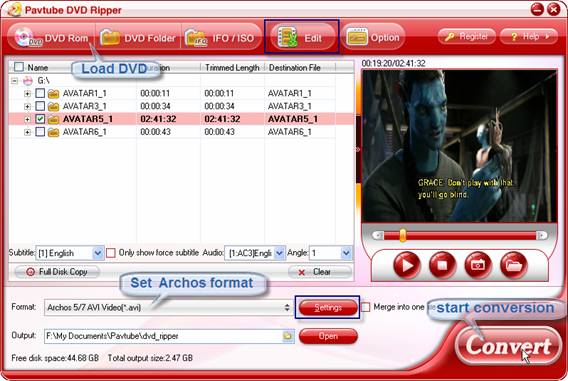
Step 3. Set compatible format for watching DVD movies on Archos 7
Click the “Format” bar, and choose an appropriate format for DVD to Archos 7 conversion. Pavtube DVD Ripper provides presets for Archos 5, Archos 7, Archos 605, Archos 705, Archos 704, Archos 504, Archos 604, etc, so you may click on the pull down menu of “Format”, and select a specific format of your Archos tab. The “Archos 5/7 AVI Video (*.avi)” is recommended for converting 720*480 DVD that has no black bars.
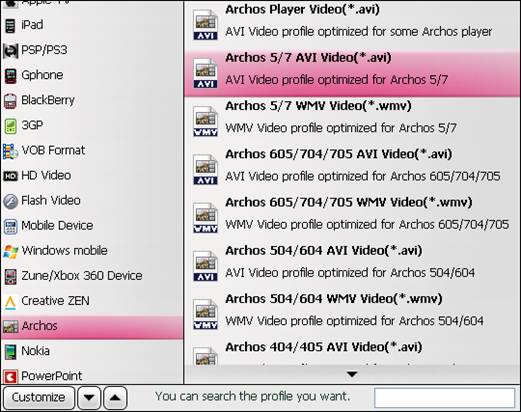
Step 4. Start converting DVD to Archos 7 videos.
Click the “Convert” button at bottom right and the Pavtube DVD to Archos 7 Ripper will get everything done for you. You may check the progress and set auto shutdown from the popup Viewlog panel. After conversion you can click the "Open" button to find the converted files.
Tips for converting DVD to Archos 7
Tip 1: If there are lines on the video screen, you can erase these lines by checking the “Deinterlacing” box under the “Effect” tab in Video Editor. You can click “Edit” menu to enter Video Editor and remove the interlacing lines before the DVD to Archos 7 conversion starts.
Tip 2. In case of stretched picture when playing converted DVD on Archos 7, you are advised to try with a different video size for the DVD to Archos 7 conversion. Simply choose the “Archos 5/7 AVI Video (*.avi)”, click “Settings” and set video “Size” to “720*432”. Or you may trim out black boarders to fit for the wide screen.
Tip 3: The DVD to Archos 7 Ripper also features with preset format for Android phones such as Galaxy S, HTC Droids and Motorola Droids. Click for more details of DVD to Android conversion.
Tip 4: If you are have problems with playing back videos on Archos 7, seek a solution in Convert video to a format that plays correctly on Archos 7.
Useful Tips
- How can I Play Flash Video (FLV, F4V) on Kindle Fire HD?
- Connect Kindle Fire HD to Computer (Windows/Mac) for Files Transfer
- Enable Surface RT & Pro Tablet to Play MKV/AVI/MPG/TiVo/VOB Files Effortlessly
- How to Play VOB on Kindle Fire without any Hassle ?
- Enable Microsoft Surface RT/Pro Tablet to Play Flash FLV/F4V Videos
- Samsung Galaxy Tab AVI – put and play AVI on Galaxy Tab


 Home
Home Free Trial DVD Ripper
Free Trial DVD Ripper





