The following guide tells you how to convert MTS to AVI video for use in video editing software or playback with media players.
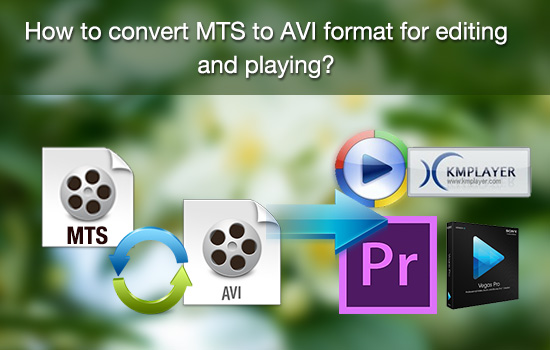
What is AVCHD?
AVCHD (Advanced Video Coding High Definition) is a file-based format for the digital recording and playback of high-definition video. The *.mts format was developed jointly by Sony and Panasonic for use in their camcorders. Support for the format has grown and is now supported by Canon, JVC and Sanyo video camcorders. The format itself is based on the popular MPEG4 video codec and supports both 1080i/p and 720p video modes. MTS files are encoded with the most effective AVC codec, which is good for streaming, but not widely accepted by Video Editing software like Windows Movie Maker, Sony Vegas, Adobe Premiere, etc.
What is AVCHD Lite?
AVCHD Lite is a subset of AVCHD format, which identifies devices that are capable of 720p/30fps recording only. For the users of Panasonic Lumix digital cameras (DMC-FT1, DMC-FZ35, DMC-FZ38 etc), AVCHD Lite is a familiar phrase. The name was used first in marketing literature for the Panasonic DMC-ZS3 digital cameras, announced in January 2009.
How to play and edit the AVCHD Lite MTS file?
Comparing with Full HD, the 720p/30fps video is recorded in the normal AVCHD 720p/60 format, but every other frame is duplicated, resulting in thirty actual frames per second. Since the footage is recorded in MTS format and 720p/30fps, it could be troublesome when you try to play or edit the AVCHD Lite video. Most media players refuse to load the MTS format, as for the editing software, few of them work well with the AVCHD footage. Here I recommend you VLC Player and KMPlayer which are capable of playing the AVCHD Lite videos. If you would like to edit the AVCHD MTS footage, or would rather use Windows Media Player to play these MTS files, a best way is to convert the AVCHD Lite MTS to AVI format first.
How do I convert AVCHD and AVCHD Lite to AVI for editing and playing?
Pavtube AVCHD to AVI Converter is an ideal tool for you to either convert AVCHD MTS to HD AVI with 1080p quality, or transcode AVCHD Lite to AVI with 720p quality. If you would like to encode mts files generated by Canon HF M500, or Panasonic Lumix DMC-FT1 to AVI format. Please read through a detailed guide below.
Step 1. Load MTS to the Pavtube AVCHD to AVI Converter.
Install and run MTS Converter on your computer. When the below interface pops up, click "Add" or "Add from folder" button to load your .mts and .m2ts AVCHD files.
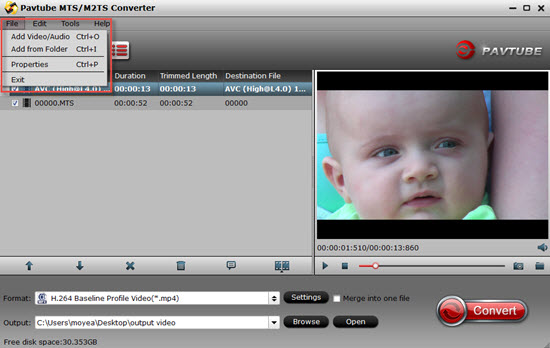
Step 2. Select desired output format for MTS to AVI conversion.
To convert MTS to 1080p AVI video, you can click the Format bar, and choose "HD Video" >"AVI HD Video(*.avi)"or "DivX HD (*.avi)" as output format.
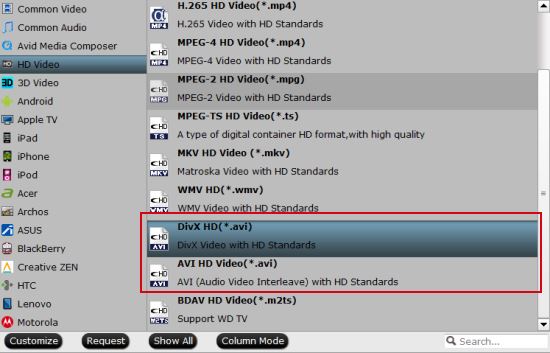
If you wanna convert M2TS to Xvid, just choose Xvid AVI as output format from "Common Video".
To further improve the video quality, you may click on "Settings" and set video bit rate up as "high quality" or "original" to avoid quality loss. To shrink the output file size, you may set video bit rate and frame rate down.
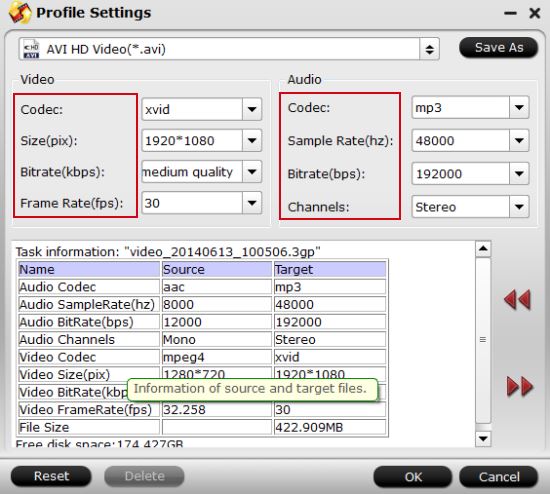
To convert AVCHD Lite 720p video to 720p AVI, you can adjust the video size to 1280*720 in the above window.
Step 3. Start converting MTS to AVI video.
Once the above mentioned steps are finished, you can click the big button "Convert"to convert MTS to 1080p/720p AVI video with the MTS to AVI Converter. When the conversion task is completed, you are able to get the final output files by clicking "Open" button with ease.
Additional Tips:
1. If you would like to combine all .MTS/.M2TS clips into one file, please tick off the checkbox "Merge into one file".
2. In case the MTS footage is taken under interlacing mode, try Edit > Effect > Deinterlacing and the interlacing lines will be eliminated.
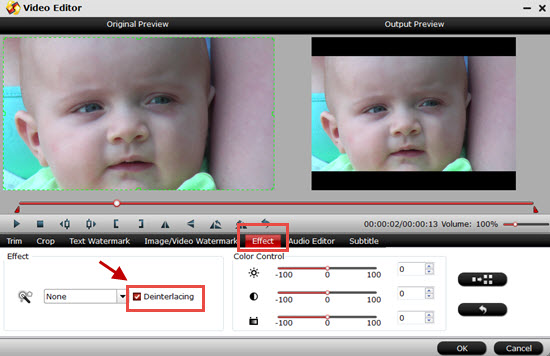
3. Due to the huge file size of MTS movie, it usually takes a long time to convert MTS to AVI video. You may check "Shut down computer after conversion" in the conversion progress window and leave it be.
Useful Tips
- How to Convert MPG to AVI Easily?
- Play AVI on Xbox One S from USB Drive or DLNA Server
- Windows Media Player Won't Play AVI Files, Solved!
- How to Get AVI Files Played on VLC Media Player?
- iMovie Not Import AVI or iMovie Plays AVI with No Sound Solved
- How to Import and Edit AVI Files with FCP X on Mac El Capitan/Sierra?


 Home
Home

 Free Trial MTS/M2TS Converter
Free Trial MTS/M2TS Converter





