
This guide tells how to convert and backup bluray to HD MKV and HD MP4 with the best blu ray ripping software- Pavtube bluray disc ripper, so that you can play the converted BD files on your computers, HTPCs, media centers, Home Theater System, portable devices, media players, like WD TV Media player, Popcorn Hour, iPhone 4, iPad, Apple TV, PS3, Xbox 360, Galaxy Tab, Android smartphones(like HTC Evo 4G, Droid X, Samsung Galaxy S), Nokia N8,Dell Streak,Archos 101/70/7/5, Adobe Premiere, Sony Vegas, and more.
Guide on how to convert and backup bluray to HD MKV and HD MP4?
Step 1: Getting started
Run Pavtube bluray disc ripper, and click the blu-ray disc icon or the BD folder icon to load your bluray movie files. The titles in a Blu-ray movie are all checked by default soon after loading, if you just wanna convert and backup the bluray main title to HD MKV or HD MP4, you can right click on the “Main Title” to “Uncheck All” firstly, and then tick off the “Main Title” only.
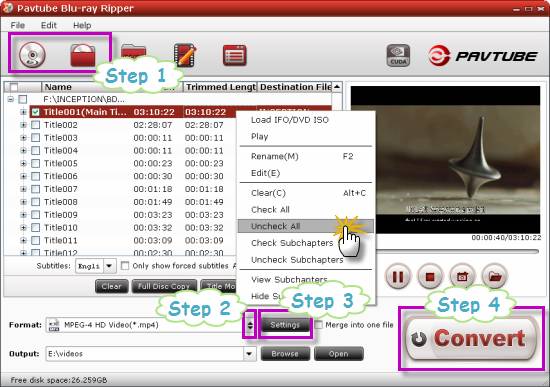
Step 2: Select HD MKV or HD MP4 as output format
The blu ray ripping software allows users clicking the pull down menu of “Format” to select output format. To backup bluray to HD MKV, you need follow “HD Video”> “MKV HD Video (*.mkv)”. To convert bluray to HD MP4, you need follow “HD Video”> “MPEG-4 HD Video (*.mp4)”.
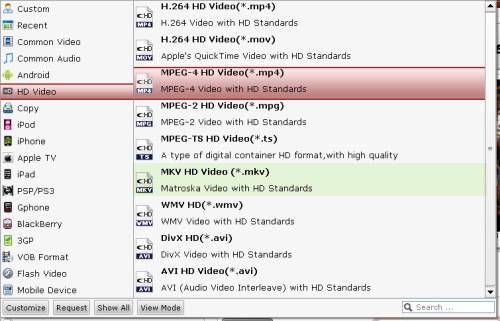
Step 3: Customize video and audio settings
The bluray disc ripper enables users to adjust video and audio settings when converting and backing up bluray movies. Click “Settings” button, then you are able to adjust video and audio parameters on the following popup window, including codec, size, bit rate, frame rate, sample rate, and audio channel.
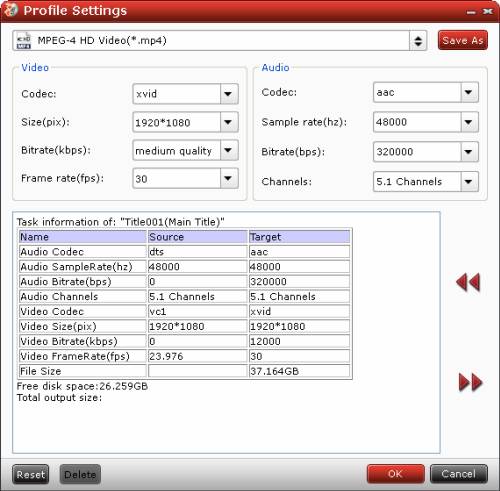
Step 4: Convert and backup bluray to HD MKV and HD MP4
Click “Convert” button to start converting and backing up bluray to HD MKV and HD MP4. When the bluray ripping task is finished, you can click “Open” button to get the converted HD MKV or HD MP4 files with ease.
More features of Pavtube bluray disc ripper
- All-in-one Blu-ray/DVD ripper, converter, and editor.
- Rip/convert Blu-ray/DVD to AVI, MKV, MPG, and more.
- Guarantee audio and video in sync/3X faster with CUDA acceleration.
- Support selecting audio tracks and subtitles, including forced subs.
- Support “Full Disc Copy” to remain Blu-ray/DVD originals.
If you wanna backup Blu-ray movies to MKV with multiple audio tracks and subtitles streams included, you can try Pavtube ByteCopy software.
If you have problems when playing back MKV files on your PCs or with your HD Media Players, you can visit MKV Playback Page to learn more available MKV playback solutions.
See more info about MKV container format.
Useful Tips
- How to keep original/ correct aspect ratio for 16:9 and 4:3 display?
- Blu-ray Ripping- improve Blu-ray converting speed with GPU acceleration
- Convert MKV to H.264 MP4 for streaming over DLNA
- How to Play Blu-ray Movies on Android Tablet?
- Blu-ray ripping- how to keep 5.1 and 7.1 audio?
- [How to] Turn your Blu-rays to iTunes playable 1080p MP4 movies


 Home
Home Free Trial Blu-ray Ripper
Free Trial Blu-ray Ripper





