
As manufacturers rush to compete with Apple’s iPad, more and more new tablets and slate PCs were announced, like Samsung Galaxy Tab, Dell Streak, Blackberry Playbook, Achors 101 Internet tablet, and more. In this article, we mainly focus on Dell Streak to see how to put and play Blu-ray DVD movies on Dell Streak. The Dell Streak supports H.263/H.264, 3GP, MPEG4, and WMV videos, so we just need use the best BD ripper to remove AACS, BD+, CSS copy protections from retail Bluray movies and commecial DVDs, and meanwhile create movies for Dell Streak. The following guide shows the details about how to watch movies on Dell Streak.
What you will need:
Pavtube bluray ripper - the best BD ripper
HOW-TO:
How to put and play Blu-ray DVD movies on Dell Streak?
Step 1: Free download Pavtube bluray ripper, install and launch it
Click “BD/DVD ROM” or “BD/DVD Folder” to load Blu-ray or standard DVD movie files. If you wanna load DVD IFO or ISO image file, you can click “IFO/ISO” button. Notice that BD ISO image file cannot be imported through this button directly, you need mount a virtual BD drive to do so. See how to import blu-ray ISO image file to Pavtube Blu-Ray Ripper.
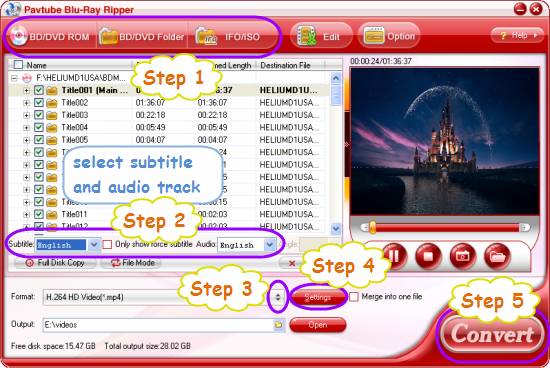
The titles in a Blu-ray movie are all checked by default when you loaded them, if you just wanna rip and convert Blu-ray movies to Dell Streak with Main Title, you can right click on the main title to “Uncheck All” firstly, and then tick off the “Main Title” only. As for DVD, just tick off the file with the longest duration time.
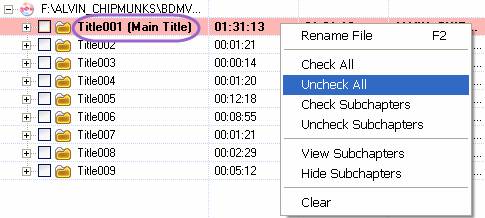
Step 2: Select subtitle and audio track
Click the drop-down list of “Subtitle”, then all the subtitle info in the Blu-ray/DVD will be shown clearly, including language and stream ID, so you can select your needed language as your subtitle freely.
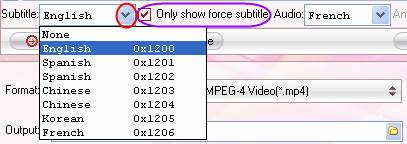
What’s more, the best BD ripper also offers an option called “Only show force subtitle”, which enables you to see subtitle only when actors are speaking a different language. For instance, if you specify English (your mother tongue) as your subtitle, and meanwhile tick off “Only show force subtitle” option, then when actors are speaking English, no subtitles will show up, but when they are talking with each other in French, the English subtitle will appear accompanying with the French.
To select your desired audio track, just click the pull down menu of “Audio”, and then the popup drop-down list will give you the detailed information of all audio tracks, including language, audio codec, and stream ID.
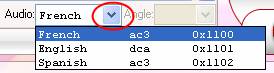
The ability of selecting subtitle and audio track makes it possible for you to put and play Blu-ray DVD movies on Dell Streak in your preferred languages.
Step 3: Select output format for Dell Streak
To watch movies on Dell Streak, you need rip bluray and DVD movies to Dell Streak supported video formats, like H.263/H.264, 3GP, MPEG4, and WMV. Just click on the dropdown menu of “Format” to select output format for Dell Streak. Besides creating movies for Dell Streak, the best BD ripper also offers optimized format presets for lots of other media devices, like iPad, Android phones, PS3, Galaxy Tab, iPhone, WD TV, etc.
Step 4: Adjust audio and video settings
The best BD ripper allows users clicking “Settings” button to adjust video and audio settings. The adjustable settings include codec name, aspect ratio, bit rate, frame rate, sample rate, and audio channel.
Step 5: Create movies for Dell Streak
When the above mentioned 3 steps are finished, you can click the big button “Convert” to start copying bluray and DVD movies to Dell Streak. Once finished, just click “Open” button to get the final output files. Now you are ready to put and play Blu-ray DVD movies on Dell Streak without any troubles.
Useful Tips
- How can I Play Flash Video (FLV, F4V) on Kindle Fire HD?
- Connect Kindle Fire HD to Computer (Windows/Mac) for Files Transfer
- Enable Surface RT & Pro Tablet to Play MKV/AVI/MPG/TiVo/VOB Files Effortlessly
- How to Play VOB on Kindle Fire without any Hassle ?
- Enable Microsoft Surface RT/Pro Tablet to Play Flash FLV/F4V Videos
- Samsung Galaxy Tab AVI – put and play AVI on Galaxy Tab


 Home
Home Free Trial Blu-ray Ripper
Free Trial Blu-ray Ripper





