Samsung's latest tablet, the Galaxy Note 10.1, has a 10.1-inch screen with 1280x800 default resolution, powered by a quad-core 1.4 Ghz processor and 2GB of RAM. It supports 1080p full HD video playback, and features 16GB, 32GB or 64GB of storage, while a microSD slot allows up to an additional 64GB. All that and more make the Galaxy Note 10.1 suitable for saving 1080p Blu-ray discs for viewing whilst traveling. As the Note 10.1 does not support native Blu-ray playback, owners need to use a Blu-ray ripping tool to rip Blu-ray to a format that compatible with the Galaxy Note 10.1 slate, such as H.264 mp4. Here comes a guide to elaborate how to convert 1080p Blu-ray to H.264 MP4 video for Galaxy Note 10.1.

Software Requirement:
Pavtube Blu-ray to Galaxy Note 10.1 Converter - requires Windows XP/2003/Vista/Windows 7
Note: an internal or an external Blu-ray drive is required for ripping Blu-ray disc.
(A Mac version of Blu-ray to Galaxy Note 10.1 Converter is also available – requires Mac OS X 10.5 Leopard, 10.6 Snow Leopard, 10.7 Lion, or 10.8 Mountain Lion)
Before we start, have a quick learn about Samsung Galaxy Note 10.1 Supported Video and Audio Formats
Video
- Codec: MPEG4, H.263, H.264, VC-1, DivX, WMV7, WMV8, VP8
- Format: 3GP (MP4), WMV (ASF), AVI, FLV, MKV, WebM
- Playback/Recording: 1080p Full HD@30fps, 720p HD@30fps
Audio
- Codec: Codec: MP3, Vorbis, WMA, AAC, ACC+, eAAC+, AMR(NB,WB), MIDI, WAV, AC-3, Flac
- Music Player with SoundAlive
- 3.5mm Ear Jack
Step-by-step tutorial: how to rip 1080p Blu-ray movies to Galaxy Note 10.1 for playback?
1. Launch Pavtube Blu-ray to Galaxy Note 10.1 Converter, click “Blu-ray Disc” icon to load Blu-ray movies files from your Blu-ray drive. The Blu-ray Ripper also supports loading from a Blu-ray folder or a Blu-ray ISO image file stored on your computer’s HDD.
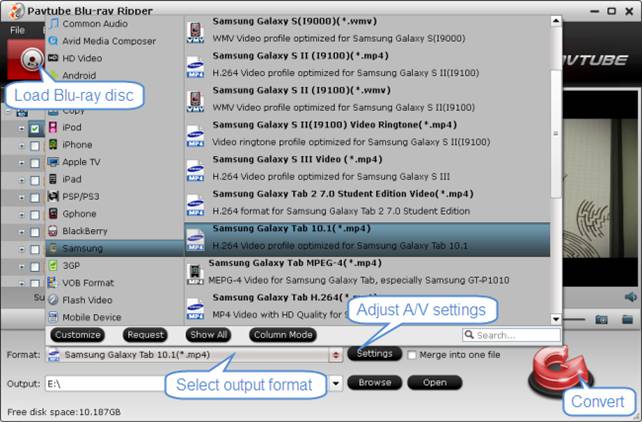
2. Click on “Format” menu, and choose “Samsung Galaxy Tab 10.1 (*mp4)” as target format for Note 10.1 from “Samsung” list.
3. Click “Settings” button and enter “Profile Settings” panel to adjust video and audio settings for better video playback performance. The recommended video and audio settings for Galaxy Note 10.1 are shown as below.
| Format: *.mp4 | |
|
Video Settings |
Audio Settings |
|
Codec:h264 |
Codec:aac |
Tips:
If you prefer to get a file with much clearer image quality and do not mind generating a relatively large file size, you can change the video bit rate higher to 2,500~4,000. In general, the higher bit rate, the bigger output file size.
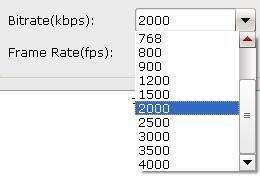
4. Click the big button “Convert” to start ripping Blu-ray disc to Galaxy Note 10.1 supported MP4 format. Once the ripping task is finished, click “Open” button to get the ripped 1080p H.264 MP4 files and transfer them to Galaxy Note 10.1 for playback. (Read more video playback tips for Galaxy Note 10.1).
Learn to play videos saved in your Galaxy Note 10.1’s memory
1. Open the application list and select Gallery.
2. Select a folder → a video (indicated by the ![]() icon).
icon).
3. Select ![]() to begin playback.
to begin playback.
4. Control playback with the control keys.
Useful Tips
- How can I Play Flash Video (FLV, F4V) on Kindle Fire HD?
- Connect Kindle Fire HD to Computer (Windows/Mac) for Files Transfer
- Enable Surface RT & Pro Tablet to Play MKV/AVI/MPG/TiVo/VOB Files Effortlessly
- How to Play VOB on Kindle Fire without any Hassle ?
- Enable Microsoft Surface RT/Pro Tablet to Play Flash FLV/F4V Videos
- Samsung Galaxy Tab AVI – put and play AVI on Galaxy Tab


 Home
Home Free Trial Blu-ray Ripper
Free Trial Blu-ray Ripper





