You do not always need a Blu-ray player to enjoy Blu-ray movies on HDTV. With the assist of a BD drive and proper BD ripping software, your PC plays the role of BD player without a hitch. This guide tells you how to play Blu-ray from PC with VLC Media Player.
What you need for playing a commercial Blu-ray on PC (Enable Mac VLC to play Blu-ray movies)
Blu-ray Discs will not let you access the Blu-ray contents (mainly m2ts streams) other than playing with a BD player. In order to use the BD movie freely, get yourself a BD drive and Blu-ray decrypting software first. A BD drive is a Blu-ray disk drive, which reads Blu-ray Discs (unprotected) and DVDs. DVD-ROM will not read Blu-ray Disc as BD-ROM does. Blu-ray Ripper software helps you backup Blu-ray contents from a protected BD. As for playing Blu-ray m2ts streams, VLC Media Player is one of the top choices.

Software Accessibility:
Pavtube Blu-ray Disc Ripper
VLC Media Player (freeware)
About VLC Media Player
VLC Media Player is considered one of the best players since it can play almost any audio and video format, including AVCHD standard mts and m2ts video clips. This media player most outstanding feature is that it brings its own codecs pack which makes it compatible with all media files you may come across. Its interface is very simple and intuitive with easy handling but advanced features such as client-streaming service that lets you send a video signal over the Internet. VLC Media Player also offers the possibility to add/change subtitles and to handle multiple audio tracks.
Guide for Blu-ray playback with VLC Media Player on PC (Play Blu-ray in VLC by chapters)
Step 1. Load Blu-ray Disc for backing up. Hook BD drive with your PC, place Blu-ray Disc into the drive. Run Pavtube Blu-ray Ripper software, click “BD/DVD ROM” to import Blu-ray movie from BD drive.
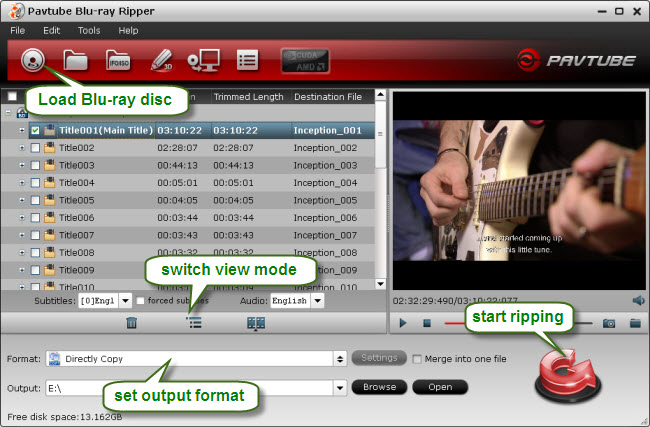
Step 2. Copy Blu-ray Disc to PC for VLC playback. The Pavtube Blu-ray to VLC Converter provides you rich BD backing up solutions for VLC Media player:
1. Backing up Blu-ray m2ts streams to hard drive without quality loss;
2. Back up and convert Blu-ray movie to 1080p HD MKV, AVI, MP4, WMV, TS, MPG, MOV, etc;
3. Compress Blu-ray HD contents to SD videos.
If you have a powerful enough PC, just copy the Blu-ray m2ts streams to PC for playback with VLC Media Player.
Click “File Mode” to switch to file mode, and then click on “Format” bar, select “Copy>>Directly Copy” in profile list, and then click “Convert” button to start copying Blu-ray to m2ts streams.

In theory, you simply need a Windows Vista-ready machine, but that won't guarantee a perfect experience. So if your computer is not powerful enough to ensure fluent playback of Blu-ray m2ts contents, convert Blu-ray m2ts streams to 1080p HD videos for playback in VLC Media Player. All you need is to click on the pull down menu of “Format” and select an output format in “HD Video” templates and click “Convert”. There are 1080p video formats including H.264 MP4, MOV, M4V, MKV, DivX AVI, MPEG-TS, etc. This would greatly reduce the file size and meanwhile suffer invisible quality loss.
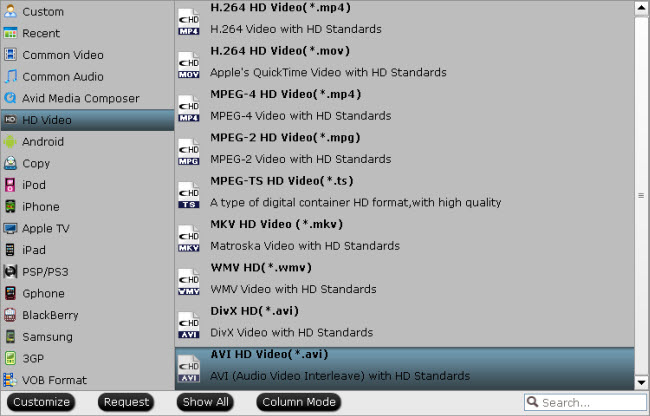
Step 3. Playback converted Blu-ray movie in VLC Media Player. After conversion you can click “Open” to find Blu-ray movie backup and play the BD contents with VLC player as it shows below:
Follow main menu Media->Open File.
Then navigate to your M2TS files location, select it and click Open to playback M2TS video.(View MXF footage in VLC)
Connect your PC to HDTV with an HDMI cable and you’ll be able to watch Blu-ray on HDTV from PC with VLC Media Player. In case of stuttered video or choppy audio, try 1080p video formats instead of “Directly Copy” when copying Blu-ray movie.
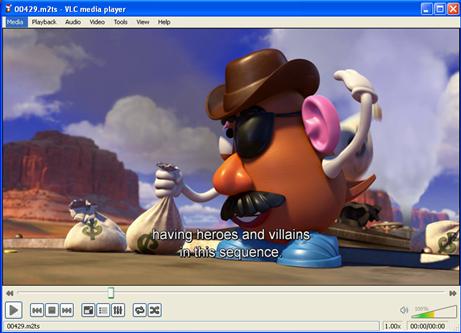
Minimum system requirements playback Blu-ray FYI:
CPU: Pentium 4 3.0 GHz or faster
512MB RAM or more
30GB free HDD space or more
Operating System: Windows XP SP2 Home Edition or Professional
Recommend UXGA (1600 x 1200) resolution computer display
If you wanna backup Blu-ray movies to MKV with multiple audio tracks and subtitles streams included, you can try Pavtube ByteCopy software.
If you have problems when playing back MKV files on your PCs or with your HD Media Players, you can visit MKV Playback Page to learn more available MKV playback solutions.
Useful Tips
- How to Play MXF with VLC?
- Use XBMC for Blu-ray Playback on Mac
- Play ripped Blu-ray MKV files in MPlayer with audio and subtitles track
- How to play Blu-ray movies in VLC on Mac with selected audios/subs?
- Get Windows Media Center playing MKV movie ripped from Blu-ray Disc
- Enable Windows Media Player play MKV videos


 Home
Home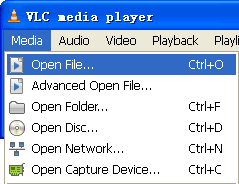
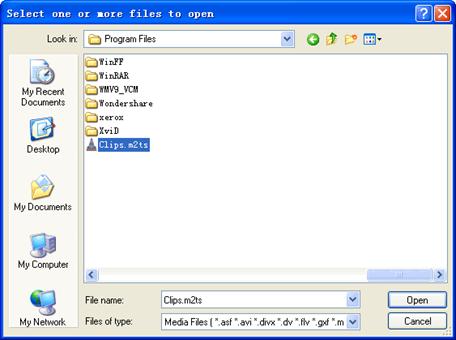
 Free Trial Blu-ray Ripper
Free Trial Blu-ray Ripper





