iPad is no longer the only tablet out of there. HP has released its first Web OS Tablet - TouchPad. It comes with a 9.7" XGA capacitive, multi-touch screen with a lively 18-bit color, 1024x768 resolution display. It is a rather good tablet that packs a host of key advantages designed to sway tablet customers away from the market leader.
If you’ve got a new HP touchpad, do you want to watch DVD movies on HP TouchPad? Someone would think it crazy, because HP TouchPad hasn’t got a DVD drive to read and decode the DVD movie from disc. Although we can not directly watch DVD movies on HP TouchPad, we can rip DVD to HP TouchPad compatible video first, and sync the converted videos to HP TouchPad for enjoying.
Pavtube DVD Ripper acts just as the best DVD to HP TouchPad converter to help you easily convert DVD to HP TouchPad and allow you freely watch DVD movies on HP TouchPad. This guide will show you how to convert DVD to HP TouchPad video with Pavtube HP TouchPad DVD video converter.
Before we start to rip DVD to TouchPad compatible video we need know what video formats can be played on the HP TouchPad. We can find below information from the official website of HP TouchPad:
Audio formats: DRM-free MP3, AAC, AAC+, eAAC+, AMR, QCELP, WAV
Video formats: MPEG-4, H.263, H.264
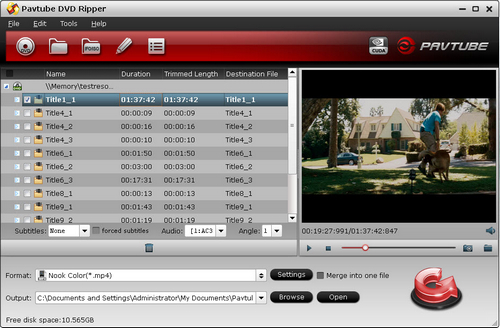
Step1. Load DVD movies to Pavtube DVD Ripper.
Import DVD movies to Pavtube HP TouchPad DVD video converter by pressing "Load from DVD ROM" button. The DVD movies on your disc will be imported to the program in seconds.
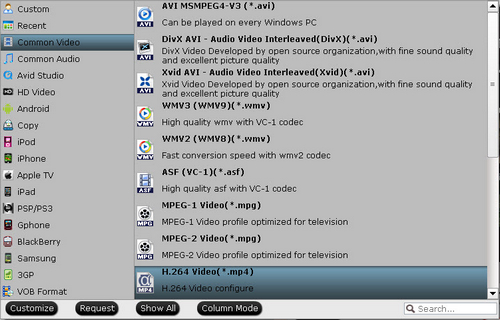
Step2. Set output format for HP TouchPad.
Click “Format” bar and select “Common Video>> “H.264 Video (*.mp4)” format. The format keeps original video resolution (1920x1080 for Blu-ray and 720x480 for DVD) while shrinking a movie to 2-3GB. To further compress movie file size you can click “Settings” and set video bitrate to 1000-2000kbps.
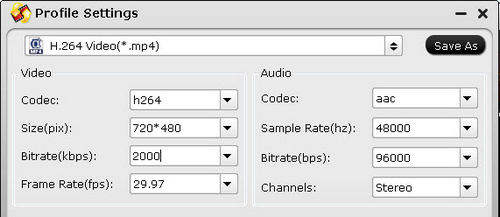
Step3. Start ripping/converting DVD to HP TouchPad.
Click “Convert” button to begin ripping DVD to HP touchPad MP4 video. Once the conversion is finished by the DVD to HP TouchPad Converter, you can click “Open” button to get the converted videos. Then, you can transfer converted MP4 videos to HP TouchPad. Now you can enjoy DVD movies on HP TouchPad whenever and wherever. Isn’t it a good way to play DVD movie on HP TouchPad?
Useful Tips
- How can I Play Flash Video (FLV, F4V) on Kindle Fire HD?
- Connect Kindle Fire HD to Computer (Windows/Mac) for Files Transfer
- Enable Surface RT & Pro Tablet to Play MKV/AVI/MPG/TiVo/VOB Files Effortlessly
- How to Play VOB on Kindle Fire without any Hassle ?
- Enable Microsoft Surface RT/Pro Tablet to Play Flash FLV/F4V Videos
- Samsung Galaxy Tab AVI – put and play AVI on Galaxy Tab


 Home
Home Free Trial DVD Ripper
Free Trial DVD Ripper





