Blender allows you to create professional-grade animations and 3D models through a well-laid out interface equipped with a variety of tools. Many people edit videos with Blender and then love to upload the Blender videos to video sharing sites such as Instagram to attract the audience. But sometimes, things won't happen as we want. We can't directly upload Blender videos to Instagram after we edited the videos.
To upload Blender videos to Instagram, you need to export video files from Blender first, then make the video compatible with Instagram and finally post the Blender videos to Instagram. Below is the detailed workflow.
Part 1: Export Videos from Blender
Now, let's learn how to export the video out of Blender into a self-contained movie file.
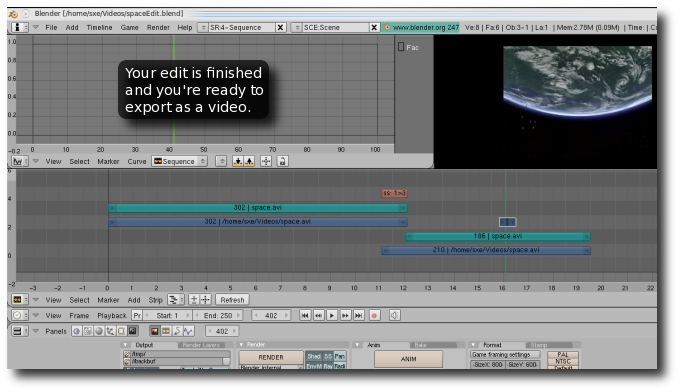
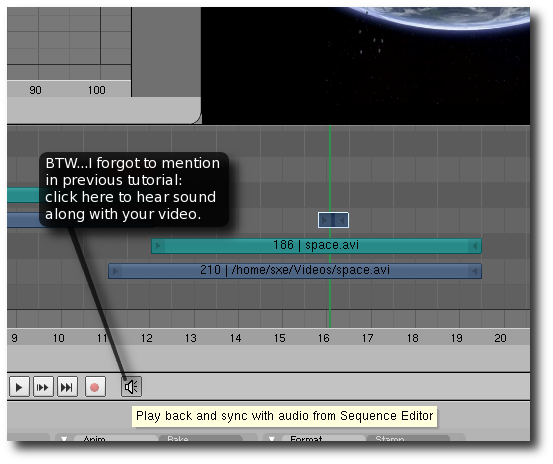
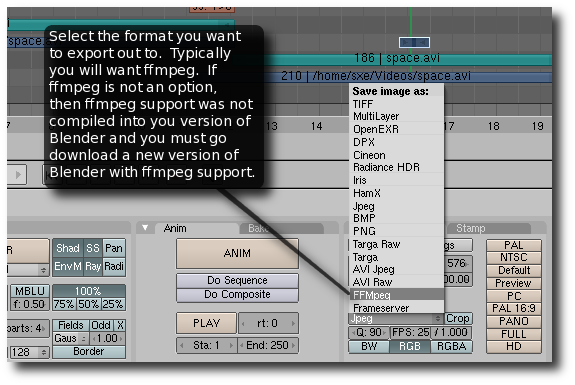
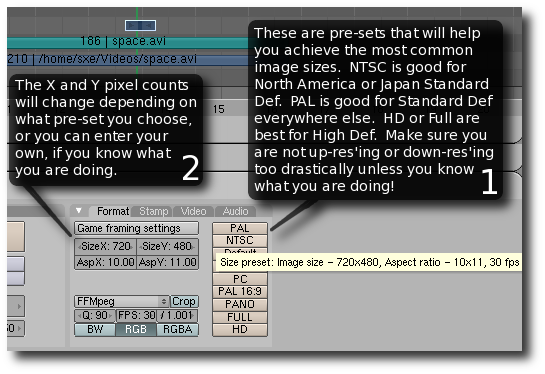
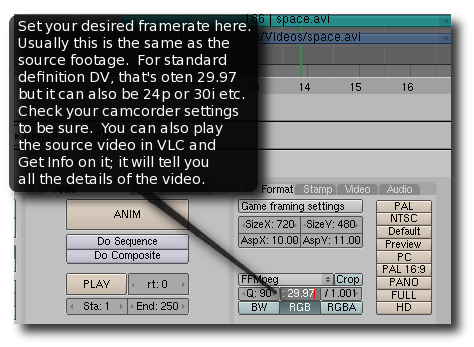
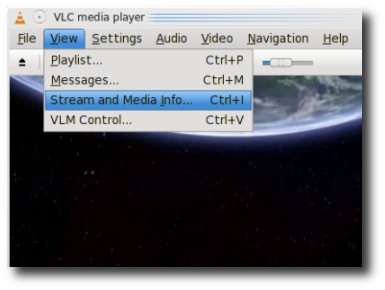
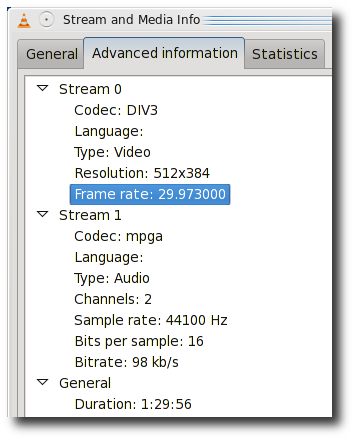

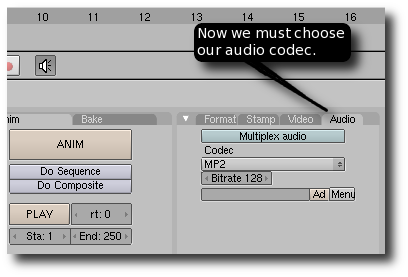

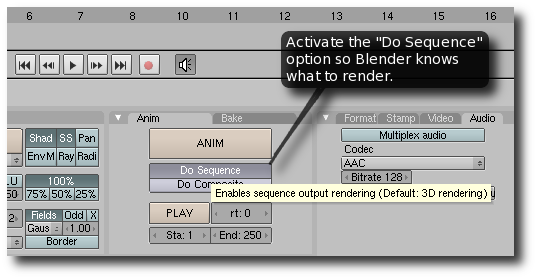
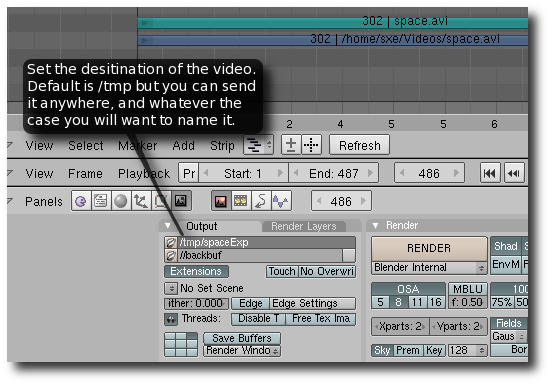
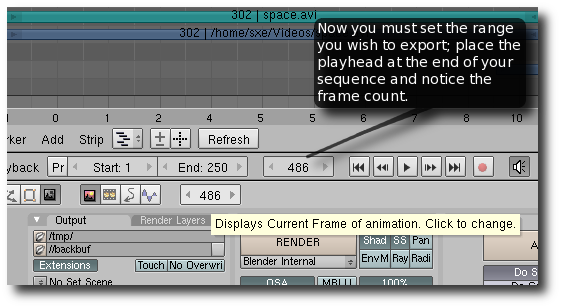

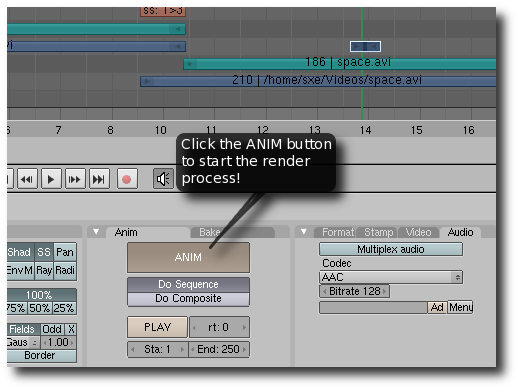
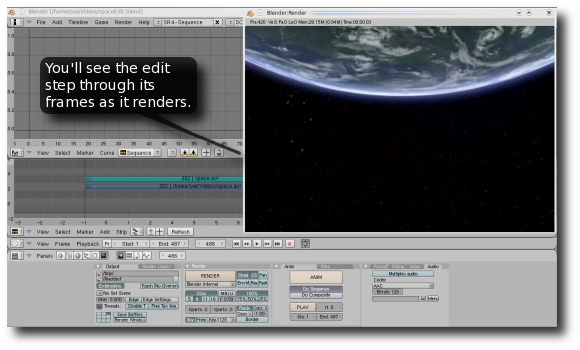
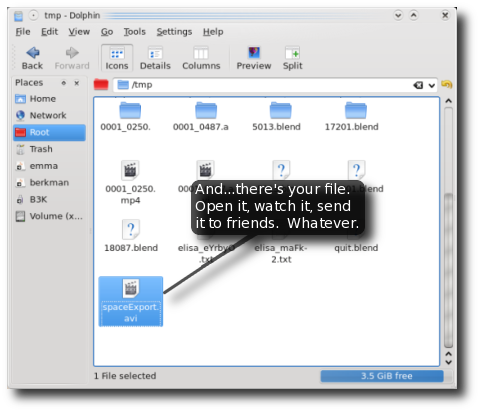
That's it!
After you export video files from Blender, you can use an instagram video converter to convert and edit the Blender videos to compatible with Instagram.
Part 2: Video Converter to Convert Blender Videos to Instagram
There are many video transcoders that can convert Blender exported files to Instagram. Among the hundreds of video converters, Pavtube Video Converter will be high ranking. This Instagram video converter features high stability, user-friendly interface, powerful operating compatibility, fast video conversion speed, etc. It can easily convert Blender videos to Instagram supported H.264 MP4 video files. Besides Blender, it also can convert other NLE software exported files to Instagram such as iMovie to Instagram, Final Cut Pro to Instagram, AviD, Premiere Pro CC to Instagram, etc.
What's more, you also can use this video converter as an video editor. You can crop the unwanted bar of the videos, trim the video length to make it in 3-60 seconds and add external subtitles to Blender exported files. In addition, you can select the best video aspect ratio for Instagram. You can adjust video size, video bit rate, video frame and adjust audio codec, audio bitrate to meet all the specs of Instagram. For Mac users, this video converter can work on Mac well too.
Step-by-Step to Convert Blender video to Instagram
Step 1. Load Blender video files
Install and launch the Video Converter forInstagram on your computer, click "File" > "Add Video/Audio" to load Blender video video files. At the right window, user can watch the video and listen to audio first. If you have multiple Blender video which are needed to convert, you can put all the video files to one folder, then load the folder to this software, do batch video conversion. Aside from Blender videos, you also can add MP4, AVI, WMV, MOV, 4K video to convert to Instagram.

Step 2. Set Instagram Best Video Format
Click "Format" button to open drop-down list and there you can choose MP4 format. You can choose MP4 format for Instagram in "Common Video" and "HD Video" categories.

Step 3. Set Video file for Instagram
Now, click "Settings" on the main interface to start to adjust video and audio parameters to fit in Instagram according to the below specs.
Instagram Best Settings for Uploading
Formats: H.264 codec/MP4
Resolution: maximum width 1080 pixels (1080P)
Frame Rate: 29.96 frames per second
Bit Rate: 3,500 kbps video bitrate
Audio codec: AAC audio codec
Duration: 3 to 60 seconds

Now, click "Edit" to open video editing window. In “Video Editor” there are seven edit tabs: Trim, Crop, Text Watermark, Image/Video Watermark, Effect, Audio Editor and Subtitle. You are the host of video, you can do anything on video, just enjoy the happy video editing. Click "Crop", you can change the video aspect ratio in that window.

Step 4. Start Blender video to Instagram Conversion
After all the settings, just click "Convert" button, this software will do the complicated job, wait for a while, you can get your dreamed MP4 video files, then you can upload the converted Blender video to Instagram without any trouble.
How to Upload Converted Blender video to Instagram on Computer?
Dropbox works for both Mac and PC and will transfer files to iPhone, Android, and Windows phones. You will need both a Dropbox account on your computer and the Dropbox App on your phone.
1. Sign into your Dropbox account
2. Drag and Drop the compressed Instagram video file
3. Open the Dropbox App on your phone
4. Download the compressed Instagram video file to your phone
5. Open the Photos / Gallery app on your phone
6. Verify the file fully transferred
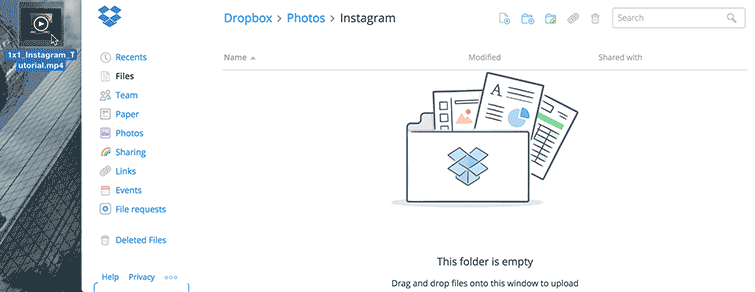


 Home
Home

 Free Trial Video Converter
Free Trial Video Converter





