Instagram is an ideal platform for sharing visually compelling stories. Indeed, “a picture is worth a thousand words,” and companies have profited greatly from marketing on Instagram. A video, however, is worth a thousand pictures. If you edit your videos with some video editor software like Shotcut before uploading the original video to Instagram, you can attract more audience. Shotcut is a free and open-source cross-platform video editing application for FreeBSD, Linux, OS X and Windows. You can export H.264 video from Shotcut for Instagram.
Exporting Your Final Video from Shotcut to Instagram
1. Use the Export button on the top menu to render your video for viewing.
2. Complete all your edits first.
3. Then click Export.
4. Set the options you like and then click Export File. For video to be uploaded a web site, H.264 Main Profile is a good option. Note that rendering a final video can take some time, depending on the length and complexity of your project.
If you want to upload Shotcut video to Instagram without any hassle, you also can use an instagram video converter to make the Shotcut video more fit in Instagram by changing the video size, resolution, frame rate and audio codec, audio bitrate, etc. Generally, Intagram has strict video limitation for uploading. If your video doens't meet the requirement, the video maybe hang or come up with some other issues. With an Instagram video converter, you can change the video settings according to Instagram video specification to avoid the issues.
The Best Settings for Instagram Video
Size: maximum width 1080 pixels (any height)
Frame Rate: 29.96 frames per second
Bit rate: 3,500 kbps video bitrate
Audio: AAC (Advanced Audio Coding). 128kbps is the best for Instagram
Video length: 3 secs - 60 secs.
Filesize: 15MB. If your video is larger than 15MB, you need to compress the video file size, trim or split it to separate parts.
Best video codec: H.264. Instagram accepts H.264 video compression.
Best video format: MP4 and MOV. Instagram supports MP4 and MOV container format.
Best Video Converter for Making Shotcut Video More Compatible With Instagram
As we've seen, there are lots of great free video converters available to download, but Pavtube Video Converter stands out from the crowd thanks to its sheer speed and the number of audio and video formats it supports. It can convert any video files such as MKV, AVI, WMV, TS, VOB, HEVC, MXF, XAVC to Instagram. It also can convert Final Cut Pro, HitFilm, Premiere Pro CC, AviD, Shotcut files to H.264 MP4 for Instagram. What's more, you are allowed to freely adjust video size to 1080p/720p, video bit rate to 5,500 kbps or 3,500kbps, video frame to 29.96 frames per second or 30fps and adjust audio codec to AAC, audio bitrate to 128kbps to meet all the specs of Instagram.
With the built-in video editor, you can trim video footage, crop black bar, split video to several video clips in 50MB for Instagram. For Mac users, Pavtube Video Converter for Mac is the equivalent Shotcut to Instagram converter for macOS High Sierra.
Step by Step to Convert Shotcut Videos to Instagram
Step 1: Load Shotcut video files into the program.
You can directly drag and drop the video files with audio into the program or click "File" > "Add Video/Audio" or "Add from Folder" to load Shotcut video files into the program.

Step 2: Output Instagram best uploading format.
Click "Format" button to open drop-down list and there you can choose MP4 format. You can choose MP4 format for Instagram in "Common Video" and "HD Video" categories.

Step 3: Set videos more compatible with Instagram
Now, click "Settings" on the main interface to start to adjust video and audio parameters to fit in Instagram according to the below specs.
|
Video Size: 1080p Video Bitrate: 3,500 kbps Video Frame Rate: 29.96 fps |
Audio Codec: AAC Audio Bitrate: 128kbps |
You can choose the right settings in this window. When you can't find the settings you want, you can simply tap it in.
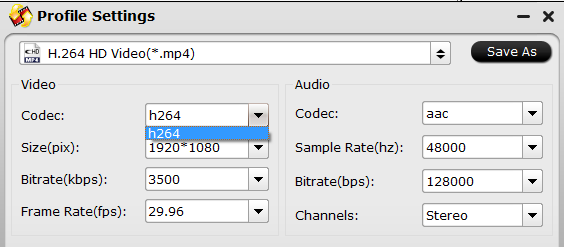
Step 4: Start Shotcut to Instagram conversion process.
After all setting is completed, hit right-bottom "Convert" button to begin the Shotcut video to Instagram best compatible uploading settings conversion process. After the conversion, you can click Open output folder to popup output directory with the converted files. Then you can smoothly upload the Shotcut video to Instagram for sharing.
How to Post Shotcut video to Instagram with Google Drive?
Google Drive works for both Mac and PC and will transfer files to iPhone and Android phones. You will need both a Google Drive account on your computer and the Google Drive App on your phone.
1.Sign into your Google account and open Google Drive
2. Drag and Drop the compressed Instagram video file
3. Open the Google Drive App on your phone
4. Download the compressed Instagram video file to your phone
5. Open the Photos/Gallery app on your phone
6. Verify the file fully transferred
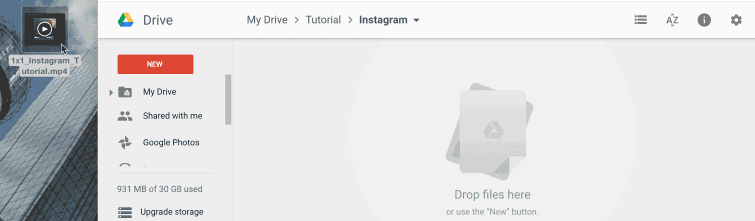


 Home
Home

 Free Trial Video Converter
Free Trial Video Converter





