Nikon 1 J5 4K camera really did a wonderful fight on this 4K market. And if you take a deep look at this camera, you will find that the codec it used is the H.264/MPEG-4 codec, which is a really high compressed one. So is there any way to playback J5 4K videos via WMP on Windows 10?

Hot search: H.264 to iMovie | H.264 to H.265 | MXF to H.264 for Premiere Pro
For the 4K videos, H.264/MPEG-4 is really a compressed one, which is better for transferring but not as good for editing and playback. If you try to watch your raw J5 4K videos in WMP, then lots of problems will happen, such as picture choppy, audio and video unsync, or even just can't play and crash,etc.
If your computer is Win 7 and your core is i5 then playback 4K videos on WMP might not has many problem. But if the equipment of your computer is not very high, then those problems which mentioned about have a big chance to happen.
So is there any way to make J5 4K videos playback on WMP smoothly even the equipment of computer is not very high? Here strongly recommend this Pavtube Video Converter, which has turned out the ultimate solution for make J5 4K videos available in WMP on Windows 10/8.1/8/7. This converter can support not only this high compressed H.264/MPEG-4 but also the H.265/XAVC which also have been used as the codec for 4k shooting.
Watch Nikon 1 J5 4K videos in WMP on Windows 10/8.1/8/7
Step 1. Download and install this converter on your PC
Free download this converter and launch it. You don't have to worry about if there is any virus or bundle apps in the install package. The only difference between the trail version and full version is the watermark in the middle of the converted files of the trail version and it can't be removed.
After successfully install your app, click "File">"Add Video/Audio" to load your J5 4K videos. You can also drag your files into this converter directly to save time and ease the conversion.

Step 2. Choose WMV3 (WMV9) for watching J5 4K videos on WMP
After successfully loading your files, you can highlight them for preview. Then go to the Format bar to choose "Common Video">"WMV3 (WMV9) (*.wmv)". This format is developed by Windows, so it is the most native format on Windows system.
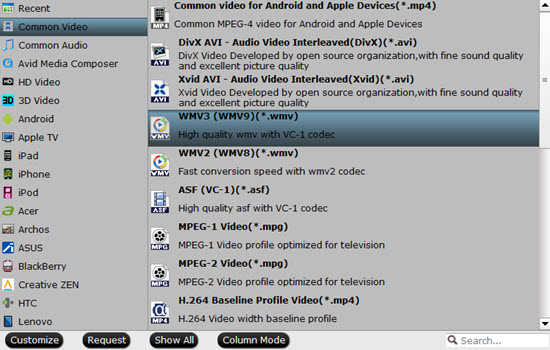
Step 3. Adjust parameters to fit your WMP better
Here if your computer is not with such high system equipment, then you can click "Settings" to adjust the bit rate and frame rate to make your videos friendlier on WMP. Here you can adjust bit rate and frame rate as you want. And you can see the detailed output file information by this table below.
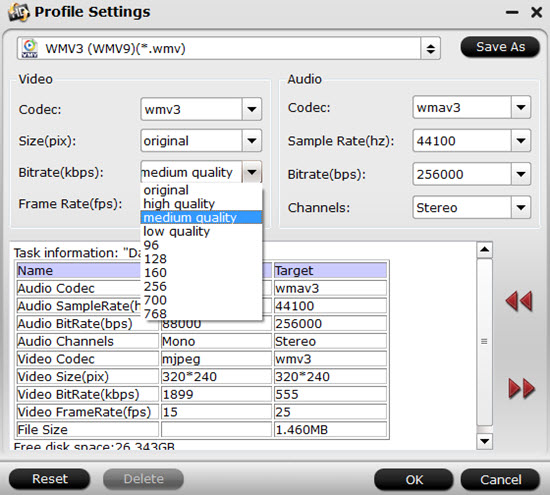
Step 4. Start to convert J5 4K videos to watch them on WMP
After all have been settled, just click this "Convert" to start your conversion. The conversion speed depend on the file size and your system performance.
If you forget to set the file location, no need to worry about it, you can locate your files in the default place.
Further Reading:
How to Play Nikon 1 J5 Mirrorless Camera 4k Recordings on Mac
How to Upload Nikon D7200 H.264 Footage to YouTube, Vimeo for Sharing?
Will Canon EOS Rebel T6i/750D MP4 Become Friendly to FCP, iMovie, Premiere, Avid,etc?


 Home
Home

 Free Trial Video Converter
Free Trial Video Converter





