The Lenovo Idea Pad Tablet A1 ships Android 2.3, which is so different with the Android 3.2 version of Honeycomb designed for tablets. Although Android 2.3 seems to perform not as well as Android 3.2, it is enough for a 7-inch tablet PC with a relatively low price.

Because of its low price, Lenovo A1 sells well since it was first released. So, you have to believe there are still large numbers of Lenovo A1 users over the world. Imagine that if you are on the air for the travel, what would you do to kill the time on the plane? Many of you may choose take a tablet PC with them and enjoy movies on it.
And the question is how can you play Blu-ray movies on Lenovo A1? We all know that a tablet PC is a portable device that combines mobile phone with personal computer. So, it doesn’t equip the Blu-ray or DVD drive for reading and playing Blu-ray or DVD discs. Thus, you need to rip Blu-ray movies to Lenovo A1 for playing. For Mac users, Pavtube Blu-ray Ripper for Mac may be helpful as a great Blu-ray to Lenovo A1 ripper on Mac.
To convert Blu-ray to Lenovo A1 compatible videos with your Mac, you are recommended to prepare an external drive to read movies from Blu-ray discs since Mac computer does not ship any disc drive. Before start the Mac Blu-ray to Lenovo A1 video converter, you should copy Blu-ray movies to your Mac hard drive in ISO/IFO format.
Step 1. Load the Blu-ray disc. Insert Blu-ray disc and click on the “ISO/IFO” button to import Blu-ray movie from Blu-ray ISO/IFO files. Now the files are in the file list. Check the main movie (the largest file) to rip. You can rename the output file by double click on the file name in Destination File column.
Step 2. Set output format. Click on Format bar, and choose Android >> Nook Color (*.mp4). Pavtube Blu-Ray Ripper for Mac offers you different resolutions with 4:3 and 16:9 aspect ratios.
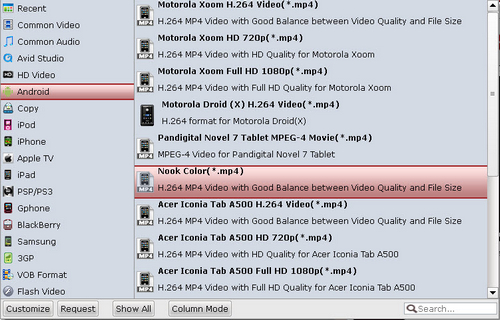
Tips: To set advanced settings, you should click settings button and change the video and audio settings to suitable ones for Lenovo A1.
Step 3. Start conversion. Click on the “Convert” button and the program will rip Blu-ray to Lenovo A1 MP4 videos for you very soon. Then you could enjoy the Blu-ray movies on Lenovo Idea Pad A1 with good video quality and smooth playing experience.
Useful Tips
- How can I Play Flash Video (FLV, F4V) on Kindle Fire HD?
- Connect Kindle Fire HD to Computer (Windows/Mac) for Files Transfer
- Enable Surface RT & Pro Tablet to Play MKV/AVI/MPG/TiVo/VOB Files Effortlessly
- How to Play VOB on Kindle Fire without any Hassle ?
- Enable Microsoft Surface RT/Pro Tablet to Play Flash FLV/F4V Videos
- Samsung Galaxy Tab AVI – put and play AVI on Galaxy Tab


 Home
Home Free Trial Blu-ray Ripper for Mac
Free Trial Blu-ray Ripper for Mac





