With the Mirrorless Digital camera NX1 and NX500 released from Samsung, you can record 4K video at up to 24 fps or UHD at up to 30 fps with HEVC (H.265) compression for saving space without sacrificing quality. For Windows users who owns the professional video editing application - Sony Vegas Pro 12/13, it is likely that you will look for a way to load the NX1/NX500 H.265 video into Vegas Pro for some professional post video editing workflow.
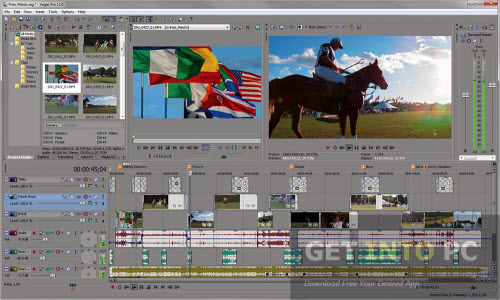
Workflow of 4K H.265 with Sony Vegas Pro 12/13
Now more and more professional video editing application has added input support for 4K resolution video so does the latest version of Sony Vegas Pro 12/13. However, you may find that you can only work with 4K XAVC/XAVC S files natively with Sony Vegas Pro 12/13. The H.265/HEVC codec used by the Samsung NX1/NX500 is unfortunately excluded from Sony Vegas Pro supported 4K format list.
Transcode NX1/NX500 4K H.265 to Vegas Pro 12/13
To successfully import NX1/NX500 H.265 to Sony Vegas Pro for editing, you will first need to transcode unsupported H.265 codec to Vegas Pro editable video editing codec such as H.264, MPEG-1, MPEG-2 with a specially program called Pavtube Video Converter (review). As 4K video editing has complicated requirements on your computer system, you will need a machine with fast data processing speed and also large enough storage space. It's likely that most old computer can't meet the minimum requirements for 4K video editing. To fix this issue, you can compress 4K to 1080p or 720p to create a lower-resolution video file for editing with Sony Vegas.
Tips: Although Sony Vegas Pro supports to automatically create lower resolution proxy files when working with 4K video, however, you may fail to make proxy files from 4K H.265 video due to the codec incompatible issues.
Besides 4K H.265 files, you can use use the program to convert other incompatible file formats such as MP4, MXF, GH4 24p clips, MTS/M2TS video, etc for best video editing workflow with Sony Vegas Pro 12/13.
How to Compress and Transcode NX1/NX500 4K H.265 to Sony Vegas Pro 12/13?
Step 1. Import NX1/NX500 footage to the computer.
Run the program on your computer, click "File" > "Add from Video/Audio" or "Add from Folder"to import NX1/NX500 H.265 video into the program.

Step 2: Pick the output file format.
From "Format" drop-down options, select one of Sony Vegas Pro supported editing formats such as H.264, MPEG-1, MPEG-2 to output, you can also select to output Sony Vegas Pro specially optimized file format from "Adobe Premiere/Son.." > "MPEG-2(*.mpg)".

Step 3: Compress 4K to 1080p.
Click "Settings" on the main interface to open "Profile Settings" window, click "Size(pix)" to select 1920*1080 as the final resolution for output video.
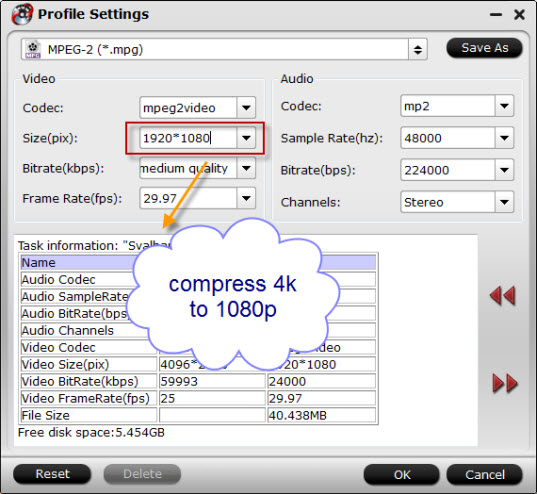
Step 4: Begin the final conversion process.
Hit right-bottom convert button to start transcoding NX1/NX500 H.265 to Sony Vegas Pro supported 1080p MPEG-2 video edting workflow.
When the conversion is completed, feel free to import converted files to Vegas Pro 13/12/11/10/9/8 for professional editing workflow.
Useful Tips
- How to Flip or Rotate Videos using Handbrake?
- Play Tivo Recordings with Windows Media Player
- How to Use VLC to Convert AVI to MP4 on PC/Mac?
- MOV Compressor: How to Compress MOV to a Smaller Size on Windows/Mac?
- Stream 4K Video to Chromecast Ultra via Plex
- Get Chromebook Pro/Plus to Play MKV Files without Any Problem


 Home
Home
 Free Trial Video Converter
Free Trial Video Converter





