Problems when editing MP4 files in Sony Vegas Pro
1. I use Bandicam to record a video in MP4 format, but I am unable to import the video into Sony Vegas Pro 11/12/13 and can't play on QuickTime
2. When I import the mp4 file into sony vegas pro, only audio shows up but no video at all. Any solutions towards issue would be appreciated.
3. I try to import a mp4 file i recorded with OBS (open broadcast software), when I import the video, it starts to like render, when I try to edit it, it just crash my Sony Vegas Pro 13.
Can Sony Vegas open MP4 files?
As the a pioneer and true innovator while other NLE manufacturers play catch-up, Sony Vegas Pro works with a variety of video file types, which include old standby formats like DV and HDV as well as others which are less commonly used as source footage such as WMV, some types of MPEG-2 and MPEG-4. As for MP4 (like MP4 files shot with XDCAM EX). From above information, we can see that Sont Vegas Pro can only hand some types of MPEG-4. However, It is well know that MP4 is a container file format, which may contain various different video and audio codec that Sony Vegas Pro doesn't recognize.
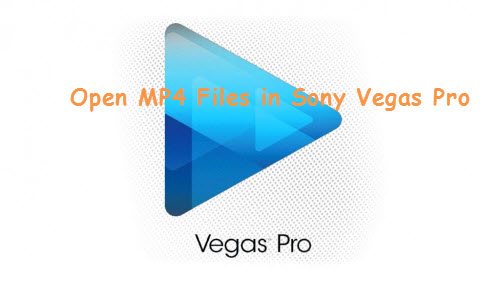
Convert MP4 for Sony Vegas Pro editing
To load incompatible MP4 files into Sony Vegas Pro, you can use a third-party application to convert MP4 files to Vegas Pro editable file formats. To get the best editing formats for Sony Vegas Pro, here, you are recommended to download Pavtube Video Converter (best video converter review), which enables you to directly output Sony Vegas Pro 13/12/11/10/9/8 specially optimized file formats for direct editing.
Edit MP4 files by trimming/merging/splitting/cropping
Wish to do some simple video editing work before loading MP4 files into Sony Vegas Pro? With the program's built-in video editing functions, you can merge separate video into one, split large video files into small ones by file size, count or length, crop video to remove the black edges around the video frame, trim or cut video to leave only your unwanted parts, add video/image/transparent text watermark to video, etc.
How to Convert and Import MP4 Files into Sony Vegas Pro 13/12/11/10/9/8?
Step 1: Load MP4 files to the program.
Launch the program on your computer, add MP4 files to the program by clicking the "Add Video" or "Add folder" button.

Step 2: Pick the output file format.
From "Format" drop-down options, select Sony Vegas Pro specially optimized file format from "Adobe Premiere/Son.." > "MPEG-2(*.mpg)".

Step 3: Trim/Split/Merge/Crop MP4 files.
Trim
Open "Video Editor" window and switch to the "Trim" tab, you can drag the slider bars to include the segment you want to remain, click the left square bracket to set start point, and click the right square bracket to set end point when previewing the video or directly input specific values to "Start" and "End" box.

Merge
On the main interface, check "Merge into one file" option to combine all your separate video clips into one single file.

Split
Step 4: Split selected file into several small pieces:
Click the "Split" button under file list to launch the "Video Split" window. Checking "Enable" to enable it, and then you can split the file by file count, time length, or file size.
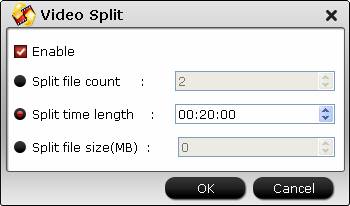
Crop
Click the "Crop" tab, drag the green dash line around the video to remove the black edges in the video frame.
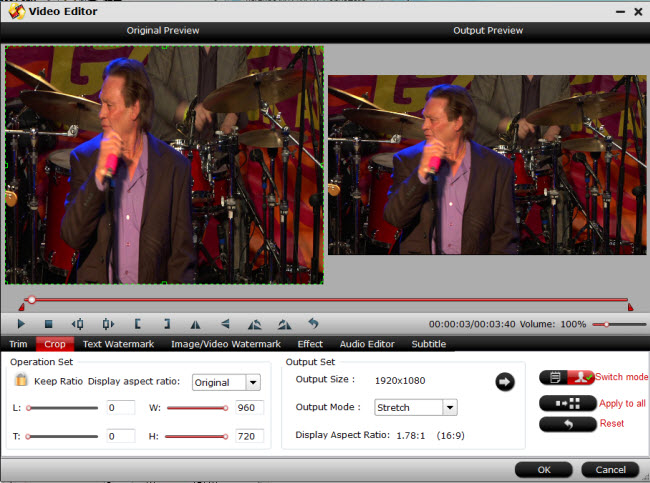
For more editing functions, please visit: edit MP4 files
Step 4: Start conversion.
Hit right-bottom convert button to start encoding MP4 to Sony Vegas Pro preset file formats conversion process immediately.
When the conversion is completed, feel free to import mp4 files to Vegas Pro 13/12/11/10/9/8 for professional editing workflow.


 Home
Home
 Free Trial Video Converter
Free Trial Video Converter





