
So, you've done the deed. You've purchased an HP TouchPad, despite having no intentions whatsoever to do so just a week ago. But hey -- a $400 discount can change perceptions. Now that you've got an HP TouchPad, you should not miss the video playback on the slab. A 9.7-inch LED display with XGA (1024x768) resolution is pretty good for movie playback. You can easily copy a movie from DVD or Blu-ray Disc and transfer the movie to HP TouchPad via its USB drive mode. Here’s a guide for you to follow:
How to put a DVD or Blu-ray movie to HP TouchPad
Before we start you’d better get a tool- Pavtube Blu-ray Ripper, which hacks DVD and Blu-ray Disc and rips movies to MP4, AVI, WMV, MKV, etc with flexible settings. Go ahead to download a Blu-ray Ripper trial (Windows XP/2000/Vista/7) and see how it works with your Touch Pad. 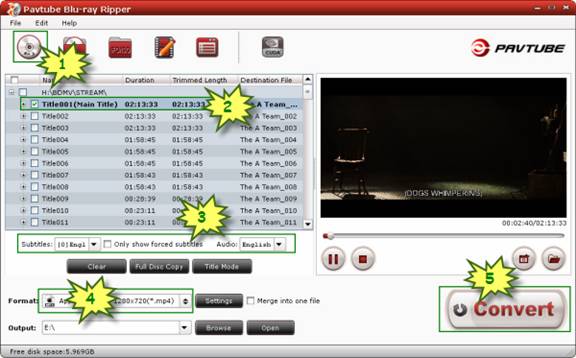
Step 1. Click “Add” to load Blu-ray Disc or DVD.
Step 2. Unfold the movie directory and select Main movie.
Step 3. Select preferred language from drop-down list of “Subtitles” and “Audio” box.
Step 4. Click “Format” bar and select “Common Video>> “H.264 Video (*.mp4)” format. The format keeps original video resolution (1920x1080 for Blu-ray and 720x480 for DVD) while shrinking a movie to 2-3GB. To further compress movie file size you can click “Settings” and set video bitrate to 1000-2000kbps.
Step 5. Click “Convert” to rip a Blu-ray or DVD movie for HP TouchPad. When conversion completes click the "Open" button to find the converted .mp4 movie and transfer the movie to HP TouchPad.
How to copy a movie to HP TouchPad using USB Drive mode
You can copy movie from computer to your HP TouchPad by putting your device in USB Drive mode. In this mode, the TochPad appears as a removable hard drive to your desktop computer.
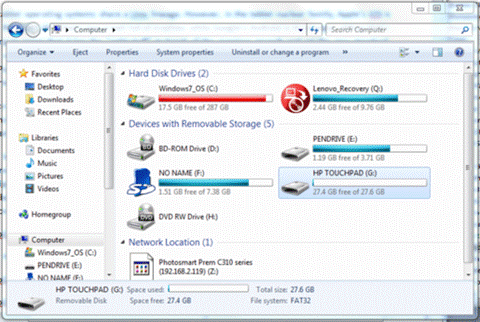
Step 1. Connect HP TouchPad to your computer using the USB cable.
Step 2. On your TouchPad, tap USB Drive. On your computer, your device appears as a removable drive.
Step 3. On a Windows computer, if the Found New Hardware wizard opens, click Cancel to close the wizard.
Step 4. Open My Computer, double click the drive representing TouchPad; and drag and drop files to TouchPad folders.
Don’t hesitate to put/transfer your movie collections to TouchPad!
Useful Tips
- How can I Play Flash Video (FLV, F4V) on Kindle Fire HD?
- Connect Kindle Fire HD to Computer (Windows/Mac) for Files Transfer
- Enable Surface RT & Pro Tablet to Play MKV/AVI/MPG/TiVo/VOB Files Effortlessly
- How to Play VOB on Kindle Fire without any Hassle ?
- Enable Microsoft Surface RT/Pro Tablet to Play Flash FLV/F4V Videos
- Samsung Galaxy Tab AVI – put and play AVI on Galaxy Tab


 Home
Home Free Trial Blu-ray Ripper
Free Trial Blu-ray Ripper





