Amazon Kindle Fire has been the hottest tablet PC for a couple of month since it was released in 2011. With the relatively low price, Kindle Fire is always thought to be the strongest competitor to beat with iPad 2. But iPad 2 can be more convenient when you want to put iTunes movie to tablet PC for enjoying-just transfer/sync the videos to it in iTunes, while you can not directly transfer and play iTunes movie on Kindle Fire.
Generally speaking, in terms of iTunes videos, there are two types: DRM protected files and Non-DRM protected files. You can easily transfer Non-DRM protected videos to Kindle Fire, while for DRM protected content, you need to remove DRM protection of those videos. Having known this, you must be very disappointed about it that you are not able to play iTunes movie on Kindle Fire, but why not try to convert purchased iTunes video to Kindle Fire?
Pavtube ChewTune for Mac is developed for Mac users to convert iTunes video to Kindle Fire on Mac for enjoying. It is the best iTunes to Kindle Fire Mac video converter which helps you remove the DRM protection of your purchased iTunes video/audio files and convert them to Kindle Fire compatible formats for playing. Follow bellow steps, you can easily make it possible to play iTunes movie on Kindle Fire.
To convert iTunes M4V to Kindle Fire on Mac, please ensure that you have installed and correctly configured the latest version of iTunes, which means you’ll need to
1. Set iTunes not to remember playback position.
2. Set iTunes to 32bit when/if you use ChewTune on Mac OS X Lion
Step 1: Run Pavtube ChewTune for Mac and fill in blank with the password for user account of your Mac.
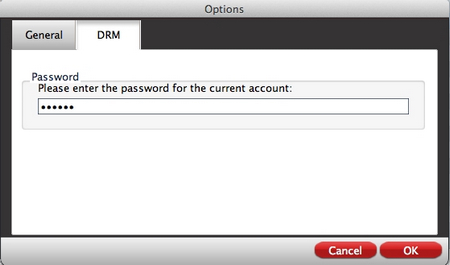
Step 2: Press the “Add” icon to browse to iTunes library movie folder. In Finder window, open Music-> iTunes-> iTunes Media-> specific movie folder-> single .m4v file, and then press on “Choose”.
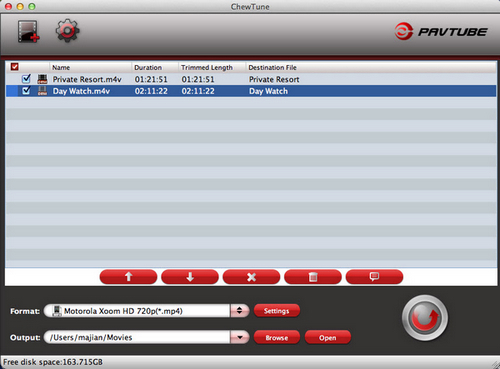
Step 3: Click on the “Format” bar to choose an output format for iTunes to Kindle Fire conversion on Mac. Recommended choice: Android >> Nook Color (*.mp4). If necessary, you can also change the profile settings by yourself with a click at settings button.
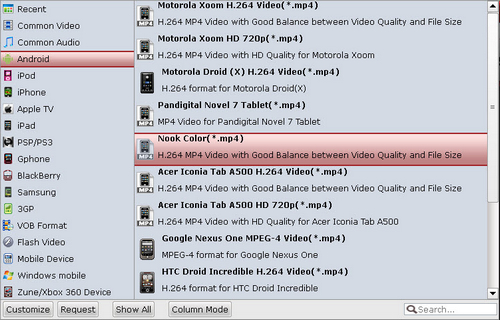
Step 4: After everything’s set down, click the big “Convert” to start to convert iTunes M4V to Kindle Fire MP4 videos on Mac. After conversion you can click “Open” to find the converted videos and transfer iTunes videos to Kindle Fire for playback whenever you like.
Useful Tips
- How can I Play Flash Video (FLV, F4V) on Kindle Fire HD?
- Connect Kindle Fire HD to Computer (Windows/Mac) for Files Transfer
- Enable Surface RT & Pro Tablet to Play MKV/AVI/MPG/TiVo/VOB Files Effortlessly
- How to Play VOB on Kindle Fire without any Hassle ?
- Enable Microsoft Surface RT/Pro Tablet to Play Flash FLV/F4V Videos
- Samsung Galaxy Tab AVI – put and play AVI on Galaxy Tab


 Home
Home Free Trial ChewTune for Mac
Free Trial ChewTune for Mac





