“I have tons of digital copies of purchased Blu-ray and DVD movies. I would like to put digital copy movies onto my Google Nexus 7 tablet so that I can watch them in spare time during my business trip. So far I have no idea about how to transfer these digital copies to my Nexus 7. Can you guys shed me some lights on this? Thanks in advance!”
Pavtube ChewTune for Mac will make sense to solve the above mentioned question. It also comes with a Windows version – Learn to get digital copy movies onto Google Nexus 7 for playing on a Windows PC. This app works well as a Mac Digital Copy to Nexus 7 converter, featuring great DRM removing facility to copy Blu-ray and DVD digital copies to Nexus friendly file format with superb image and sound quality. The following guide shows the basic steps to rip Blu-ray DVD digital copy movies to Nexus 7 preferred MP4 format by using Pavtube Digital Copy Ripper for Nexus 7.

How-To:
How to transfer Blu-ray DVD Digital Copy to Nexus 7 on Mac OS X?
![]() Download the free trial version of Pavtube Mac Digital Copy to Nexus 7 converter.
Download the free trial version of Pavtube Mac Digital Copy to Nexus 7 converter.
Notes:
1. If you are using the free trial version, there will be Pavtube logo watermark in the middle of output files. To get rid of the logo watermark and get better performance, you need to purchase the full version.
2. On the first run the program will pop up Options panel, asking you to type your Mac user account password to allow this software to execute tasks. After entering password, click “OK” to confirm, then you’re ready to convert Blu-ray DVD Digital Copy to Nexus 7 on Mac OS X.
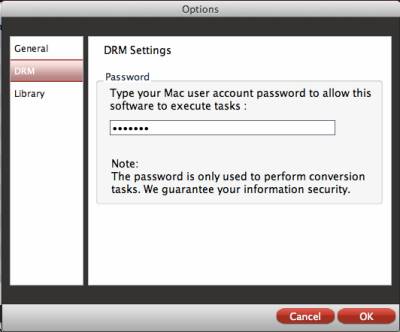
![]() When the main interface of the digital copy ripper for nexus 7 appears, you can click “Add video” button to import your Blu-ray DVD digital copy movies.
When the main interface of the digital copy ripper for nexus 7 appears, you can click “Add video” button to import your Blu-ray DVD digital copy movies.
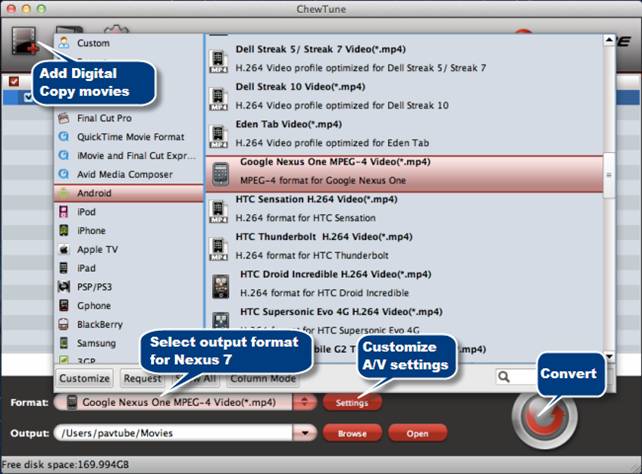
![]() Afterwards, click format menu to choose “Google Nexus One MPEG-4 Video (*.mp4)” as output format from the dropdown list of “Android”. Or you can pick up “H.264 Video (*.mp4)” as target format from “Common Video” pull down menu.
Afterwards, click format menu to choose “Google Nexus One MPEG-4 Video (*.mp4)” as output format from the dropdown list of “Android”. Or you can pick up “H.264 Video (*.mp4)” as target format from “Common Video” pull down menu.
![]() Click “Settings” button to set advanced audio and video settings for your Nexus 7 video.
Click “Settings” button to set advanced audio and video settings for your Nexus 7 video.
Optimal video and audio settings for Google Nexus 7 video
| Video |
Audio |
|
Codec: xvid / h264 |
Codec: aac |
Tips: If you prefer to get better image quality and do not mind the output file size, you can set the video bit rate to 3000 kbps.
(Learn to customize a proper format profile for Nexus 7 tablet with Pavtube Mac software)
![]() Process BD/DVD Digital Copy to Nexus 7 Conversion on Mac
Process BD/DVD Digital Copy to Nexus 7 Conversion on Mac
Click the “Convert” button to perform Digital Copy to Nexus 7 Conversion. Once the conversion is finished, you can get the output MP4 files for viewing with Nexus 7 tablet via clicking “Open” button.
Additional Tips:
1. Please don’t use iTunes during converting, or an error may occur.
2. This iTunes Converter for Mac software cannot convert unplayable iTunes files, such as damaged iTunes videos and unauthorized iTunes videos.
3. If your system is Mac 10.7, please set to run iTunes in 32-bit mode. Do as the follow:
http://support.apple.com/kb/TS3771?viewlocale=en_US
Useful Tips
- How can I Play Flash Video (FLV, F4V) on Kindle Fire HD?
- Connect Kindle Fire HD to Computer (Windows/Mac) for Files Transfer
- Enable Surface RT & Pro Tablet to Play MKV/AVI/MPG/TiVo/VOB Files Effortlessly
- How to Play VOB on Kindle Fire without any Hassle ?
- Enable Microsoft Surface RT/Pro Tablet to Play Flash FLV/F4V Videos
- Samsung Galaxy Tab AVI – put and play AVI on Galaxy Tab


 Home
Home Free Trial ChewTune for Mac
Free Trial ChewTune for Mac





