DRM is short for Digital Right Management, which is a solution for music and video producers who want to protect their music and videos from being copied for other usages. That’s the reason why we can not directly copy video and audio files from iTunes to other computer or Non-Apple devices for playing. But if we have many other devices like Android tablet, how can we enjoy those purchased videos with an Android tablet like ASUS Eee Pad Transformer Prime?
So if you would like to play iTunes video on Transformer Prime, removing the DRM protection off the purchased videos from iTunes is necessary. Generally speaking, videos purchased from iTunes are in M4V format, and which is not compatible with Android tablets for playing. Having known this, what you need are iTunes DRM remove tool and a useful iTunes M4V to Transformer Prime converter on Mac.
Pavtube ChewTune for Mac is developed for Mac users to convert iTunes M4V video to Transformer Prime on Mac for enjoying. It is the best iTunes M4V to Transformer Prime converter on Mac which helps you remove the DRM protection off your purchased iTunes M4V video files and convert M4V to Transformer Prime on Mac in compatible formats. Bellow is a simple guide, and you can easily make it possible to play iTunes video on Transformer Prime.
To convert iTunes M4V video to Transformer Prime on Mac, please ensure that you have installed and correctly configured the latest version of iTunes, which means you’ll need to
1. Set iTunes not to remember playback position.
2. Set iTunes to 32bit when/if you use ChewTune on Mac OS X Lion
Step 1: Run Pavtube ChewTune for Mac and fill in blank with the password for user account of your Mac computer.
Step 2: Press the “Add” icon to browse to iTunes library movie folder. In Finder window, open Music-> iTunes-> iTunes Media-> specific movie folder-> single .m4v file, and then press on “Choose”. Then the M4V videos are imported to Pavtube iTunes M4V to Transformer Prime converter on Mac.
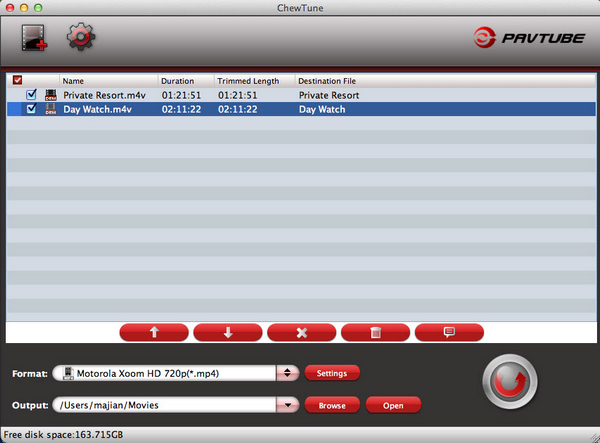
Step 3: Click on the “Format” bar to choose an output format for iTunes M4V to Transformer Prime conversion on Mac. Recommended choice: Common Video >> H.264 Video (*.mp4). If necessary, you can also change the profile settings by yourself with a click at settings button.
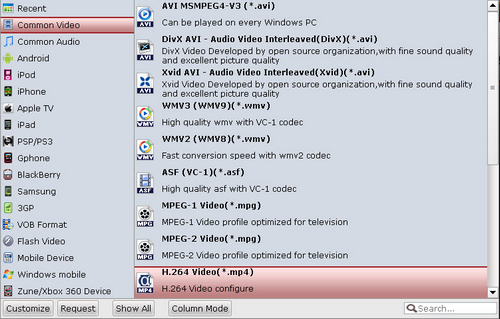
Step 4: After everything’s set down, click the big “Convert” to start to convert iTunes M4V to Transformer Prime MP4 videos on Mac. After conversion you can click “Open” to find the converted videos and transfer iTunes video to Transformer Prime for playback whenever you like.
Useful Tips
- How can I Play Flash Video (FLV, F4V) on Kindle Fire HD?
- Connect Kindle Fire HD to Computer (Windows/Mac) for Files Transfer
- Enable Surface RT & Pro Tablet to Play MKV/AVI/MPG/TiVo/VOB Files Effortlessly
- How to Play VOB on Kindle Fire without any Hassle ?
- Enable Microsoft Surface RT/Pro Tablet to Play Flash FLV/F4V Videos
- Samsung Galaxy Tab AVI – put and play AVI on Galaxy Tab


 Home
Home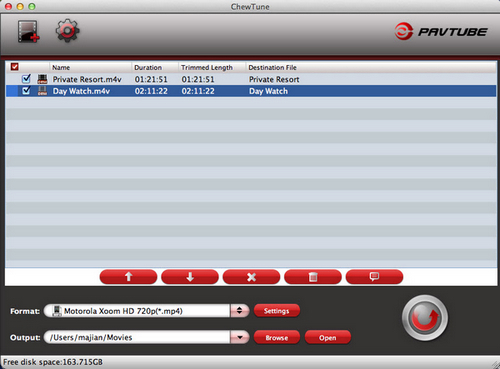
 Free Trial ChewTune for Mac
Free Trial ChewTune for Mac





