Microsoft's Surface Tablet is great for you to enjoy movies, TV shows or podcast anytime as long as you want. However, things seemed not easy when you try to enjoy 1080p/720p MKV videos on your Surface RT or Pro gadget. You may meet problems such as audio and video out of sync, video without sound, or even can't be recognized and played. Then how if you want to get MKV files playable on Surface Tablet? Don't fret! Here you will find the best solution.

As we know, MKV (MatrosKa Video) is a very popular file format for High Definition video. It can hold an unlimited number of video, audio, picture, or subtitles tracks in one file. Due to its complexities, sometimes you will find you cannot play MKV videos properly or miss audio when playing MKV on Surface RT/Pro Tablet. The reason you cannot get MKV video working on Surface is simple: the default and downloaded player on the Microsoft Surface Tablet cannot find a suitable decoder for the codec in the MKV file.
To solve these problems, a simple way is to convert MKV to Surface supported video formats (e.g. MP4). To finish your task, an all-in-one Video Converter tool is needed. Here we highly recommend Pavtube Video Converter, a powerful Microsoft Surface Video Converter that lets you easily and fast encode MKV to MP4 for viewing on Surface RT or Pro. Now just download it and follow the steps below to get your work done without any troubles.
How to Convert MKV videos for play on Surface Tablet
1. Install and launch the video converter tool on your PC, click "Add Video" or "Add from folder" to import your source materials in .mkv format. Besides MKV, you can also load FLV, AVI, WMV, VOB, TiVo, MPG, MOV, etc. files to the program.
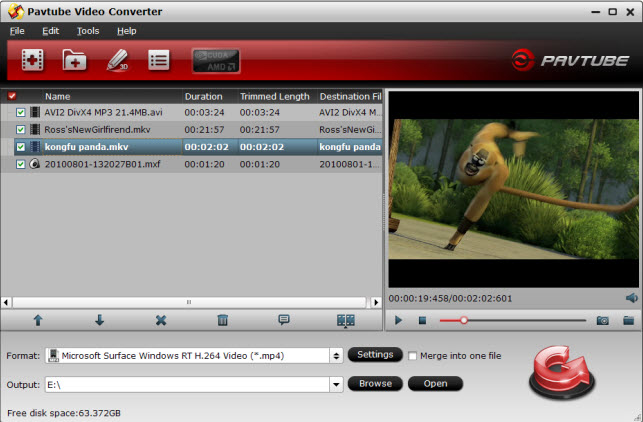
Tips: Thanks to its batch conversion, you can also add several files to convert at one time.
2. Choose output format. Click "Format" bar, you can get optimized videos for Surface under Windows > Microsoft Surface Windows RT H.264 Video (*.mp4). The output videos could fit on Surface RT or Pro perfectly. If you like, you can click "Settings" to change the video encoder, resolution, frame rate, etc. as you wish.
3. After above settings, you can click "Convert" button to start the conversion from MKV to MP4 for Microsoft Surface.
4. After the process, transfer the MP4 videos to your Surface. If you have no idea about Microsoft Surface file transfer, just see a detailed guide here.
In this way, you can effortlessly play MKV videos on Microsoft Surface RT or Pro Tablet as you want. Enjoy!


 Home
Home Free Trial Video Converter
Free Trial Video Converter





