Have you ever shot some footages for making a short film, only to find the Adobe Premiere prefer not to edit M2TS files natively? One of my friends, who had been trying to make a film, encountered such problem when he shot HD video with his new JVC GZ-H900. I believe AVCHD camcorders usually record HD video as MTS file, which will be M2TS when transferred to PC, while video editing applications such as Adobe Premiere Pro and Sony Vegas, refuse to edit the M2TS files. So the best bet is to convert the AVCHD (M2TS file) to a format that Premier will support and then proceed from there. Now, which conversion program works well and doesn't lose much quality of the video? I recommend Pavtube MTS/ M2TS Converter for the following advanced features:
1. Versatile output formats including MOV (AVC), WMV (VC-1), MPEG-2 and DV AVI
2. Works well and with fast converting speed
3. Convert with lossless quality when apply correct settings
4. Advanced parameters (Bitrates, Frame rates, Size etc) adjustable
5. 5.1 Channels available (MOV)
Here is an easy guide to brief the converting flow. The MTS/ M2TS Converter can convert files in batch so you may import all that you would like to convert.
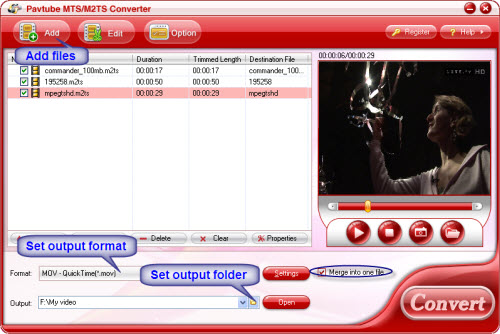
1. Install Pavtube MTS/ M2TS Converter
2. Run the converter, and click Add to load the M2TS files.
3. Specify output format and folder. Click on the Format bar and find Adobe Premiere/ Sony Vegas, then choose a format from the list.
4. Click Convert to start. You may observe the converting progress from a popup panel.
Interlaced M2TS video may display aliasing distortion and combing effect. In that case you can activate Deinterlacing function by stepping through Edit-> Effect-> Deinterlacing. (Tip: To set advanced video and audio parameter, please click the Settings button.)
Useful Tips
- How to convert MXF to H.264 for Premiere Pro?
- MTS and Premiere Elements workflow - making 1080p/720p MP4 from AVCHD footage
- Adobe Premiere Pro Supported Formats – video and audio, camera, still-image (sequence), closed captioning and subtitle
- How to Import MP4/MOV/AVI to Photoshop CS6/CS5/CS4 for editing on Mac
- Adobe Premiere Pro workflow: How to import Media Files to Premiere Pro on Mac
- Why can't Premiere Pro and Final Cut Express 4 import my AVCHD files?


 Home
Home Free Trial MTS/M2TS Converter
Free Trial MTS/M2TS Converter





