The AVCHD/AVCHD Lite MTS/M2TS videos turn out to be incompatible with QuickTime Player. Surely you may play it with MPlayer or VLC player, but guys like me would rather use QuickTime Player watching everything. To play the AVCHD Lite video files generated by the Panasonic Lumix DMC-FT1 smoothly on Mac, the AVCHD Lite must be converted to QuickTime compatible format, like MOV, MP4, etc.

Here comes Pavtube AVCHD to MOV Converter to help you convert M2TS to MOV, convert AVCHD Lite to MOV, and convert MTS to MOV. Also, not only such M2TS can be imported, but also, other format like MOV, FLV, F4V, VOB, MXF, MKV, MP4, WMV, etc can be converted to numerous formats which can playback on different platform.
How to Converter AVCHD/AVCHD Lite MTS/M2TS files to QuickTime MOV?
Step 1. Free download, install and launch the Mac MTS to QuickTime Converter.
Once you run it, click "Add Video" or "Add from folder" icon to load the source AVCHD/AVCHD Lite MTS files.

Step 2. Select QuickTime (*.mov ) or H.264 Video (*.mov) as output format for QuickTime
In order to encode M2TS to MOV, you should select MOV as target format. Simply click on the drop-down list of "Format", and follow "Common Video"> "MOV-QuickTime (*.mov)".

Step3. Click "Settings" button to adjust video and audio parameters
Notice that which parameter to select has close relationship with the hardware configurations of your computer. For common MOV video files, you may use the video and audio parameters as the image below shows:
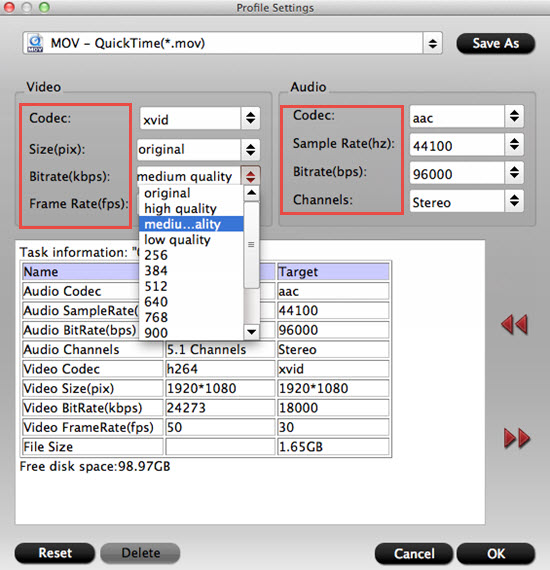
If you hang on the video quality and would not like degrade the original quality, you may retain the HD video quality by selecting "HD Video"> "H.264 HD Video (*.mov)" in Step 2 and then apply the following settings:
Video- Codec H.264, Size:1280*720p, Bitrate: 6000kbps, Frame Rate: 30/29.97,
Audio- Codec: AAC, Sampling rate: 48khz, Bitrate: 300kbps, Channels: 6.
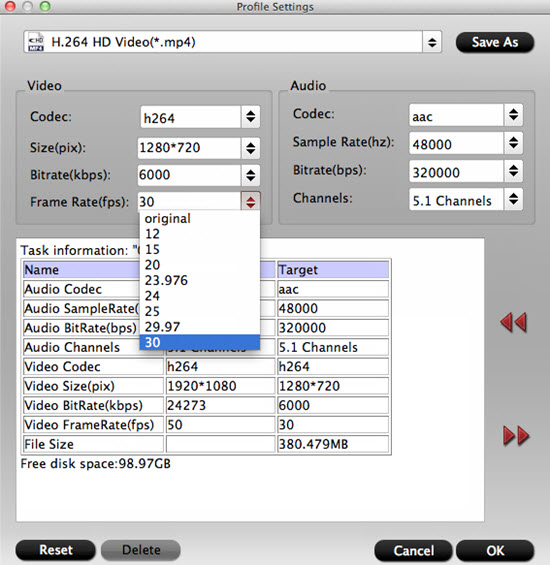
Step 4. Click "Convert"button to convert AVCHD Lite to MOV format.
After the above steps are done, you can click "Convert" button to start MTS to QuickTime conversion. Once finished, click "Open" button to get the generated QuickTime MOV files effortlessly. Afterwards, just import the output files to QuickTime Player for entertainment. Have fun.
Additional Tips:
If you want to learn more about AVCHD editing, playing and DVD burning , then go to this AVCHD MTS/M2TS Page for more.
With this Video Converter for Mac, you can also load your AVCHD (MTS/M2TS) files into NLEs, like FCP, FCE, iMovie, Adobe Premiere Pro, etc.
This Video Converter can run on Yosemite without any problem.
Useful Tips
- How to convert AVCHD MTS/M2TS to MKV?
- Convert AVCHD (MTS/M2TS) Videos for Playing on iPhone
- Convert AVCHD/AVCHD Lite Footage to Apple ProRes 422 Encoded Files for Final Cut Pro
- Sony M2TS to Windows Movie Maker Converter
- Canon Vixia MTS to Windows Movie Maker Converter
- Convert 1080p MTS Videos to Windows Movie Maker


 Home
Home

 Free Trial Video Converter for Mac
Free Trial Video Converter for Mac





